Adding Shifts In Manage Calendar
If you add additional shifts to your Shift Pattern Manager after you have rolled out your rota these can be added to your live rota in Manage Calendar.
To do this go to Rota > Manage Calendar. Use the calendar on the left to select the date, and day, you want to add the additional shift to and press the Add Shift button:
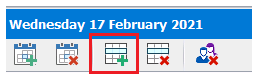
You will then be shown a list of shifts available to add:
This will only show shifts for that day that have not already been rolled out
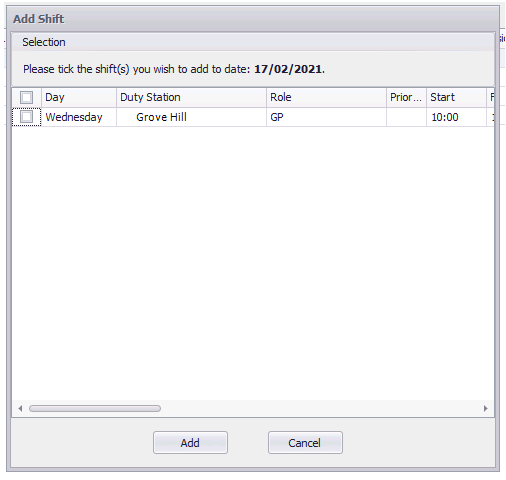
Select the shift(s) you want to add into that day and press "Add". Your new shift will now be visible in View Rota.