Approving/Declining Updated Mandatory Training
Approving/Declining Updated Mandatory Training
Please note, this guide is only suitable for People+ customers. For more information, please contact our Support Team.
Once a staff member has updated a Mandatory Training Requirement on their web portal, admins will be able to log onto RotaMaster and approve/decline the update. To do this, navigate to Self Service>Mandatory Training:
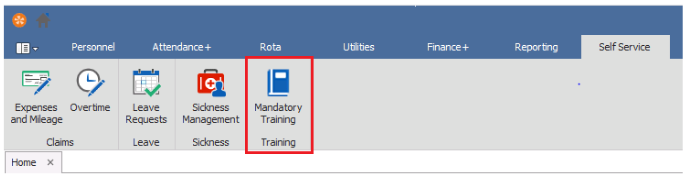
Here you will be able to use the filters on the left hand side to navigate to the relevant Mandatory Training Updates:

Click the refresh button and you'll see a list of pending updates:

You will be given the following information for all updates:
- Name
- Post (where relevant)
- Training Course
- Course Name
- Provider
- Start Date
- Description
- Updated on
- Has Document
To approve an update, select the course and press the blue tick and the update will be approved and the Training Requirement in their Personnel Record will be updated:

To decline the request, select the course and press the red cross, you will be asked to leave a comment explaining why you are declining the update. Enter your comment and press Save:
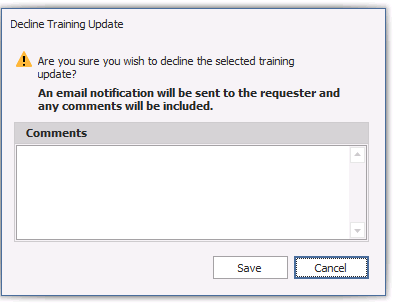
Once a training update has been declined the staff member will have the option to re-submit an update.