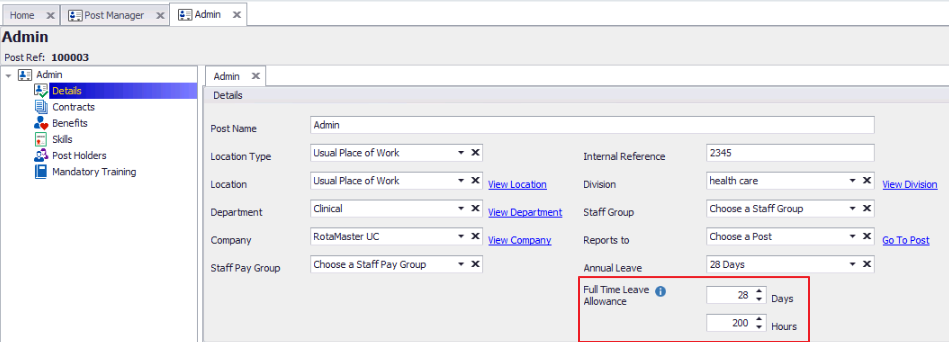Assigning Annual Leave Configuration to a Person
Assigning Annual Leave Configuration to a Person
This article only applies to customers with People+. For more information, please contact your account manager.
After an Annual Leave Configuration has been created it can be assigned to a Post giving all staff members within that Post the same Annual Leave allowance, or it can also be assigned to Posts within Personnel Records.
To do this go to Personnel>Personnel Manager and open a staff member's Personnel Record.
Use the list on the left hand side to select the details section of the Post you want to add the Annual Leave Configuration to:
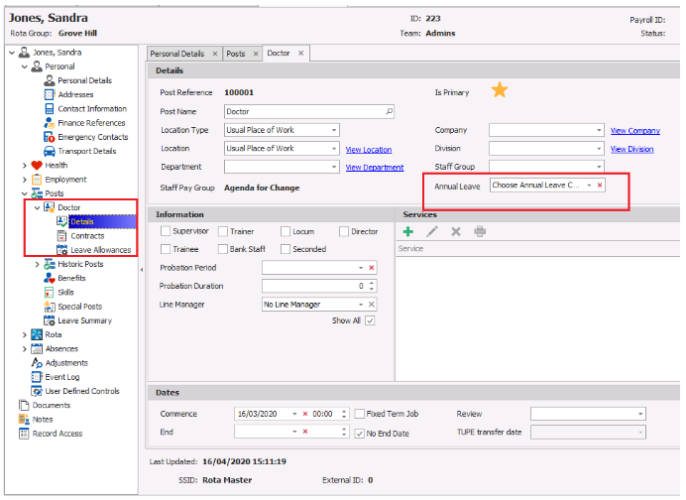
Use the drop down box next to Annual Leave to select which configuration will apply once this has been done you can save and exit the record.
Annual Leave Entitlement for Staff on 0 Hours' Contracts
Staff on 0 hours contracts are entitled to a full time leave allowance, due to this we have an additional feature you can switch on to allocate this to posts and staff this will be associated with.
To enable the feature, go to Configuration > Default Settings > Options > 'Assign Full Time Leave Allowance to Staff with 0 Hour Contracts'.
Once this is enabled, you can assign a full time leave allowance within the 'Details' section of each Post in Post Manager. Once this is set up, staff who are assigned to that Post and have 0 contracted hours, will be assigned the full time leave allowance you have specified.