Assigning Posts to Staff Members
Assigning Posts to Staff Members
Please note that this article only applies to People+ customers. Please speak to your Account Manager about an upgrade.
Please click here to read an overview of Posts
Once Posts have been created in Post Manager they can be assigned to staff members.
This can be done either from within Post Manager or from the person's Personnel Record;
Post Manager
To assign staff to Posts within Post Manager, go to People+ > Post Manager and double click on the appropriate Post;
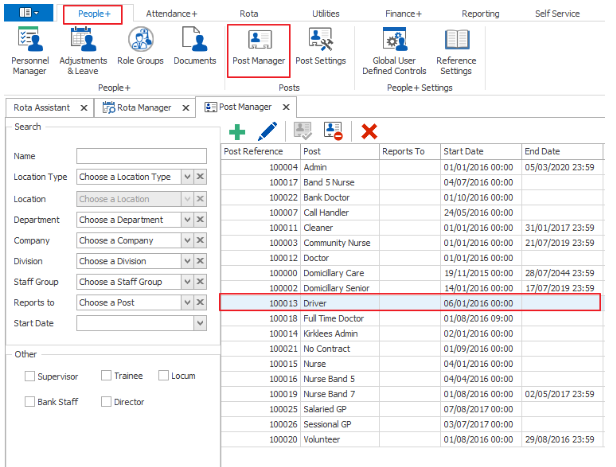
This will open the Post. Click on Post Holders - this will display all staff that currently have this post. Click the green plus button to add a new Post Holder;
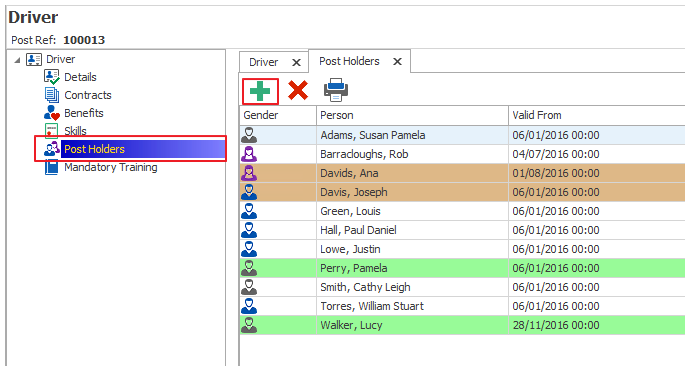
This will open the following;
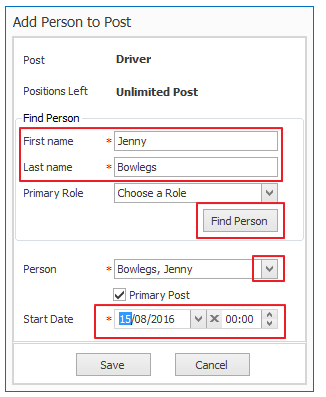
Enter the First Name and Second Name of the person that you want to assign to this Post and click Find Person. Then click the drop down arrow next to 'Person' to see a list of matching options. Select the appropriate one.
Start Date refers to this person's start date in this post.
Click Save.
This person will now be assigned to that post.
If you currently have the Pre-Post module enabled then you will also have the following options:
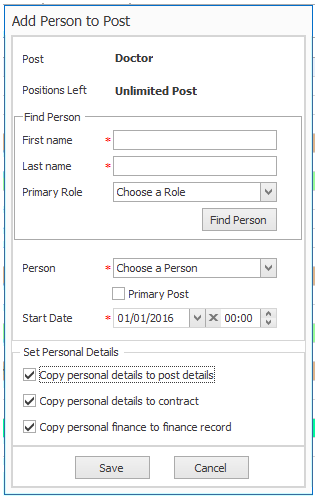
If you want to keep flags that are set up against the person, and map these to the post, then tick Copy personal details to post details.
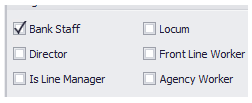
If you want to keep the contracted hours and role group that was set up against the person, and map these to the post, then tick Copy Personal Details To Contract
If you want to keep the payroll information, including the employment type, pension contributions and pay rate pattern that is assigned to the person and apply this to the post then tick Copy personal finance to finance record.
Personnel Record
Posts can also be added to staff from within their Personnel Record under 'Posts'.
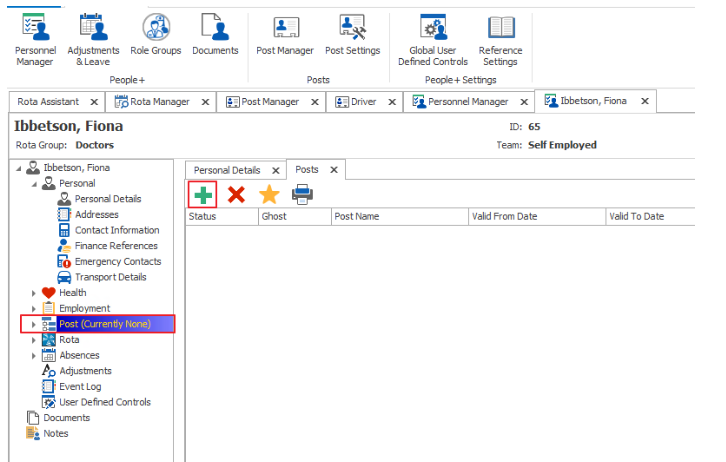
Click on Post and then click the green plus button to add a post to the personnel record.
Select the appropriate Post name from the drop down and then select a Start Date for this person in this post.
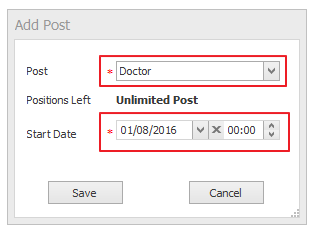
Click Save.
This Post will now show under Posts in the Personnel Record. From here all details of the Post/Contract/Finance record (pulled from Post Manager) can be altered if required to fit this person.
Remember - each staff member can have a number of different Posts.
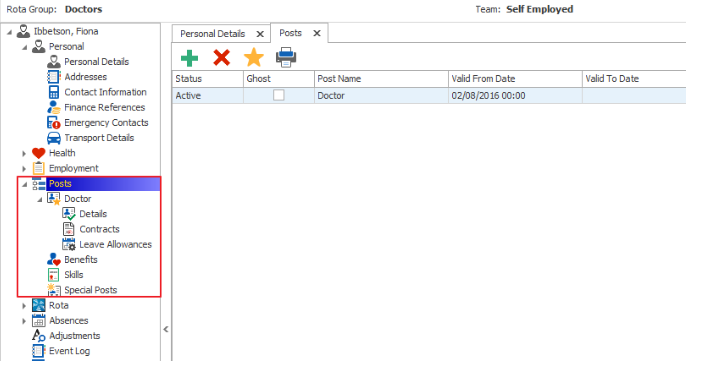
Click here to read more about editing Posts, Contracts and Finance Records in Personnel Records.