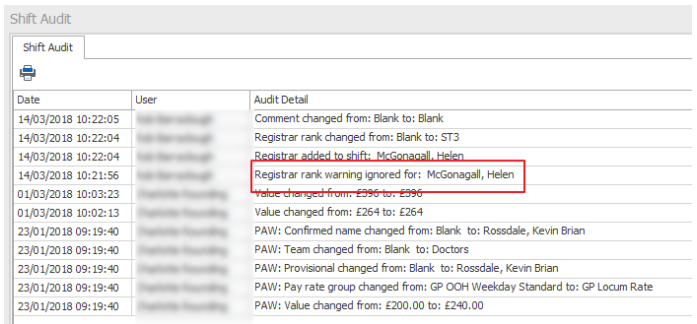Assigning Registrar Ranks To Shifts And Allocating Registrars
This guide will talk you through how to assign Registrar Ranks and Registrars to shifts
Registrar Ranks can be assigned to shifts to stop registrars being allocated to that shift if they do not meet the requirement.
Shift Pattern Manager
Registrar Ranks can be assigned to shifts in Shift Pattern Manager. This is not mandatory, and means that every time a calendar is created the rankings will be pulled across to the live rota, which may restrict the ability for some registrars to be allocated to those shifts.
To apply a ranking to a shift, go to Rota > Shift Pattern Manager. Open up the appropriate pattern and shift and use the dropdown alongside 'Registrar Rank' to allocate a rank to the shift. Click Save.
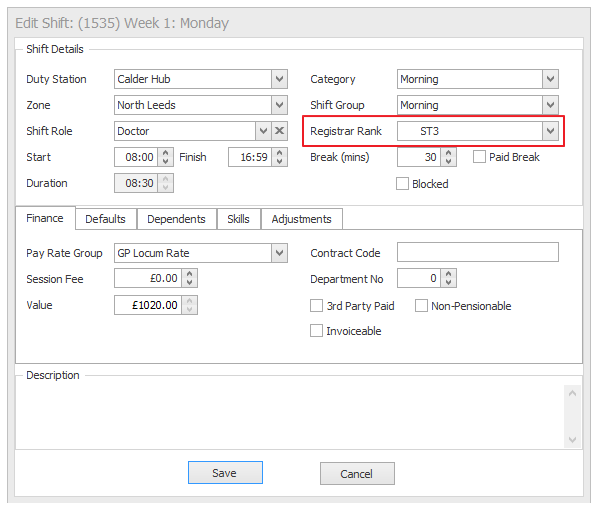
View Rota/Rota Manager
To assign a Registrar Rank to a shift ad-hoc, perhaps once the GP Trainer or patients for that session have been established, go to Rota > View Rota and open the appropriate shift.
Use the dropdown to select a Registrar Rank;

Click Save.
Allocating Registrars to Shifts
Registrars can be allocated to a shift once a GP Trainer has been confirmed into the session. To allocate a registrar to a shift, click on the '...' alongside 'Registrar'.
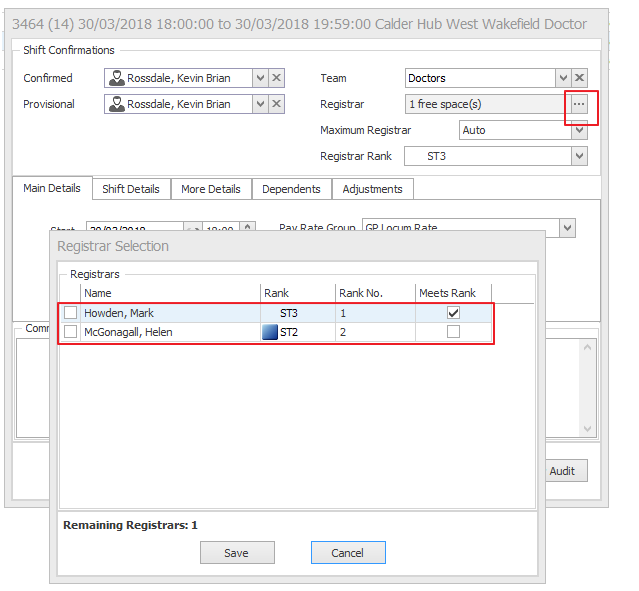
This will bring up a list of Registrars that could be allocated to this session. The 'Meets Rank' section will be ticked alongside any Registrars that meet the Registrar Rank that is allocated to the shift.
To allocate a Registrar to the session, tick the box to the left of their name and click Save. If they meet the requirement, they will be entered into the session. If they do not, the following will show;
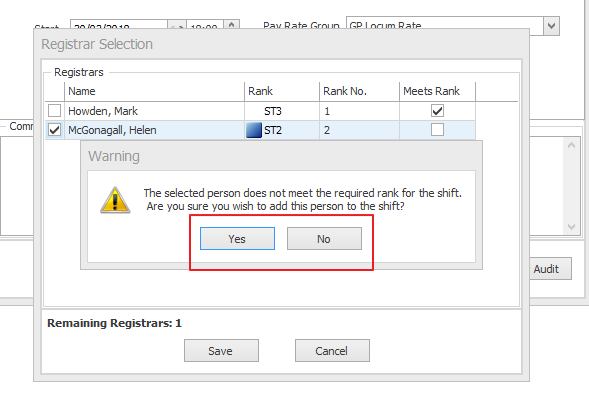
If you click Yes the Registrar will be allocated to the session regardless, but this will be shown in the shift audit;