Bulk Updating Mandatory Training Courses
Bulk Updating Mandatory Training Courses
Please note, this article is only relevant for People+ customers. For more information please contact your account manager.
Mandatory Training Courses can be added to multiple Personnel Records at one time. To do this go to Personnel>Bulk Training Courses:
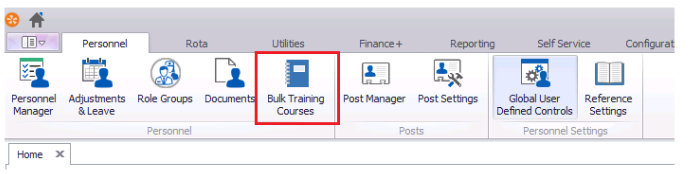
This will open the following window:

Here you can fill in all the relevant Training Course Information.
Once you have done this use the menu on the top half of the right of the box to select which staff members you want to assign the course to. Use the grey arrows to open up the Rota Groups and Teams then mark the tick box next to the correct staff members. If you want to assign the course to every member of a Team or Rota Group then select the tick box next to that name instead:
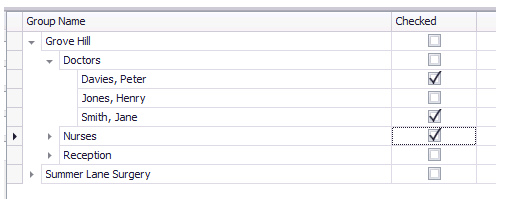
You will then be able to choose which course you want to update on the bottom half of the right side of the box:
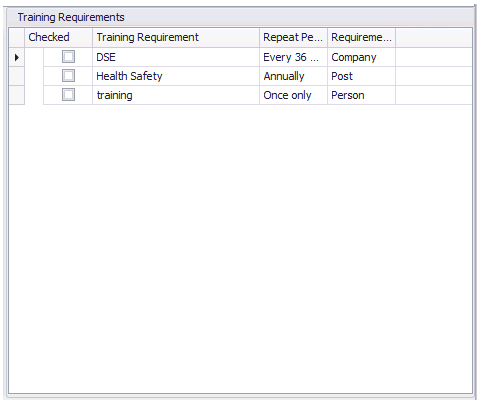
Once you have filled out all the relevant information, press save. You will then see a box warning you that staff will not be removed from any shifts overlapping the course:

Pressing Yes will give you the option to add a document to the course:
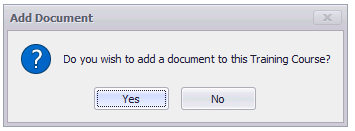
If you press No the course will be added onto everyone's Personnel Record.
If you press Yes you will be able to add the document to the course:

Press 'Save' once you have uploaded the document and the course will be added to everyone's Personnel Record.