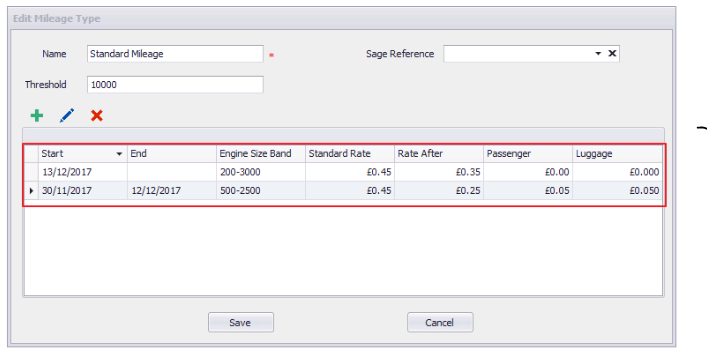Configuring And Amending Mileage Types
Please note that this article only applies to People+ customers. Please speak to your Account Manager about this module.
In order for staff to be able to log mileage claims on the Web Portal, administrators must first setup Mileage Types in RotaMaster.
This is done under Personnel > Reference Settings;

To find Mileage Types, open up the 'Other' tab in Reference Settings and click on Mileage Type.
This will show a list of existing Mileage Types.
To add a new Mileage Type, click the green plus button, which will open the dialogue boxes shown below;
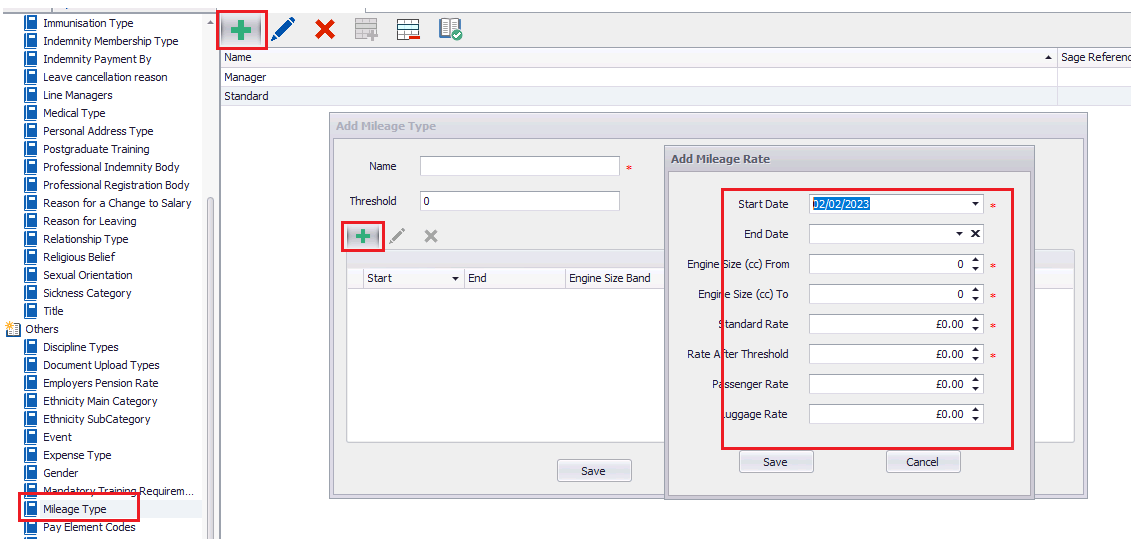
Name - A name for the Mileage Type - this will be displayed to staff members so should be clear
Threshold - the number of miles that can be claimed against this mileage type before the rate changes (if applicable)
Click the little green plus button under Name/Threshold
This second dialogue box allows administrators to enter further details for this mileage type, including a Start Date. Note - staff will not be able to make claims against this mileage type for any date before the Start Date. Ensure that this is set to the past if retrospective claims are to be made against this type.
Other details are;
End Date - if this is a set term mileage rate, this can be added now, or at a later date.
Engine Size From & To - (CC) The engine sizes that can claim against this mileage type (Please note - if an engine size is NOT entered at the time of submitting a claim, the mileage rate will be 0)
Standard Rate - the rate per mile for every mile until the threshold amount (if applicable)
Rate After Threshold - the rate per mile for every mile after the threshold amount (if applicable)
Passenger Rate - additional rate per mile when carrying passengers (if applicable)
Luggage Rate - additional rate per mile when carrying luggage (if applicable)
Click Save, and then Save again.
This mileage type is now live and will be viewable for staff on the Web Portal.
Editing Mileage Types
Mileage Types can be edited at any time by clicking on the Mileage Type and clicking on the blue edit pen;

This will open the following dialogue box. If details have been setup in error, click the blue edit pen to make changes to this mileage type.
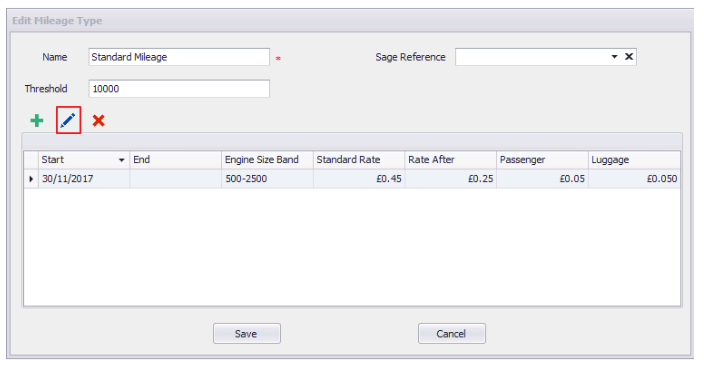
However, if a mileage details (rates, engine size allowance etc) are going to be changed as of a certain date you should;
- Edit the existing mileage rates as above and enter an appropriate 'End Date' against the rate.
- Click the green plus button and add the new details and the appropriate go-live date for the new details under 'Start Date'. Click Save.
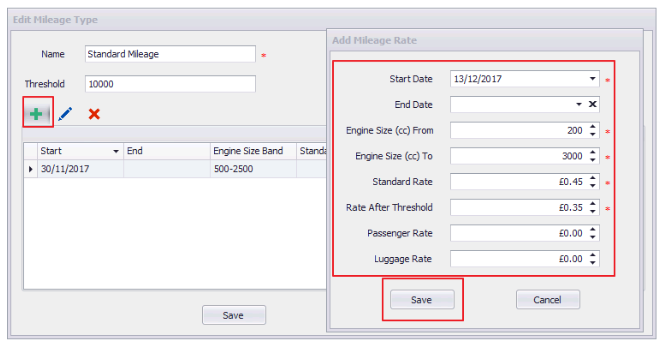
Any claims made after the new Start Date will be subject to the new rates.