Configuring Overtime Pay Rates
Configuring Overtime Pay Rates
Please note this article is for People+ Customers only
Overtime rates can be configured as a Pay Rate Group or a Pay Rate Pattern.
Configuring a Pay Rate Group for Overtime
To configure a Pay Rate Group for Overtime go to Finance>Pay Rate Groups and select the Pay Rate Group you want to enable for Overtime Rates.
Press the blue edit pen and tick "Use for Overtime" :
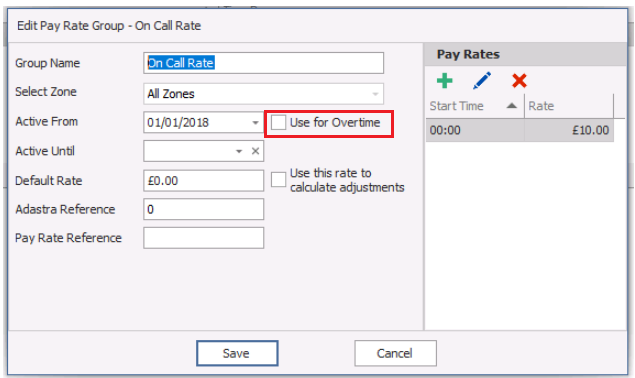
This Pay Rate Group can then be assigned to an Overtime request.
Configuring a Pay Rate Pattern for Overtime
To configure which Pay Rates (click here for more information on adding Pay Rates) should be used for Overtime claims for any staff with a certain Pay Rate Pattern go to Finance > Pay Rate Patterns > Select a Pay Rate Pattern and click on the Overtime tab. The rates added to this section will be available for RotaMaster administrators to select when approving an Overtime request for this person.

To add a new Pay Rate to the Overtime section for a Pay Rate Pattern, click the green plus button and select a Pay Rate Group;

Click Save. This rate will now be selectable as an overtime rate when approving/adding Overtime for any staff member with this Pay Rate Pattern.