Content Management - News Or Announcements To The Staff Portal
This guide talks you through creating news and announcements for staff to see on the Staff Hub
News and Announcements are used by services to pass on information to large groups of staff (which can be filtered) all at the same time, saving the service time and effort. The information will be displayed on the Staff Hub home screen.
The information you add will remain in this section, even if an expiry date is added until you delete it.
To get to this screen log in to Admin Hub, click on Content Manager > News & Announcements:
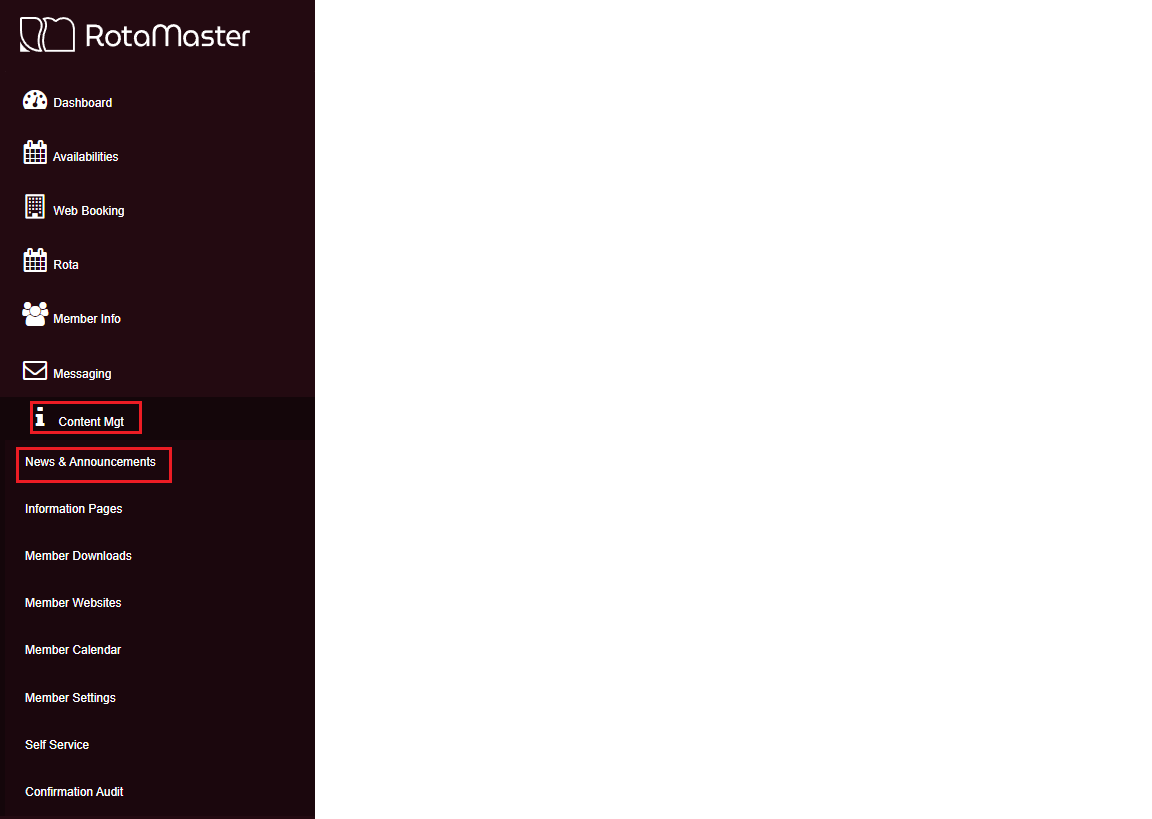
In the following screen you will be able to see any current or expired news and announcements. To add new information click the add button:
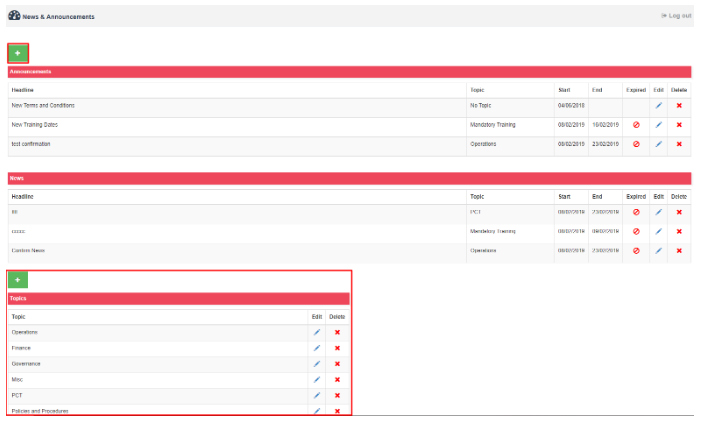
In the following screen you will firstly need to decide if the information you want to add is news or an announcement you can do this by moving the slider button to the left for News or to the right for Announcements
Once you have done that you can start adding the details:
Headline - Give your announcement a title
Topic - Select from the drop down list a topic (topic lists can be configured in the bottom of the screen) just click the add button - you can also Edit and Delete as required
Rota Group - Select the correct Rota Group from the drop down list
Team - You can select a specific team or leave as All Selected
Roles - Again you can select a specific role or leave set as All Selected
Dates From/To - You will need to specify a start date - you don't need to add end date if this isn't required
Requires Confirmation - If you need proof that your staff member has read the information set this to Yes if not set to No. An audit of staff members who have read the News or Announcement can be found in Content Mgt>Confirmation Audit.
Browse - You can add attachments from here - just click the browse button
The bottom section of the screen is a free type box where you can enter the message you'd like your staff to see, this also has a character count so you can track how big a message you are creating.
Once this form is completed click Save

This will add the information to your Staff Hub and staff will be able to view the next time they log in.