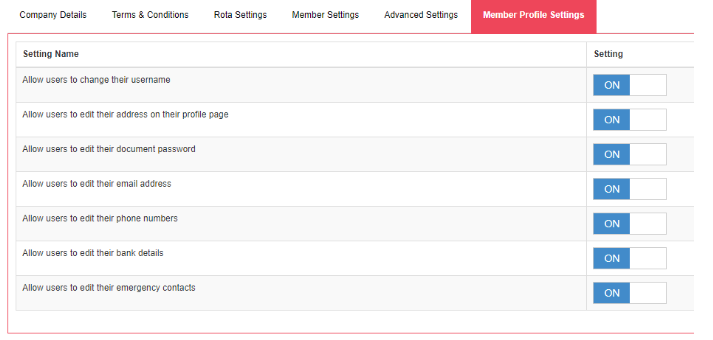Content Management - Member Settings
This guide will talk you through the member settings that are available on the admin side of the Web Portal
Member Settings
In this section you can make changes to what a staff member will see in the Staff Web Portal and what order the information is displayed.
To access member settings log on to the Admin Web Portal and go to Content Manager >

There are lots of settings in the next few screens - Member panel settings is at the section at the top and to the left hand side of the screen. Here you are able to move the position of the information on the Staff Web Portal home-screen.
For instance if you want to show shifts that need to be filled in the next 7 days above shifts that they have already booked select the arrow to the right in the Up column. This will move it one row above. You can also mark the information as not active by clicking the blue button.

In the next section (Alert settings) you will be able to alert staff that their password is about to expire (days before are set up in Member Settings - see below).

In the bottom section of the screen there are various tabs to go through:
Company Details - Where the company address is stored

Terms and Conditions - Where you can add T&C's and force staff to accept T&C's on logging into NetMaster or booking a shift. You can also edit Leave T&C's (People+ and Leave+ only) and Mileage and Expenses T&Cs (People+ Only)
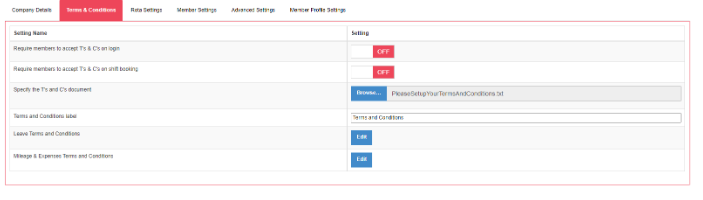
Rota Settings - Where you can switch on/off the ability of staff to cancel shifts via the web portal, see the approved date for shifts (approved web bookings only) on TimeSheets and to show flags on shifts or not. The SMS messaging functionality can also be switched on and off from here.
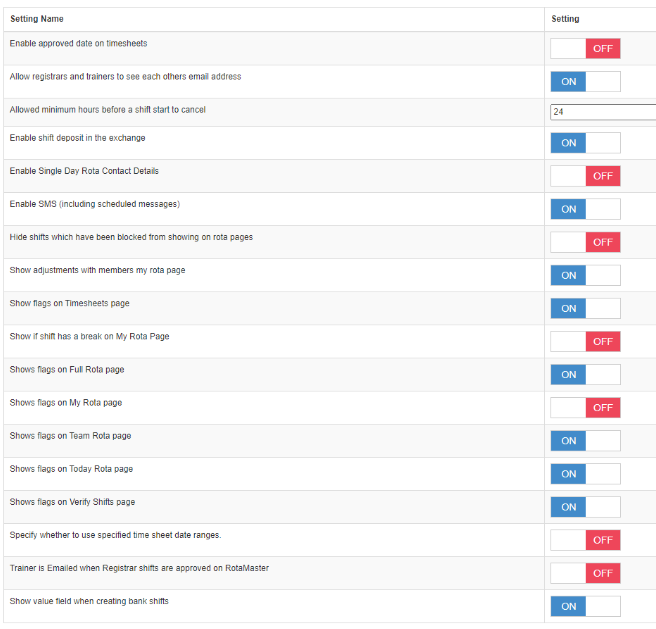
Member Settings - Where you will find various settings around staff email address's and password control (See Alert Settings - above)

Advanced Settings - Where you can ask staff to accept latest T&C's and set admin email for broadcast messages sent to staff members (this can only be done by RotaMaster)

Member Profile Settings - Here you can choose whether you want to allow staff members to edit their username, home address, document password, email address, phone numbers, bank details or emergency contact detaisd on Self Service > Profile section of the Staff Web Portal