Creating a Sickness Adjustment from the Rota -RotaMaster Core
This guide will talk you through how to record sickness from your live rota.
If a Staff Member calls in sick for one shift, this can be recorded directly from the Rota Manager/View Rota screen by double clicking on the appropriate shift and clicking the small cross next to the Confirmed Person name.
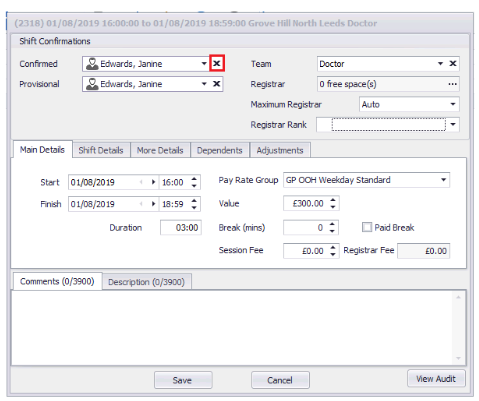
Then click Save.
The system will then ask if you would like to record an Absence.
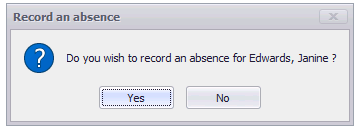
Click Yes and then choose the appropriate Reason from the list. Click here to learn how to configure these Reasons.
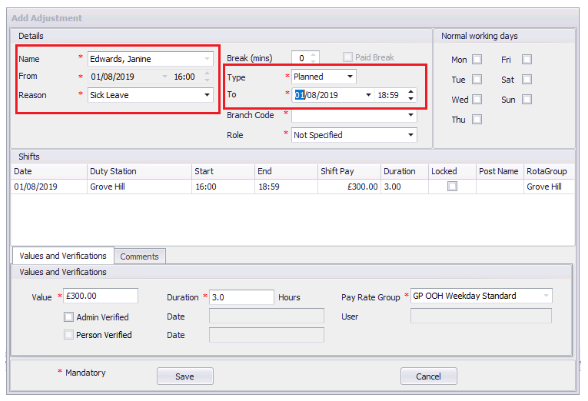
If known, select a To Date (if, for example, this person has advised that they will not be in for a week). Any shifts between the From and To Date will shown in the Shifts section and on clicking Save they will be removed from the shifts. This will record a Sickness Adjustment for this staff member.