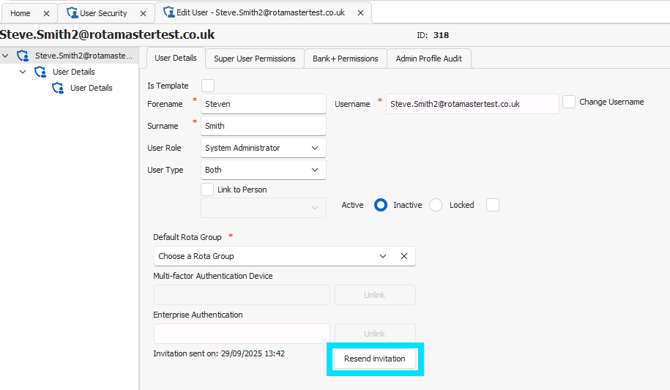Creating Administrator Profiles
Please note - this guide is only relevant for i155 and above
- What are the different roles?
- What are the different user types?
- How to create a new administrator profile
- I have received a request to change the username (email) associated to a RotaMaster administrator profile - what do I need to do?
1.What are the different roles?
There are three different administrator roles. These are:
System Administrator - System administrators have full access to the whole system along with every Rota Group on the system. New system administrators can only be created by existing system administrators.
Local Administrators - Local administrators have full access to specified Rota Groups. Rota Group access can only be granted by system administrators and local administrators with access to the Rota Group they are trying to grant access to.
Users - Users can be given full, read only or no access to specific areas of the system, as well as having restricted Rota Group access. For example, a user could be given permissions to create, edit and delete shifts but have no access to personnel records.
💡Want to know more about setting administrator rights? Read this guide
2. What are the different user types?
There are four different user types. Each of the above roles can be assigned to the following user types:
RotaMaster Only - These administrators will only have access to RotaMaster, and no access to admin Staff Hub
Staff Hub Only - These administrators will only have access to the Admin Staff Hub area, and no access to RotaMaster.
Both - These administrators will have access to both RotaMaster and the Admin Staff Hub area
T&A Only (A+) - These can only be created in Attendance+ systems with the tablet app enabled and can be used to log into the tablet app.
3. How to create a new administrator profiles
Administrator profiles can be created by navigating to Configuration>Security.

Click the green plus symbol- "Add User or Template".
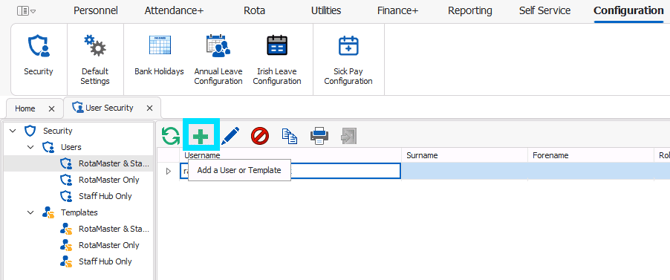
This will generate the "New User" pop up:

Enter the new users:
- Forename
- Surname
- Role
- User Type
- Username (email address)
✋The email address entered here cannot be associated with another administrator profile in the same organisation. However, you can enter an email address associated to a staff member profile or an admin profile in a different organisation.
If the person you are creating an administrator account for also has a personnel record in RotaMaster you can link the two by clicking "Link to person".


A search "Find Person" will appear, you will need to type in the first name and surname, click "Search", and select the correct personnel record from the drop down, and click "Choose".
💡Linking administrators to a personnel record is needed for line manager permissions to work. For more help with this read this guide.
When you have entered all the relevant information click "Create" and you will be directed to the administrator profile where you can make any relevant changes to permissions.

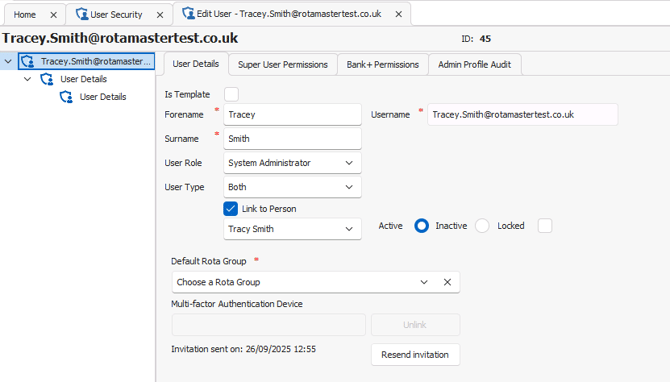
❗IMPORTANT - please ensure you have configured the correct permissions for each user before sharing your organisational log in credentials with admin users.
As soon as the administrator profile is created an invitation email will be sent to the email address associated to that profile.
Profiles with the user types "RotaMaster Only" or "Both" will be sent an invitation code in their invitation email:

Profiles with the user type "Staff Hub Only" will be sent an invitation link in their invitation email.
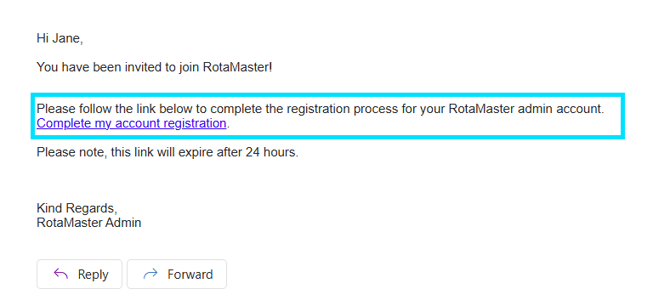
Both the link and the code will expire after 24 hours, the invitation email can be resent from the administrator's profile.
💡Use these guides for help logging into RotaMaster or the Staff Hub Admin for the first time.
4. I have received a request to change the username (email) associated to a RotaMaster administrator profile - what do I need to do?
Upon registering for an Administrator account, your user may request via the accept invite to change the email address linked to their account.
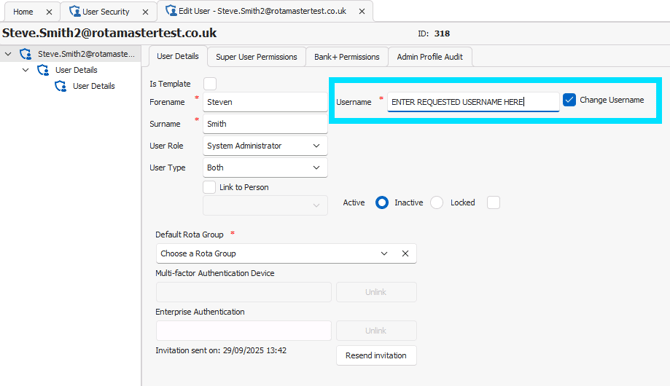
If they request the change the email address linked to their administrator account, you will receive a notification email to confirm the email address they wish to change it too:

If you are happy with the change, navigate to Configuration>Security
 Find the users profile and edit their username to the requested username in the email notification you have received.
Find the users profile and edit their username to the requested username in the email notification you have received.
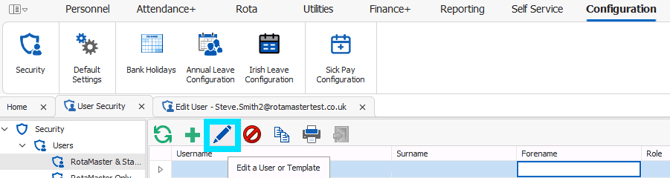
💡You will need to have the correct super user permission to allow you to edit admin usernames. If you do not have access please speak with your organisation's system administrator.
Once you have changed the email address a new invitation link will be sent to their preferred email address to allow them to register for their administration account.
If you are not willing to approve the requested change, i.e. if the email address the user has requested to use does not meet your internal usage policy (no use of personal email addresses etc.), please speak with the user directly to explain you will not be changing their username, and you can then resend the invitation to the original email address by navigating to Configuration>Security, locate the staff profile, and click 'Resend invitation'.