Deleting A Rota/Calendar Period
If a rota has been rolled out into the calendar in error - or a rota needs to be deleted for any other reason - a date range/single day can be deleted from the Manage Calendar screen, accessed via Rota > Manage Calendar;
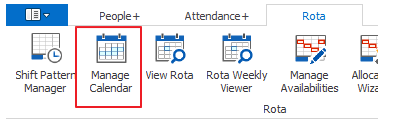
On this screen, select the appropriate Rota Group and Shift Pattern.
Any days in the selected Rota Group/Pattern with shifts scheduled will be green (as shown below). If the calendar is white then there are no shifts scheduled on those days.
To delete the calendar, click the Delete Calendar button highlighted below.

This will open the date selection screen;
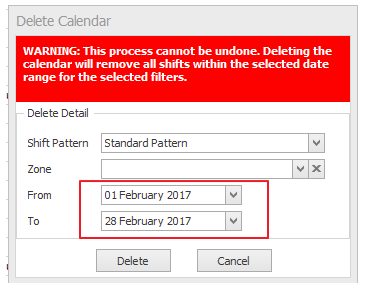
Select to From and To dates and click Delete.
WARNING - DELETING A CALENDAR REMOVES ALL SHIFTS FROM THAT PATTERN FOR THE SELECTED DATE RANGE AND ALL ALLOCATIONS.
Upon clicking Delete, the following will be shown. Enter your RotaMaster login password and click Run.
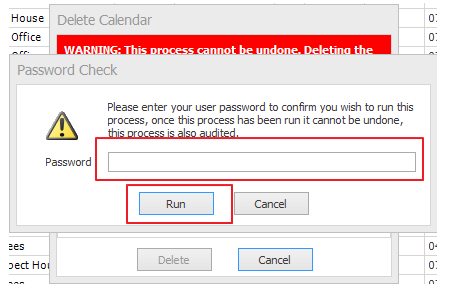
Once completed, the following will be shown;
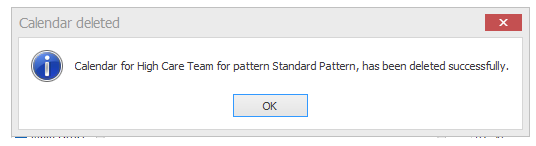
This feature can be used to delete single days (by selecting a single day in the date selector shown above) if a calendar has been rolled out over a period that should contain a Special Day - Remember Special Days must be scheduled on the calendar before a calendar is created. For help on creating/scheduling Special Days, see here and here.