Edit Availability
How to edit any logged availabilities
Edit Availability
If you have logged a shift, but are subsequently unavailable, this section allows you to delete any availabilities you have logged. To access the page you need to log onto the Rotamaster online portal and click on Availability and Edit Availability.
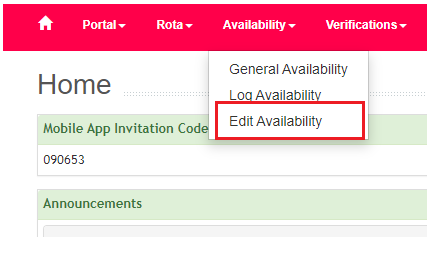
Note: You can only use this until your Rota Administrator has downloaded the Rota. Once the shift has been downloaded, please contact your Rota Administrator to alter your availability.
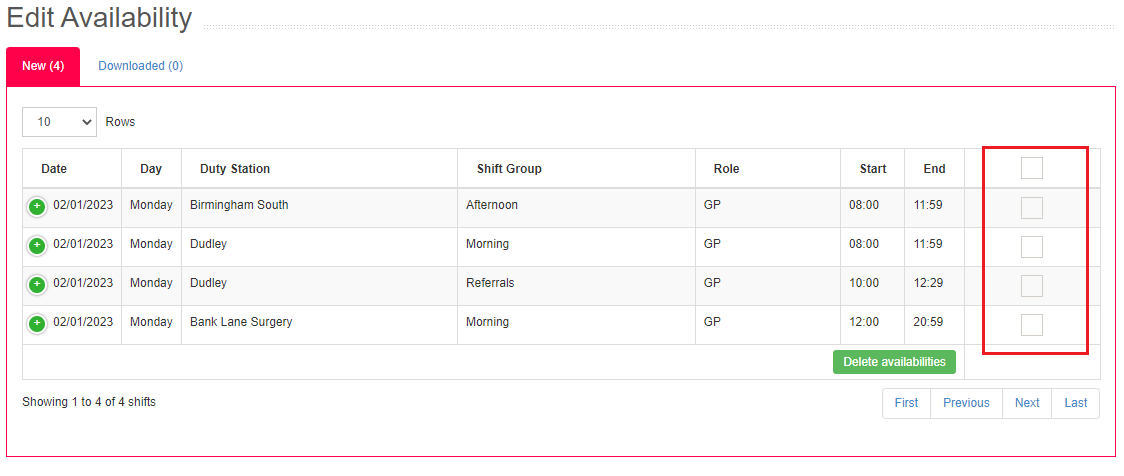
To delete an availability simply tick the box next to it and then click on Delete Availabilities. You will then need to click OK on the confirmation dialog. When you delete an availability an email will be sent to confirm the deletion.
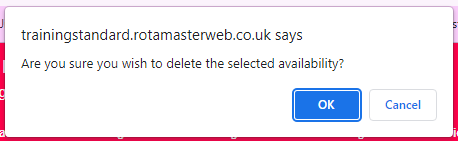
The downloaded tab at the top of the page, underneath the title will show you all the shifts that you have logged and which have now been downloaded by the Rota Administrator. These cannot now be deleted using RotaMaster Portal. You will need to contact their Rota Administrator if any alterations need to be made.