Editing Shifts in View Rota
This guide will talk you through how to edit your shifts in View Rota
Shifts can be edited from the View Rota screen in both List View and Schedule View by double clicking on the shift/session.
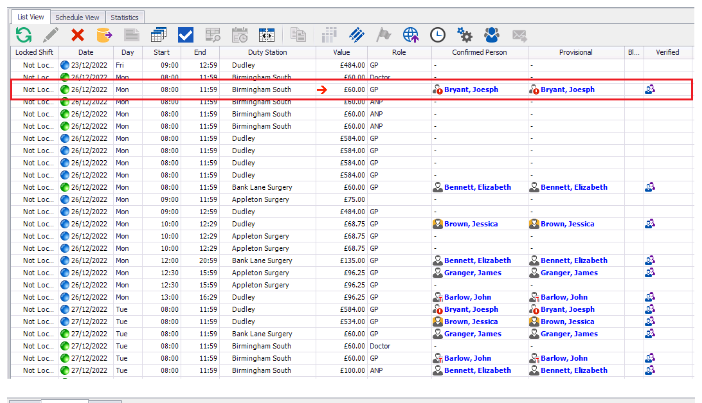

This will open the Edit Shift window;
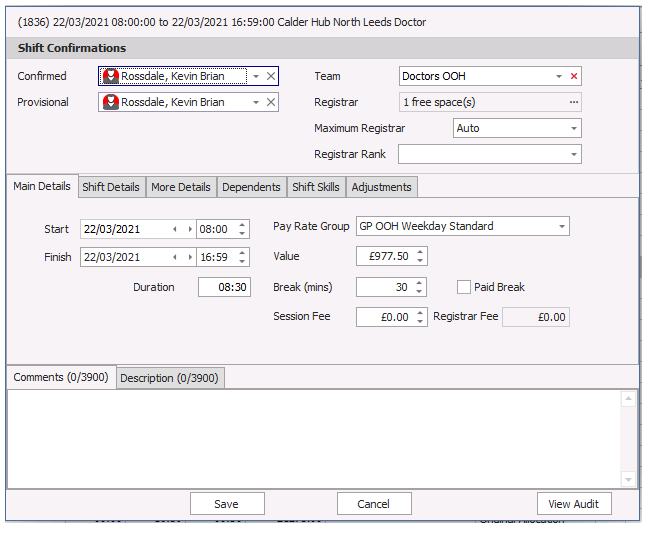
From here every element of a shift can be changed including;
Main Details
- Confirmed Person/Provisional Person
- Team
- Registrar and Registrar Rank Required for the Shift
- Start/Finish Times
- Pay Rate Group
- Break duration/Paid Break (no tick = unpaid break)
- Session Fee
Shift Details
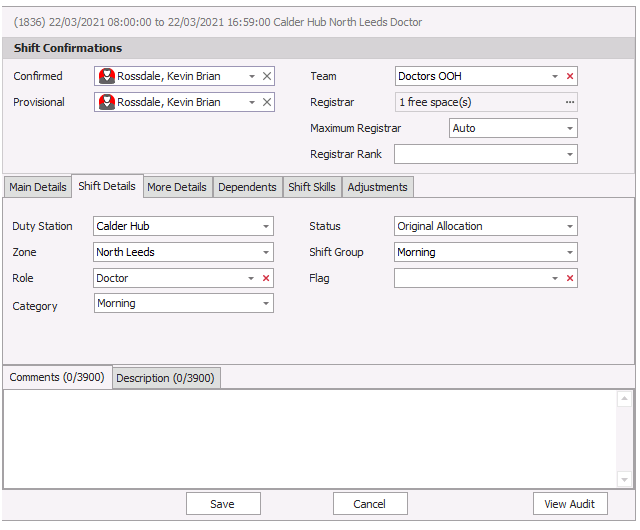
More Details
- Seat
- Blocked (stops this shift going up to the web portal regardless of status)
- OK
- Invoiceable
- Priority
- 3rd Party Paid
- Paid
- Non Pensionable
Adjustments and Dependents and Skills can also be added to each individual shifts