Ending A Post
Ending A Post
Please note that this article only applies to People+ customers. Please speak to your Account Manager about an upgrade.
When a staff member is finishing in a Post, the post should be ended in RotaMaster. This means that the person will no longer be able to work shifts or have leave/sickness adjustments against that post after the Post End Date.
To end a post go to Personnel Manager> select the appropriate staff member> Posts> select the appropriate Post Details.
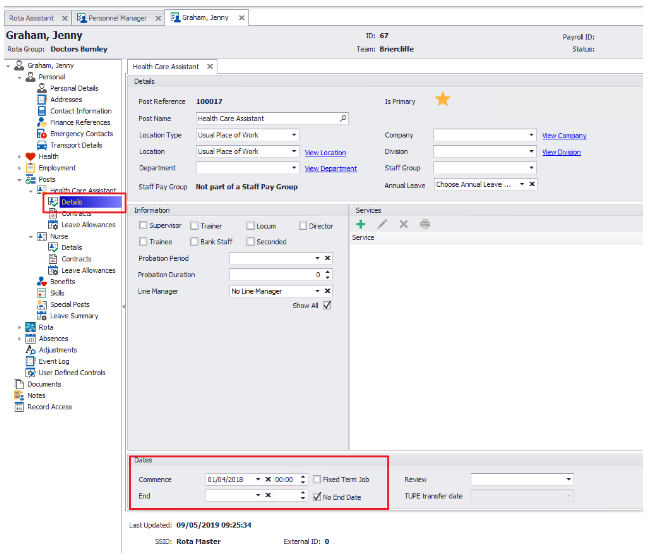
On this screen you will be able to enter the appropriate End Date. Now Click Save, or Save and Exit. This will also change the End Date on the staff member's Contract and Finance Record.

NOTE - If this post is the only Active Post in a person's record, you will see the following pop up;
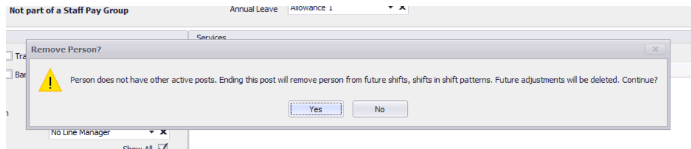
Clicking Yes will display the following, which outlines the shifts, shift pattern shifts and adjustments that will be affected by ending this post.
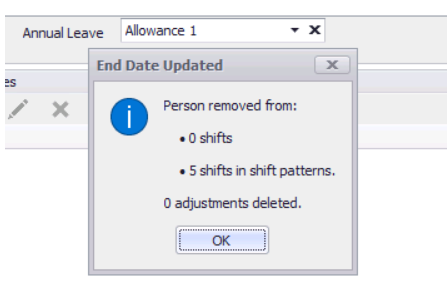
To make the changes and end the post, click OK.
If the person has more than one Active Post, the Update Post End Wizard will be shown, allowing you to move shifts/adjustments over to another post.
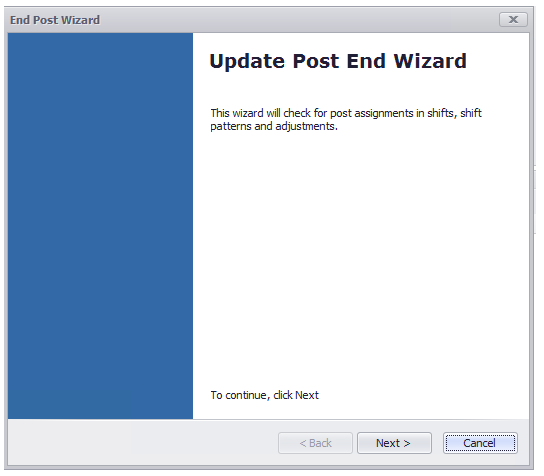
Selecting Next will show how many future shifts the staff member has assigned for that Post, and give the option to either remove the staff member from the shift, or assign the shift to another post;

If 'Assign shifts to another post' is selected, you will be prompted to select the relevant post, and press Next.
If you are transferring shifts from one post to another and the new post does not have the same role as the shift you will be warned and if you continue the staff member will be removed from the shifts.

Selecting Next on this screen will give you the option to either delete any future adjustments or move them to another post.
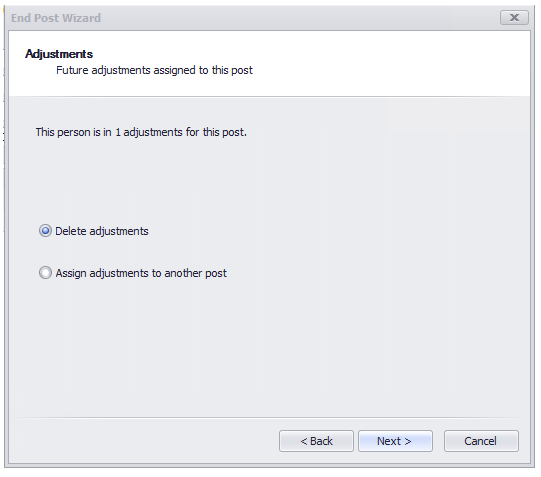
If you select to assign the adjustments to another post leave allowances will not be checked so if the new post does not have a high enough leave allowance it will still allow the adjustments to be transferred over and this will need to be checked manually afterwards.
Clicking next on the above screen will give you the opportunity to confirm all changes made and give you a summary of all actions, you will also be given the opportunity to export all shifts and adjustments affected by the ending of the Post:

Selecting Confirm on this screen will show you a final summary of all actions, and allow you to select Next to finish the End Post Wizard.
