Hiding/Unhiding Pay Rate Groups
Hiding/Unhiding Pay Rate Groups
To amend Pay Rate groups, navigate to the Finance+ tab, and select 'Pay Rates'.
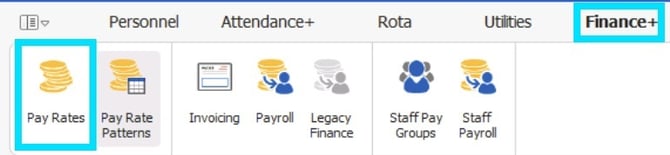
To hide a 'Pay Rate Group', highlight the reletANGvant 'Pay Rate Group' and select 'Hide Pay Rate Group'.
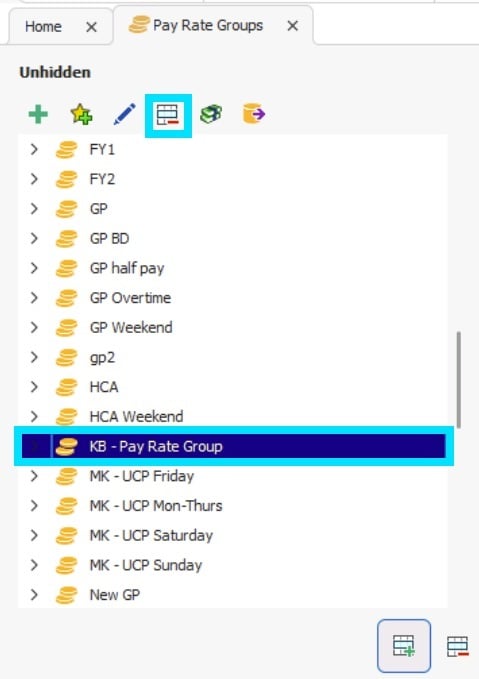
You will be asked to enter your administrator password to confirm you wish to hide the 'Pay Rate Group'.
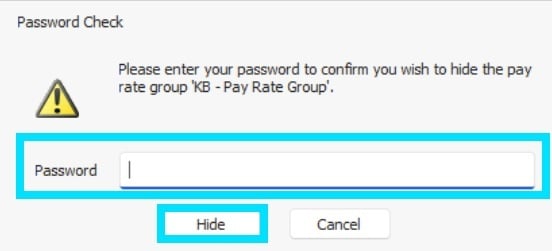
Enter your password, and click 'Hide'.
Once the 'Pay Rate Group' has been hidden it is moved into the 'Hidden' folder.
❗If the 'Pay Rate Group' you are trying to hide is in use you will not be able to hide it and you will receive the following warning message: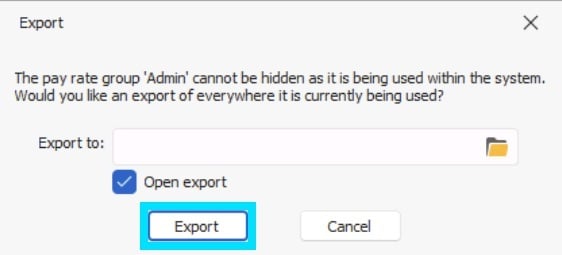
This will allow you to export the detail of where the 'Pay Rate Group' is currently being used within the system.
If you still wish to hide a 'Pay Rate Group' you would need to ensure it is not being used before you can hide it.
To view the 'Hidden' folder, click on the 'Hidden' button at the bottom of the window.
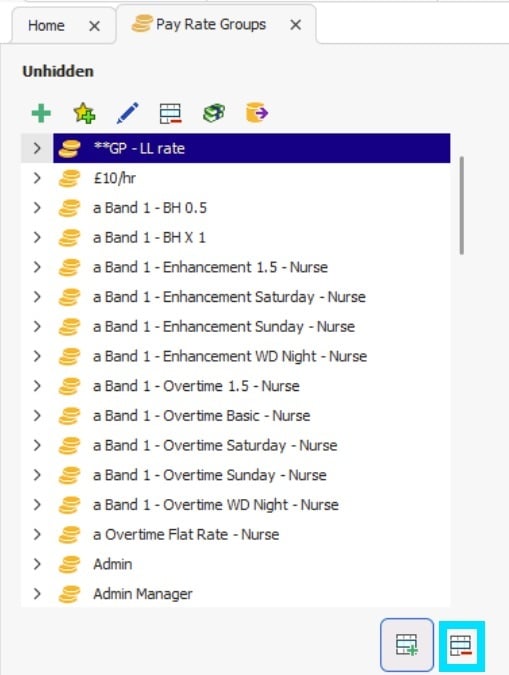
This enables you to see all the information attached to a hidden 'Pay Rate Group'.
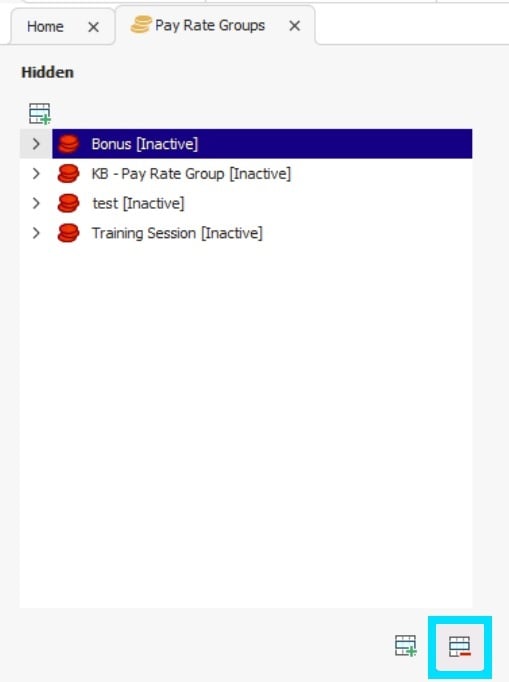
You can unhide a 'Pay Rate Group' by highlighting the relevant 'Pay Rate Group' and click on the 'Unhide' button.
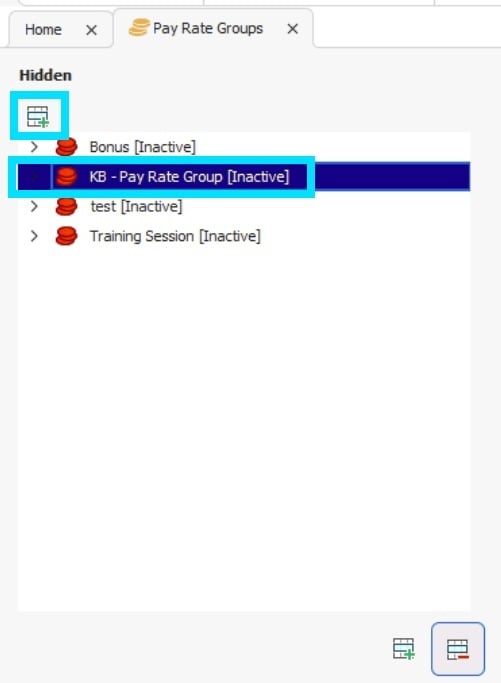
The Pay Rate Group will then be displayed in the 'active' window.
To navigate back to the active window from the 'hidden' window, select the 'unhidden' button at the bottom of the window.
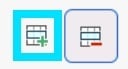
💡Learn more about Pay Rate Groups and Finance+ set up.
For further information, please see Adding a Pay Rate Group and Setting New Pay Rates.