How can registrars book themselves into shifts?
How can registrars book themselves into shifts?
Registrars can book themselves into shifts as long as two requirements are met;
- A GP Trainer is already the 'Confirmed Person' in the session
- They meet the required Registrar Rank
Booking for Registrars can either be Direct or Approved, and the booking type is set in the Rota Group Web Settings for each Rota Group.
Both options are covered below, but this is set under Rota > Rota Settings > Rota Groups. Double click on the Rota Group to change the settings, select 'Web Settings' and then use the drop down to select either Approved Registrar Booking or Direct Registrar Booking.
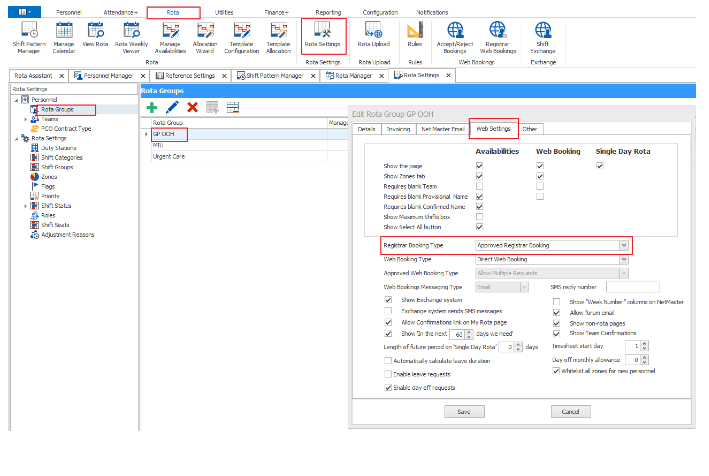
Direct Registrar Booking
If Direct Registrar Booking is switched on, Registrars can book directly into sessions without the need for administrative approval, assuming that all rule, WTD and rank requirements are met.
To book sessions, Registrars login to the RotaMaster Web Portal and go to Registrar Shifts;
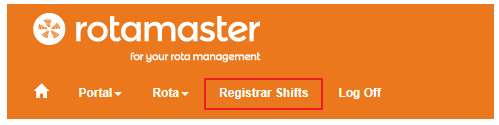
This will display a list of shifts that have GP Trainers already assigned to the, displaying the GP Trainer's name the Trainer column;

Registrars can use the filters on the left hand side, and then click on the Book button next to whichever shift(s) they wish to book.
This will open the following box;
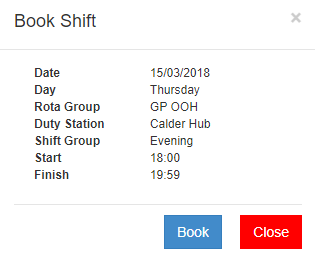
When they click Book on this screen the system will check various rules and either accept the booking or decline it based on background rules such as shift spacing and WTD. The registrar will receive an email confirming the booking.
Approved Registrar Booking
Approved Registrar Booking works in much the same way, but allows Registrars to request sessions which are then approved/declined by administrators. Bookings are accessed via the same Registrar Shifts page on the Web Portal;
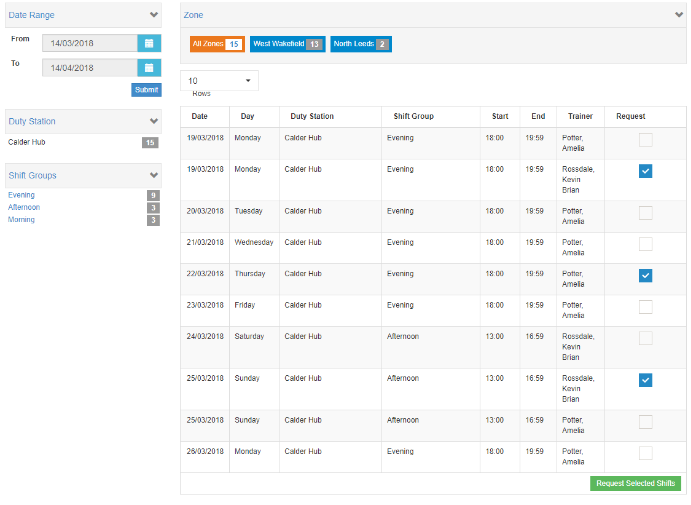
With Approved Registrar Bookings, however, registrars should tick through the shifts that they wish to work and then click Request Selected Shifts at the bottom of the page. This will trigger an email to both them and the administrator for that Rota Group advising that the request has been made.
Administrators can then approve/decline bookings from RotaMaster under Rota > Registrar Web Bookings. To view outstanding bookings, set the date range in the top left and click the Refresh button;
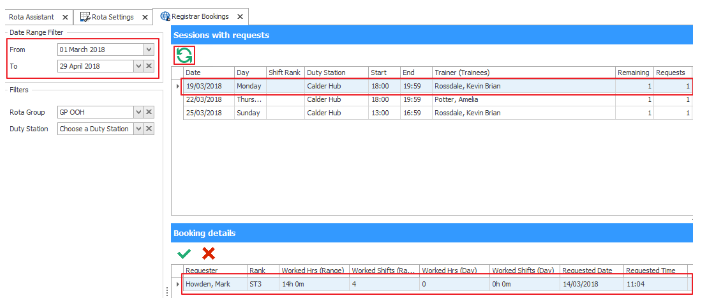
This will pull through any shifts that have requests against them - along with various details against each shift. Click on the first shift - this will pull up a list of requestors under the 'Booking Details' section. This outlines their Rank, Hours/Shifts worked in the selected date range, and Hours/Shifts worked on the day of the requested shift. This also shows the Requested Date/Time, so that first come/first serve can be employed.
To accept a booking, click on the requestors name, click the green tick button and click Yes;
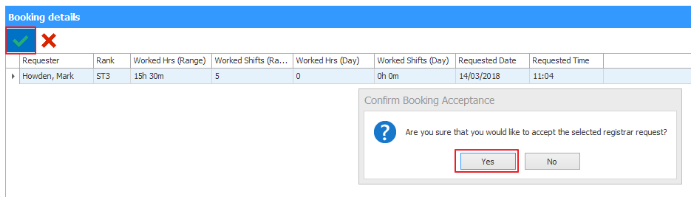
This will allocate the registrar to the shift and trigger an email to them advising of the accepted booking. This will also send an email to all other requestors with a rejection message.
To reject a booking directly, click on the registrars name and click the red cross button;
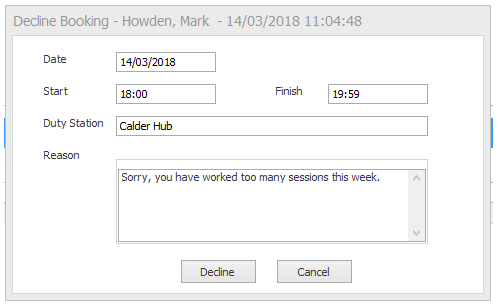
Enter a declination reason, and click Decline. This will send an email to the registrar advising of the declination reason.