How Do I Allow Staff Members To Work Across Different Sites (Rota Groups)?
The set up of Rota Groups is unique to each organisation, but usually they break down the different sites or services that you operate. If you have staff member who work across the different rota groups, you need to give access to them.
To give a staff member access to new, additional Rota Groups you have 2 options to do this, you can open their Personnel Record by going to Personnel > Personnel Manager and double clicking on the staff members name:

Next, expand Rota in the left-hand menu and select Multi Rota Group.
Here you can use the highlighted arrows (or double click on the Rota Groups) to move them into or out of the "rota Groups this user belongs to" column.
Once all Rota Groups you want the staff member to be able to access are in the Rota Groups This User Belongs To column you can then click Save and Exit in the bottom right hand corner to save the changes and close the personnel record.
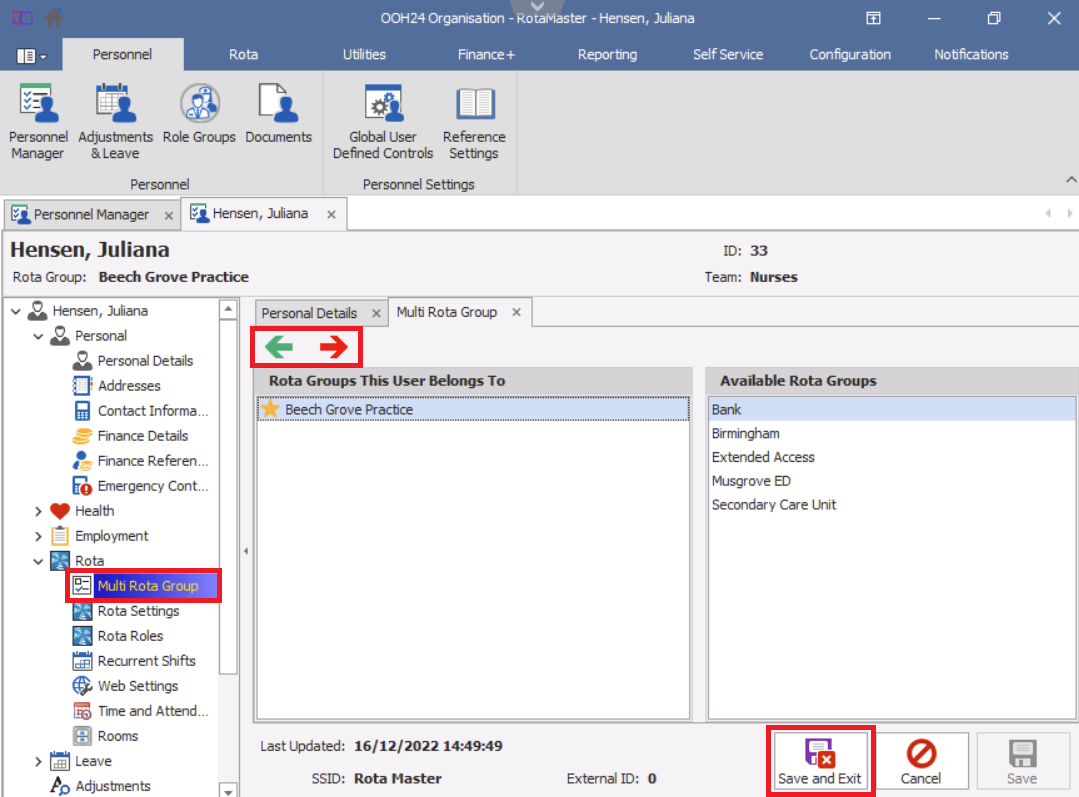
Alternatively, you can select a Rota Group in Personnel Manager, highlight a person within that Rota Group and use the Bulk Edit button.
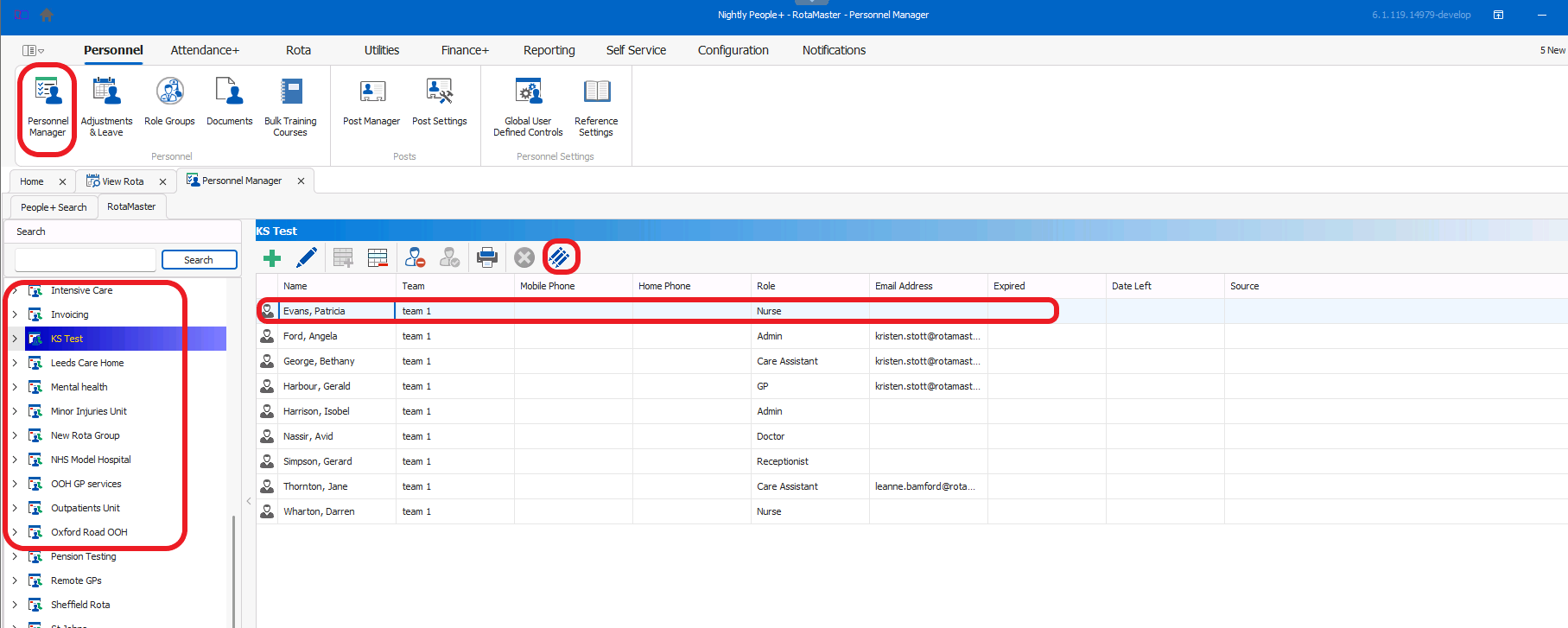
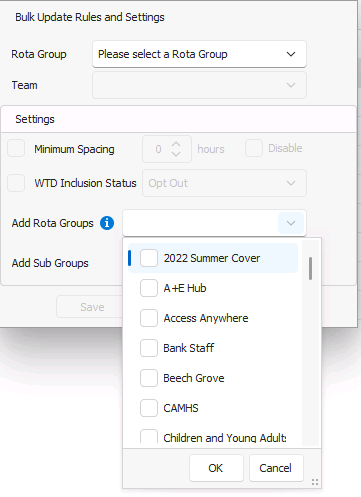
Select the Rota Groups this person needs access to and click Save.