Leave Calendar View
Please note this article only applies to People+ and Leave+ customers with i69 or above
The leave calendar view is a tool that can be used when approving annual leave requests show a calendar view of all approved and pending leave requests.
This calendar is found in Self Service>Leave Requests>Calendar View:
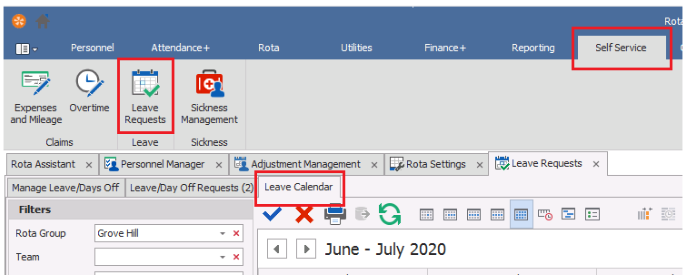
The filters on the left side of the screen can be used to filter the requests down to Rota Group, Team or Role. Selecting a Rota Group and press the green 'Refresh' button will show any pending or approved requests for your current calendar month:
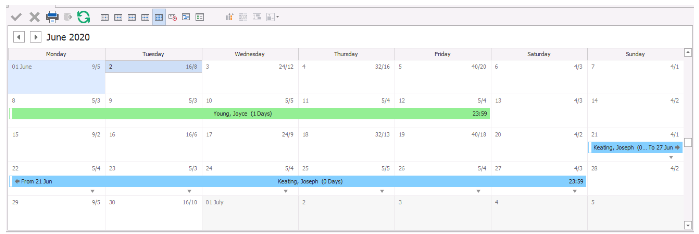
Pending requests will show in blue with approved requests showing in green. Each day will show a the total number vs allocated number of shifts:
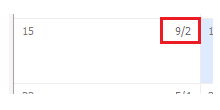
All approved requests will show in green and pending requests will show in blue. To approve a request click anywhere in the blue bar and you will be shown that staff member's leave allowance details on the left:
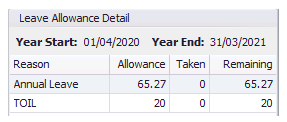
The blue tick and red cross icons at the top of the screen will activate allowing you to approve or decline the request:

Clicking the blue tick to approve the request will bring up the Edit Leave Request ox allowing you to make any changes to the request before saving it:
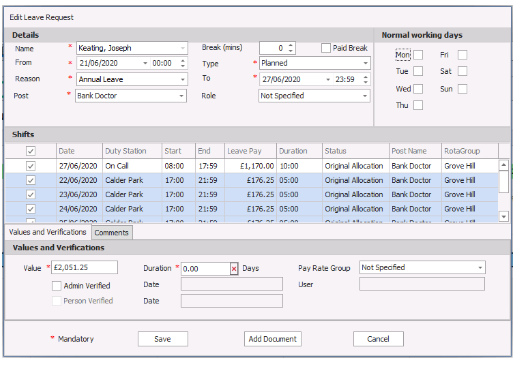
Declining the request will allow you to add a comment explaining why it's been declined:
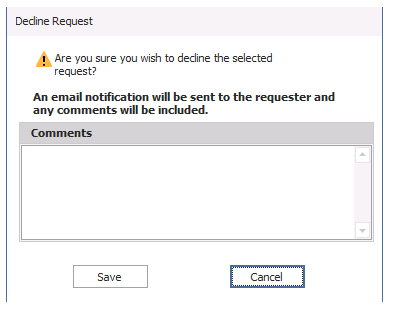
Approved leave can also be edited and deleted from this screen. To edit existing leave you can either double click the approved request or click it and press the blue edit pen, requests can also be deleted by pressing the red cross:

Leave showing on the calendar can be exported to Excel by clicking the Export button:

The icons along the top, allow you to see a variety of different calendar views:

From left to right:-
Day View - This is the most detailed view of pending and approved requests across a 24 hour period.
Work Week View - This is a detailed view of requests across a working week.
Week View - This shows all pending and approved leave across a certain week in a compact form.
Full Week View - This will also show all pending and approved leave across a certain week, but will detail these requests in an hourly view.
Month View - This is the initial view you see when you open the Calendar View, it will show your requests across the span of the month in a calendar view.
Timeline View - This will give you a timeline view of requests
Gantt View - Shows requests and their dependencies in relation to time