Linking multiple Staff Hub accounts
How to link multiple Staff Hub accounts into one
💡 This guide is relevant for customers upgraded to version 155 or above.
If you work for multiple organisations, you can now link all of your accounts under one login in the Staff Hub.
💡 Once linked in the Staff Hub, your multiple accounts will automatically be available to switch between in the Staff Hub App.
How to link multiple accounts
- Log in to your Staff Hub account you want to link others to.
- Next, open Self Service > Profile.
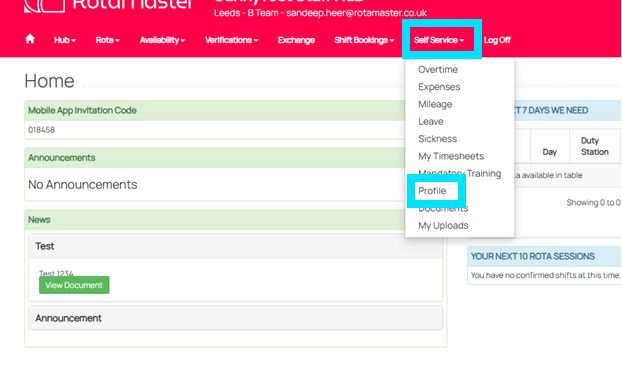
- Click on the tab named 'Login Details':

- Press the 'Edit' button and change the current email address to the email address used on your other Staff Hub login. It will recognise that the email address you just entered is linked to another RotaMaster account:

- You will need to enter the password for the account you are currently logged into, and then in the box below, enter the password you use for your other RotaMaster account and press 'Submit':
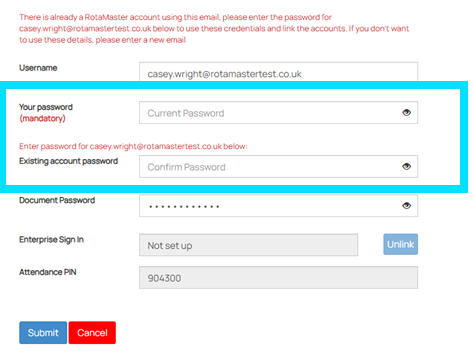
You will get confirmation that your username has been updated:

When you now go to log in to Staff Hub, when you enter your updated username and password, you will be able to see all accounts linked to the email address, and select which profile you would like to log in as:
