View Rota/Rota Manager Overview
This guide will show you a brief overview of your View Rota screen
The View Rota/Rota Manager screen is one of the screens available for you to manage and view your live rotas.
Remember - for shifts to show in View Rota/Rota Manager, administrators must first Create a Calendar.
The screen is accessed via Rota > View Rota;
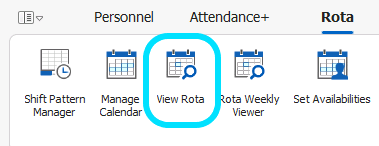
The screen allows administrators to filter based on;
- Date Range
- State (Queried shifts, unapproved shifts, shifts with adjustments etc)
- Zone
- Role
- Confirmed - Confirmed person in shift
- Provisional - Provisional person in shift
- Registrar
- Team - Confirmed Team assigned to shift
- Duty Station
- Shift Group
- Status
- Day
- Session Code
- Shift Pattern
- Seat
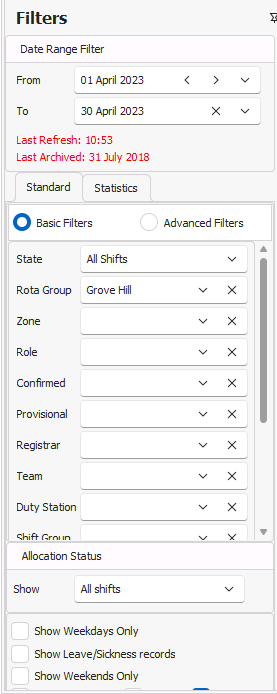
This screen also has a Statistics section that allows administrators to see session allocation rates, costings, etc. This is accessed using the Statistics tab;
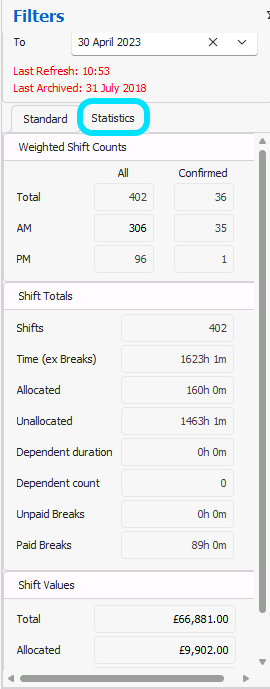
The screen has two views - List View and Schedule View allowing you to view the shifts in a list format:

Or a schedule format:
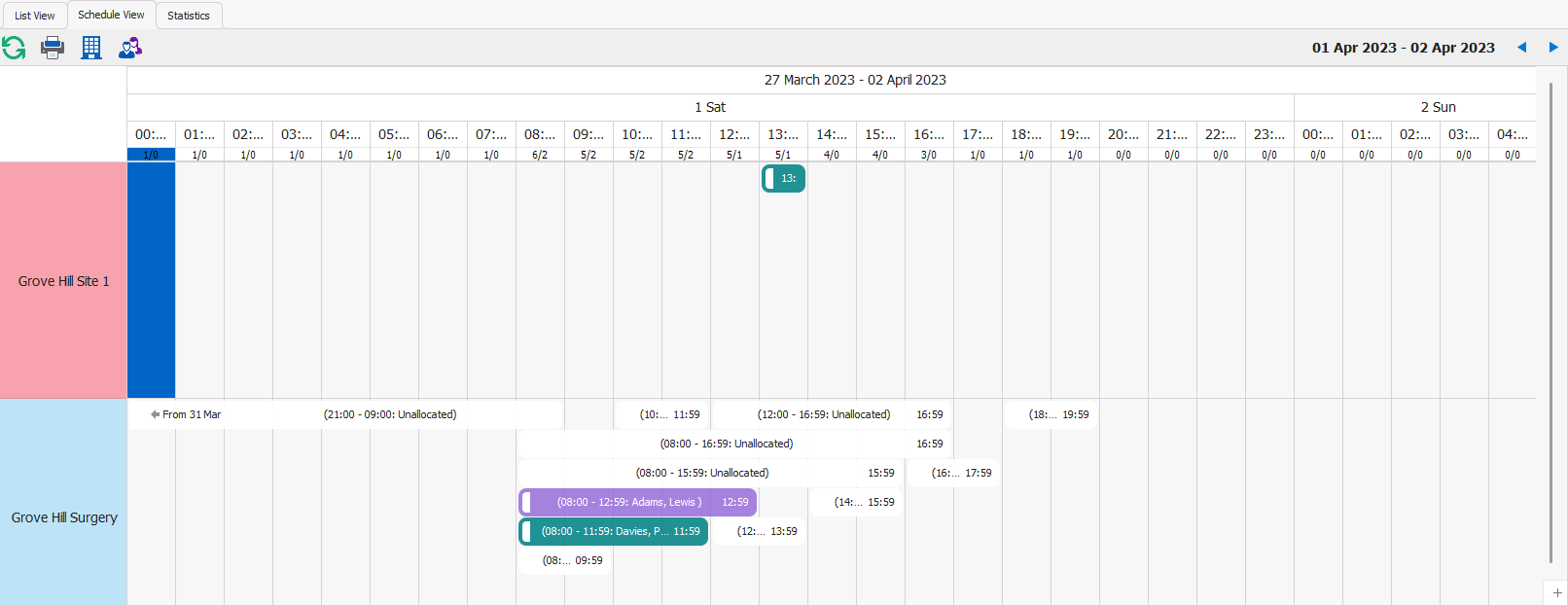
You can also add new shifts from View Rota. Just press the green plus button on the toolbar in these screens and enter the shift details.

Please note: the permission to add new shifts is switched on for users with full access to View Rota but can be switched off in User Security > Rota Permissions > View Rota > Add Shift.