Logging Availability
How to Log Availability for shifts
Log Availability
In this section, you will be able to log your availability for the upcoming rota. Once your Rota Administrator has uploaded the rota, they will open availabilities and you should be able to access this screen. To access the availabilities screen click Availability and Log Availability on the Online Portal.

To log availabilities, simply click on the tickbox next to the shifts that you wish to work and then click on the Log Availabilities button. If you would like to log your availability for all shifts, click the very top box to the left of the End column.
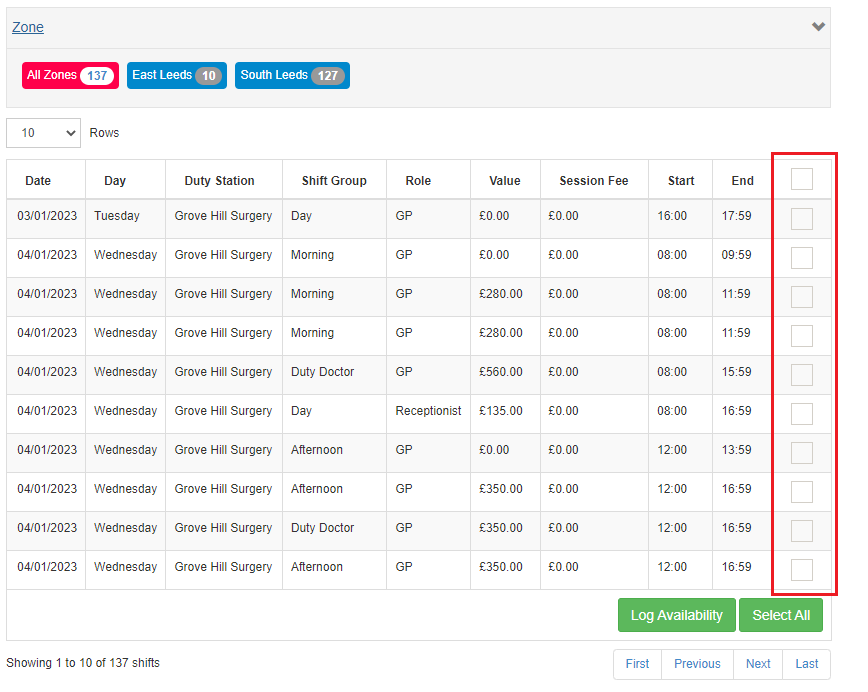
To confirm this, simply click OK on the confirmation dialogue box that will appear.
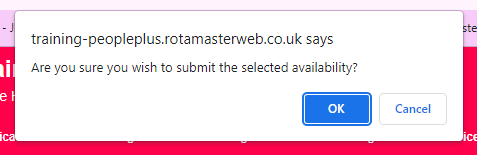
To view any more information that is attached to the shift, click the plus sign to the left of the panel.
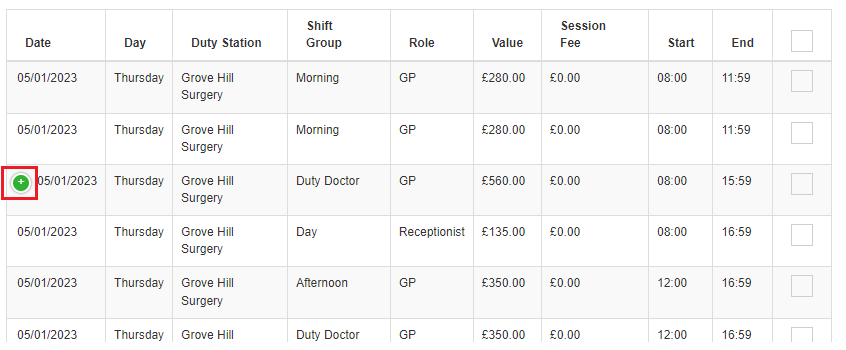
The value of the shift may or may not be visible. This depends on the settings that the Rota Administrator has chosen.
Note: You can tick as many shifts as you like, the wizard that your Rota Administrator will run later will make sure that staff are not allocated too many shifts.