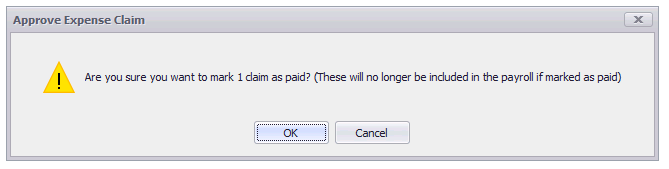Managing Mileage And Expense Claims
How to manage approved expense and mileage claims
Please note, this article is for People+ Customers only
Once a claim has been approved it can be managed by going to Self Service>Expenses and Mileage>Manage Claim:
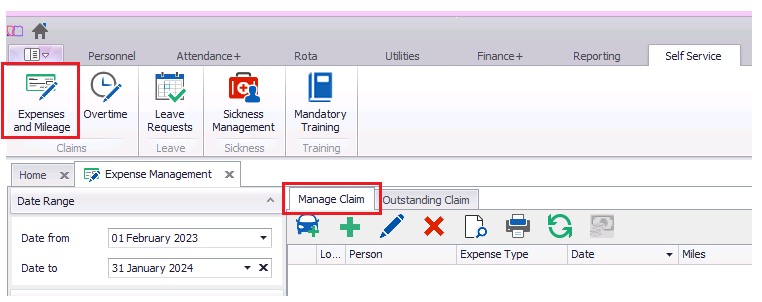
Use the filters on the left hand side to filter down approved claims:
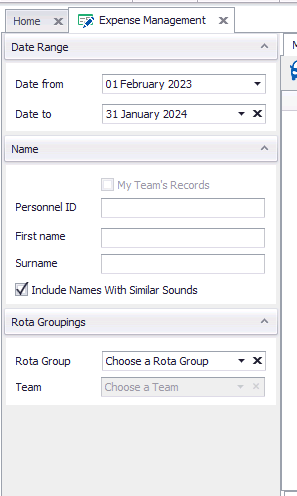
You will now be shown a list of claims on the right

Clicking on a claim will show you the details of the claim in the bottom half of the window:

You are able to edit an approved claim by double clicking on the claim or using the blue edit pen:

Here you can amend any of the details for the claim.
Clicking on the Audit tab will show you any manual changes that have been made to the claim
A manual mileage claim can be added by pressing the 'Add Mileage Claim' button:
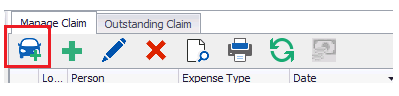
Fill in the details of the claim and press 'Save':
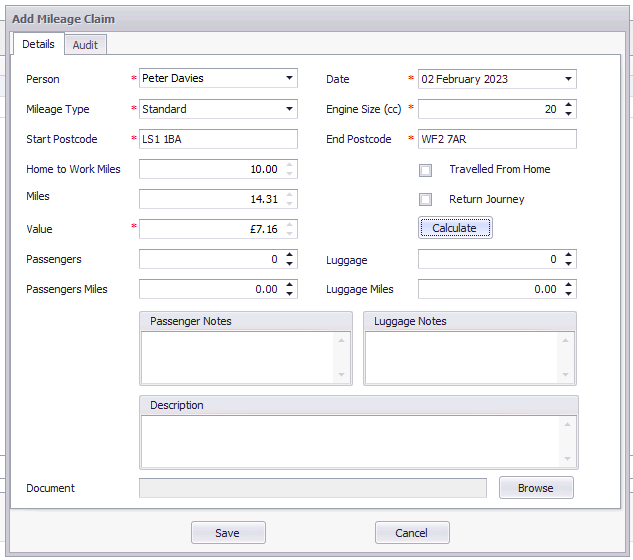
Approved claims can also be manually marked as 'Paid' by clicking the tick box next to the claim and clicking 'Mark as Paid':

You will be warned that marking the claim as paid will no longer show on payroll runs. Press 'Okay' and the claim will be marked as paid: