Messaging - Person Opt-Outs
From the Admin Web Portal you can block staff from receiving certain messages that may be sent by the service
This might be down to your services preference or could be the individual staff member preferences
To make the necessary changes navigate to the Messaging section down the left hand side of the screen, once selected, navigate to Person Opt-Outs

In the top section of the screen you can filter by Rota Group - Team and Person, once you have selected the filters you need click the Refresh button for the changes to take effect
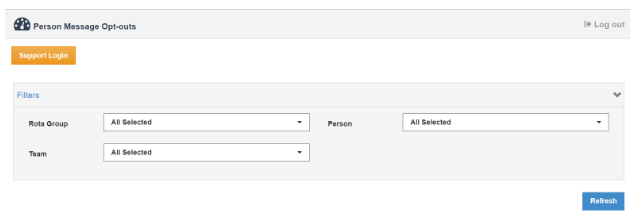
The bottom section of the same screen is where you can block messages for individual staff members - to do this you will need to click the edit pencil in the corresponding staff members name
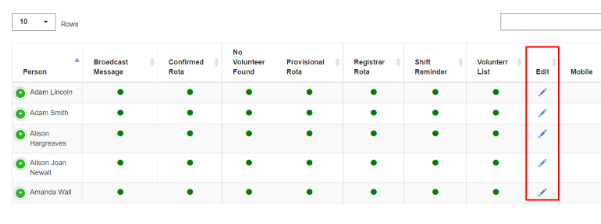
By default all message types are opted in, to change this, toggle the switch to out. You can choose whether that staff member will be opted out of either email or SMS. If you want to opt the staff member out of both SMS and email you will have to make sure both switched are toggled to out.
Once complete click Save

Once complete click Save - Your preferences will now apply