Messaging - View Scheduled Messages
Scheduled message can be set up to send out a reminder to staff a set number of hours before the shift starts. Once a scheduled reminder has been set up you can check when and at what time this message/SMS will be sent using View Scheduled Messages.
To view scheduled messages go to Messages > View Scheduled Messages:
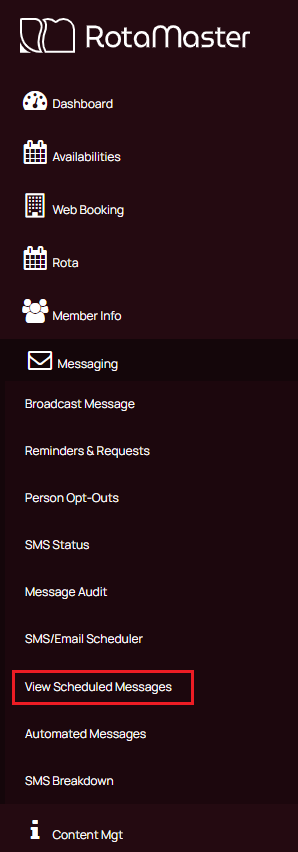
This will open up the following screen. The Date To date will automatically default to a week in advance, you can change this using the calendar function as far in advance as you wish but you will only see messages up to the date you have set them up to in the scheduled messages,
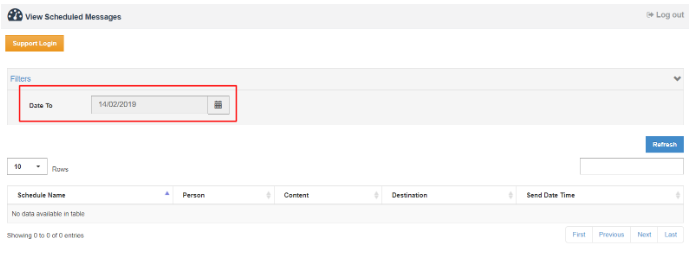
Once you have selected the date click Refresh.
You will now see that the messages are displayed in the bottom section of the screen:
Destination
Schedule Name - Will display the name you have given the reminder
Person - Will display the name of the person the reminder will be going to
Content - Will display the details of what time and where the shift will take place
Destination - Will display the email address or the phone number the reminder will go to
Send Date Time - Will display the date and time the reminder will be delivered