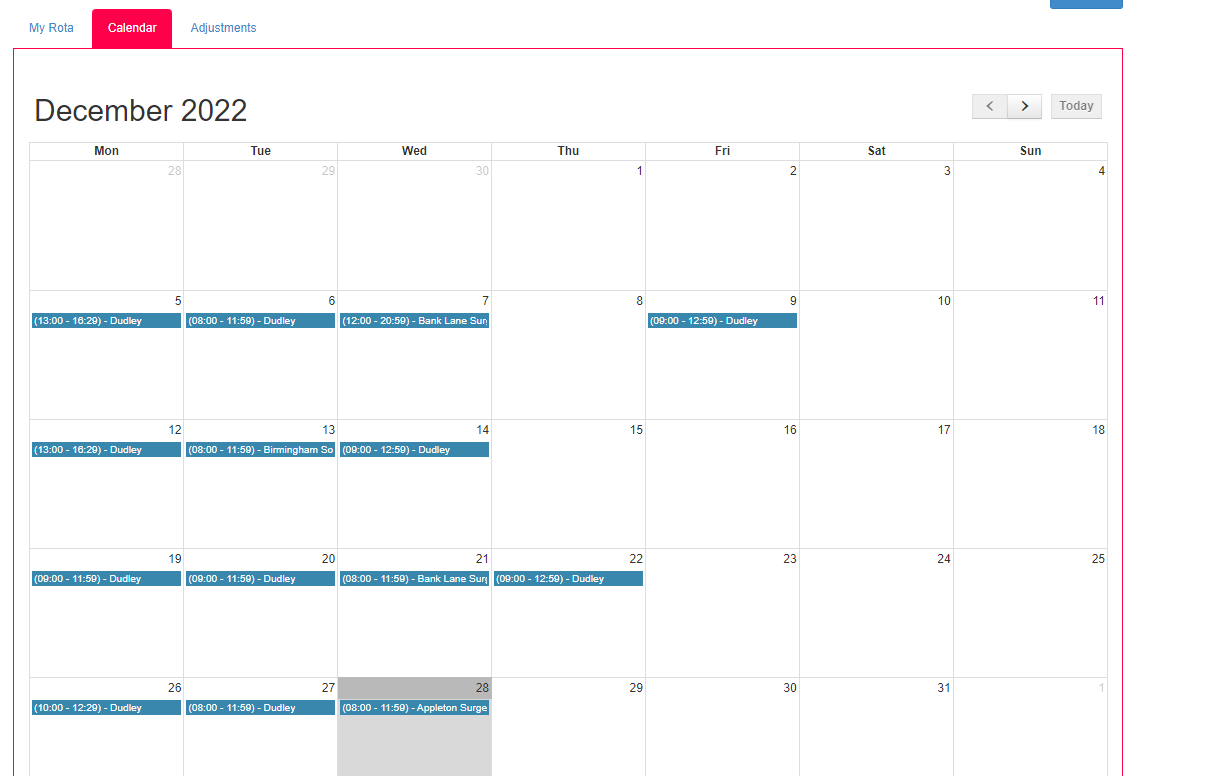My Rota
To view your rota you click Rota > My Rota as highlighted.
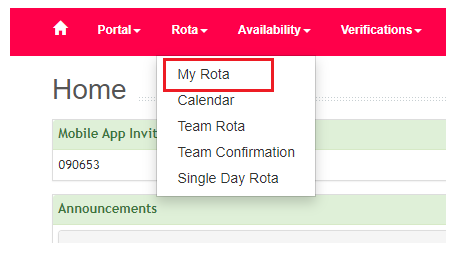
You will then be taken to your rota in a list view as shown below:

Here you will be able to see:
- Shift Date
- Shift Day
- Duty Station (Location)
- Shift Group
- Shift Role
- Shift Team
- Zone
- Start and End times
- If the shift has a break (Admin controlled column)
- Shift Value (Admin controlled column)
- Session fee (Admin controlled column)
- Exchange (Admin controlled column)
- Cancel (Admin controlled column)
Pressing the green plus button next to your shift will show you any dependents assigned to the shift, the shift description (where relevant)and will allow you to add a shift note:
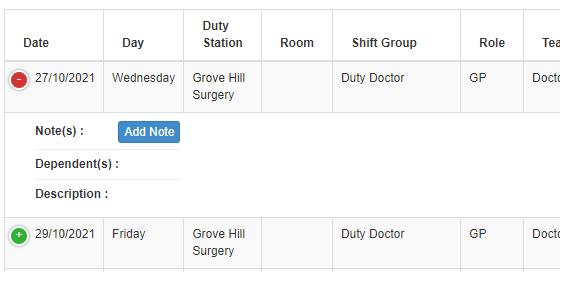
If you wish to see your rota in a calendar view, click the Calendar tab and the view will change: