Requesting Overtime - Staff Web Portal
Please note that this article only applies to People+ customers. Please speak to your Account Manager about this module.
The Overtime feature allows staff to log and track overtime claims via the Staff Web Portal.
Overtime is logged/viewed from Self-Service > Overtime;
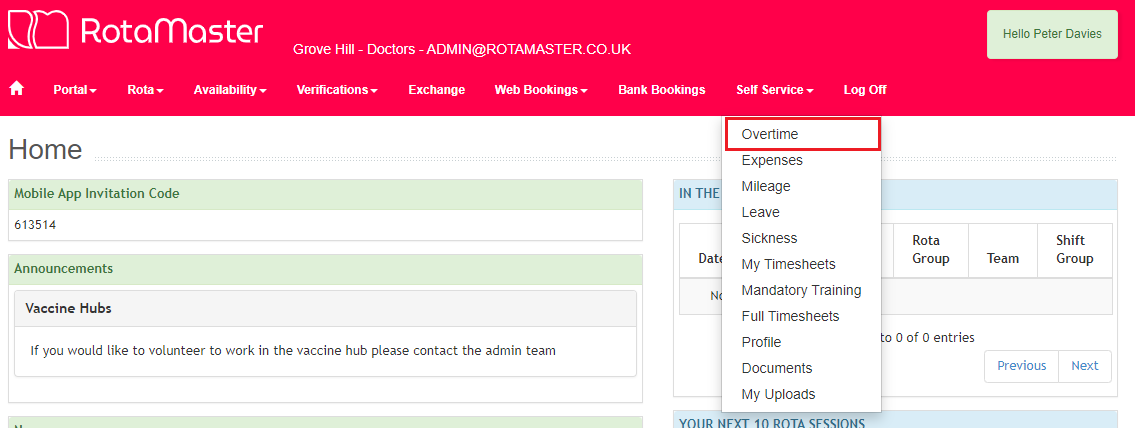
The page will always open on the current month, but the date selector can be used to view past Overtime claims for previous months. The page is split into three sections - Approved, Pending and Declined. Approved will show any claims that have been approved, Pending will show any claims that have been submitted but not yet approved and Declined will show claims that have been submitted and declined.
To add a new claim, click the Add New Claim button;
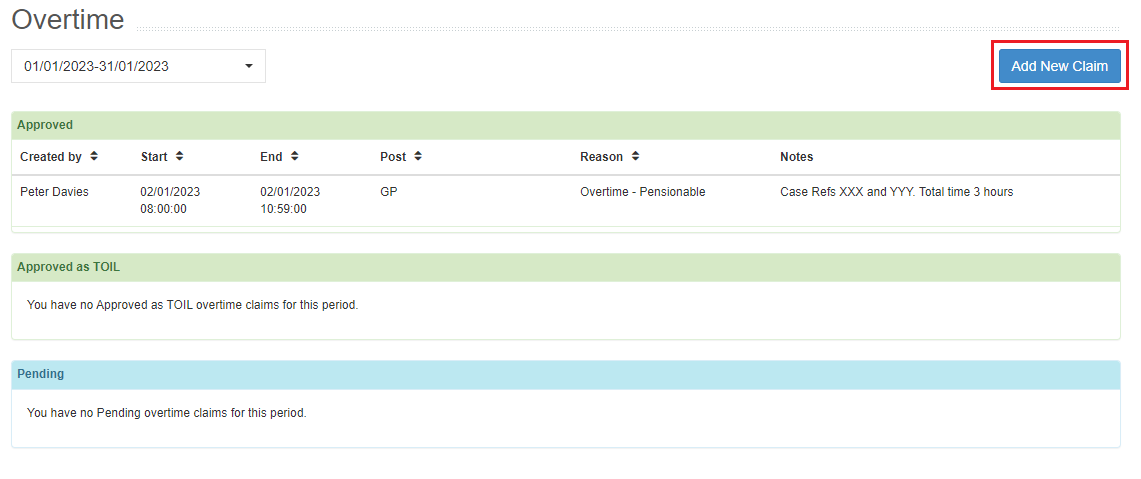
This will open the following screen;
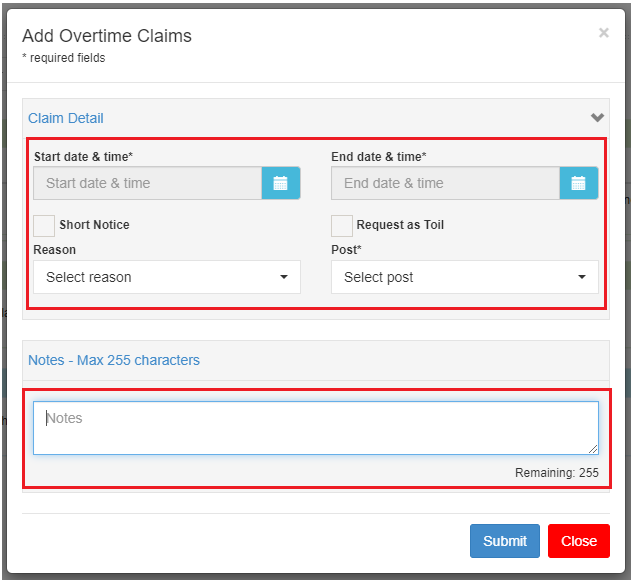
Enter;
- Date and time of claim - this can be amended by clicking on the calendar button next to the date/time.
- Short Notice - this will show to administrators when approving the claim
- Post - select the Post that the claim is being made against
- Notes - any reasons/information for administrators
Once submitted, the claim will show in the Pending section of the Overtime page.
Once approved, the claim will move to the Approved section and the staff member will receive an email confirming the approval.
If a claim is declined for any reason, the claim will sit in the Declined section at the bottom of the page, along with the reason for declination. The staff member will also receive an email advising them of the declination.