Rooms in Personnel Records
Please note, this functionality is only available for customers on v i90 and above.
It is possible to assign Home Rooms to a staff member, and to Whitelist/Blacklist Rooms in Personnel Record.
Blacklisting a Room will mean the system will never assign that Room to a shift that Staff Member is defaulted in to on the Room Allocation Wizard, admins will be able to override this.
Marking a Room as 'Home' will mean that staff member will be given priority for that particular room when the Room Allocation Wizard is run.
To set up Rooms in your Personnel Records go to Personnel>Personnel Manager>Personnel Record>Rota>Rooms:

Here you will be able to see the Whitelist and Blacklist for Rooms and all Rooms configured on the system. All Rooms will be on a staff member's Whitelist by default.
To move them to the Blacklist select the room and press the red arrow, this will move the room name into the Blacklist column, this can also be done by double clicking the Room name:

Rooms can be moved back to the Whitelist by selecting the Room and clicking the green arrow highlighted above, or double clicking.
To highlight a Room as that staff member's Home Room select the Room and press 'Mark as Home' this will then give you the option to choose what day(s) of the week you want to assign that Home room to:
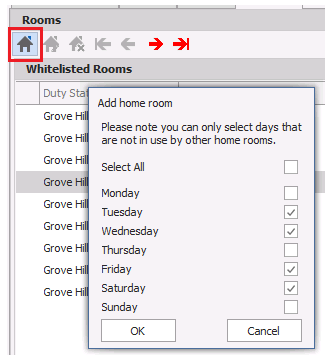
You will then be able to see what day(s) that room has been assigned as the Home Room for:
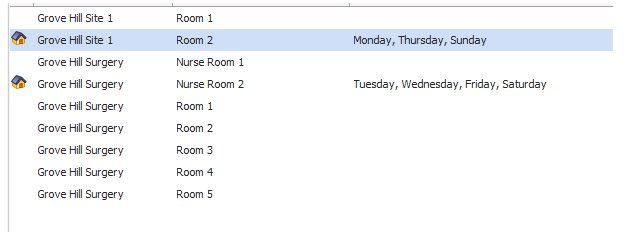
Once a Room has been marked as Home you will see a little house symbol next to that Room. To remove the Home marker select the Home Room and press 'Clear Home Room' 