Running Payroll/ Invoicing for Approved Shifts
Running Payroll For Approved Shifts
Please note, this functionality can only be turned on by RotaMaster and is only available to Finance+ customers. For more information please contact the Support Team.
Running Payroll/invoicing based on approved date means only shifts and adjustments approved within the payroll/invoicing date range will be picked up in the payroll/invoicing run. This means if a shift is worked in September, but Approved in October - that shift will only be picked up in the October payroll/invoicing run.
Once you have approved all shifts/adjustments, go to Finance+> Payroll:
💡This process is the same for both Payroll and Invoicing runs. For invoicing, you will click Finance+>Invoicing and then follow the same creation steps below.
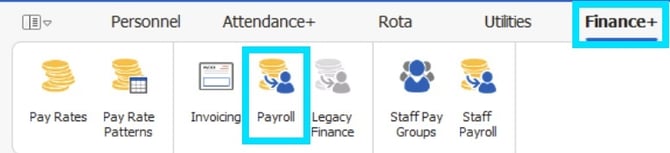
Select the relevant 'Rota Group' and press the 'Create Payroll Run' button:
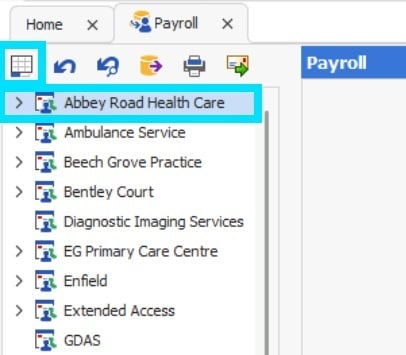
This will bring up the following box:

Enter the appropriate 'From' and 'To' dates. These fields define the dates between which the shifts were worked. Enter a 'cut off date'. This is the date by which shifts must have been approved. Always ensure that the Cut off date is after or equal to the 'To' date and press 'Create'.
This will generate a payroll/invoice run which will only incorporate approved shifts within your date ranges.