Scheduled Shift Reminders
Scheduled email/SMS messages can be setup to remind staff X hours before each shift.
These messages are setup on the Admin Web Portal under Messaging > SMS/Email Scheduler;
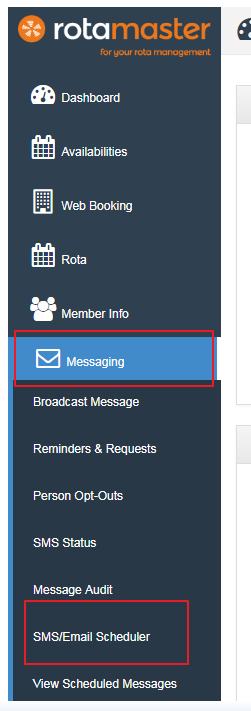
To add a new Scheduled Message, ensure the toggle is switched to 'Shift Reminder Schedules' click the green plus button;
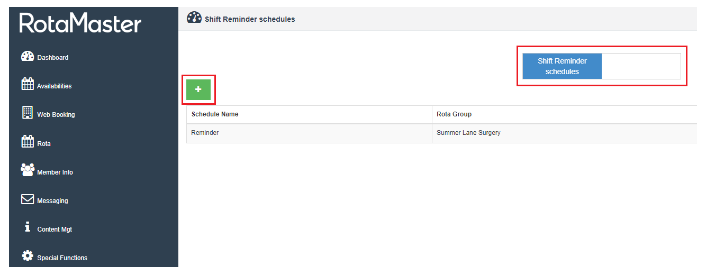
This will open the following screen;
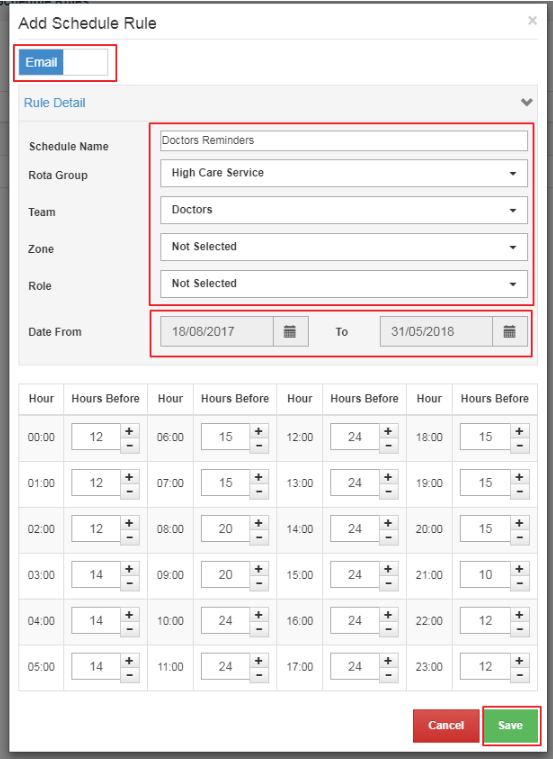
Firstly, ensure the correct message type is selected (SMS or Email), this is done by moving the slider at the top of the page.
Enter a Schedule Name (Doctors Reminders, for example) and then use the filters to select which staff should receive this reminder. If any of these filters are left as 'Not Selected' reminders will be sent to all staff subject to the other filters.
The Date Range is mandatory. Once the 'To' date is passed, reminders of this type will stop. It may be best to set this far in the future.
Populate the 'Hours Before' fields. This controls how many hours before each shift start time the reminder email/SMS is sent.
Once the required fields are completed, click on the Save button. The process can then be repeated for any other schedules required.