Shift Statuses
Shift Statuses
Shift Statuses are assigned to all shifts in RotaMaster and their primary function is to tell the system where unallocated/empty shifts should sit on the RotaMaster Web Portal. For an overview of the Allocation Methods available in RotaMaster, please click here.
Example;
Shift Statuses are configured in Rota > Rota Settings.
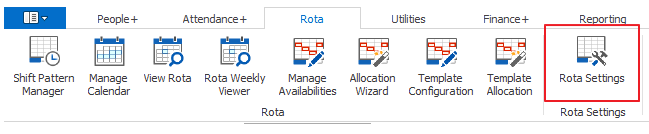
Each Rota Group has its own Shift Status settings. The example below shows the settings for the High Care Team Rota Group.
All shifts in RotaMaster MUST have a Shift Status and in the example below, shifts with the shift status of;
- Original Allocation - will show on the Log Availabilities page on the Web Portal
- Requested Volunteer - will show on BOTH the Log Availabilities Page and the Web Bookings page
- Unallocated - will show ONLY on the Web Bookings page
- Volunteer Shift will show on BOTH the Log Availabilities Page and the Web Bookings page
NB - This only applies to empty shifts. Any Shifts with a Confirmed Person will not uploaded to these pages.
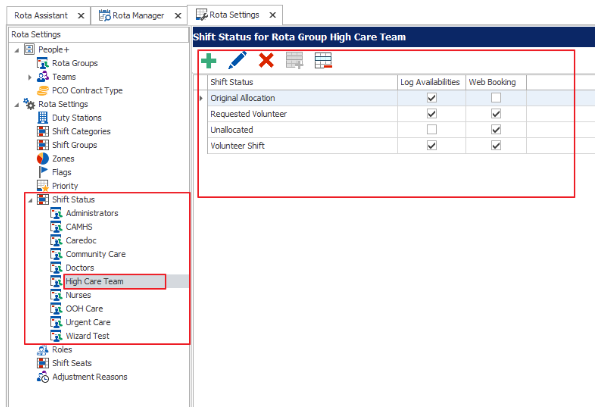
These settings can be changed at any time by clicking on the status name (e.g. Original Allocation) and clicking the blue edit pen. This will open up the following window;
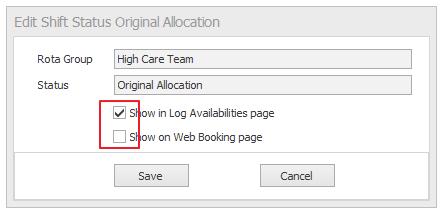
Tick the box that represents the desired behaviour of shifts with this status and click Save.
By default, every shift created in Shift Pattern Manager (see, Creating Shifts in Shift Pattern Manager) will have a status of Original Allocation.
BEST PRACTICE TIP - Original Allocation should be set to ONLY 'Show in Log Availabilities Page'. Unallocated should be set to ONLY 'Show in Web Booking Page'.