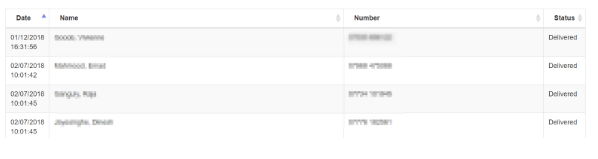SMS Status
If you send SMS messages to you staff members you can check the status of any messages sent through the Admin Web Portal, this is useful if your staff members say they are not receiving messages that have been sent by the service
Firstly you will need to go to Messaging which you will find down the left hand side of the screen, then in SMS Status

In the View SMS Status screen you can filter out what messages you want to see - for instance if you only want to view messages that have been undelivered, select undelivered from the drop down box then click Refresh.

You can also view by Date Range - Using the calendar function select the dates you require and click Refresh

You should now see in the bottom section of the screen any SMS that have been sent and the status - in this example you will also see:
Date - The date and time the SMS was sent
Name - The name of the recipient
Number - The contact number of the recipient
Status - The status of the message