Staff Web Portal - Portal Tab
This page explains the different options and information you can access from the portal tab on the Online Portal
When you click on the Portal tab, you'll see the following menu:
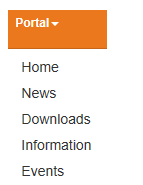
Home
This option will take you back to your homepage
News
Any information in the news section has been set up by your Rota Administrator and could be important information needed to fulfil your role. This information is also shown on the home screen when you first log into RotaMaster.
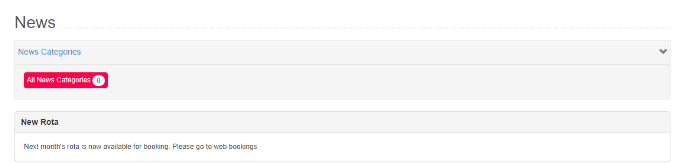
News articles are split up into the topics. Clicking on the topics will filter out any other news stories. Clicking on the headline of the news story will expand the article text.
Downloads
On this page, your Rota Admin adds files for you to download. These can be policy documents, agendas, briefings or other files.

Click on the folder names to view the files available for download.

To download the file. Click the green download button.
Information
This page will provide you with information that may be too long to fit in the news sections, or maybe doesn't need to be shown on your homepage.

To expand a tab, just click on the green highlighted box to the left and it will provide you with more information
Events
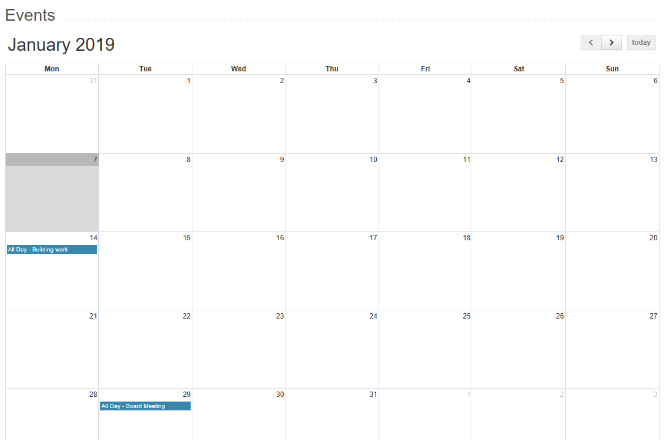
This page is a calendar where Rota Administrators can add any events that may be important.
They show as a blue, highlighted line you can see at the bottom of the calendar. You can change the month by using the arrow buttons to the top right of the calendar. The grey highlighted box is the current date. The Today button will reset the calendar back to today.