Staff Hub - Self Service (RotaMaster Core)
This guide will talk you through the options on the self service tab for RotaMaster Core users.
rom the Self Service Tab you will be able to do a number of things
In the My Time-sheets section you will be able to view past time-sheets and any adjustments - the length of time you will be able to go back will be dependent on your service
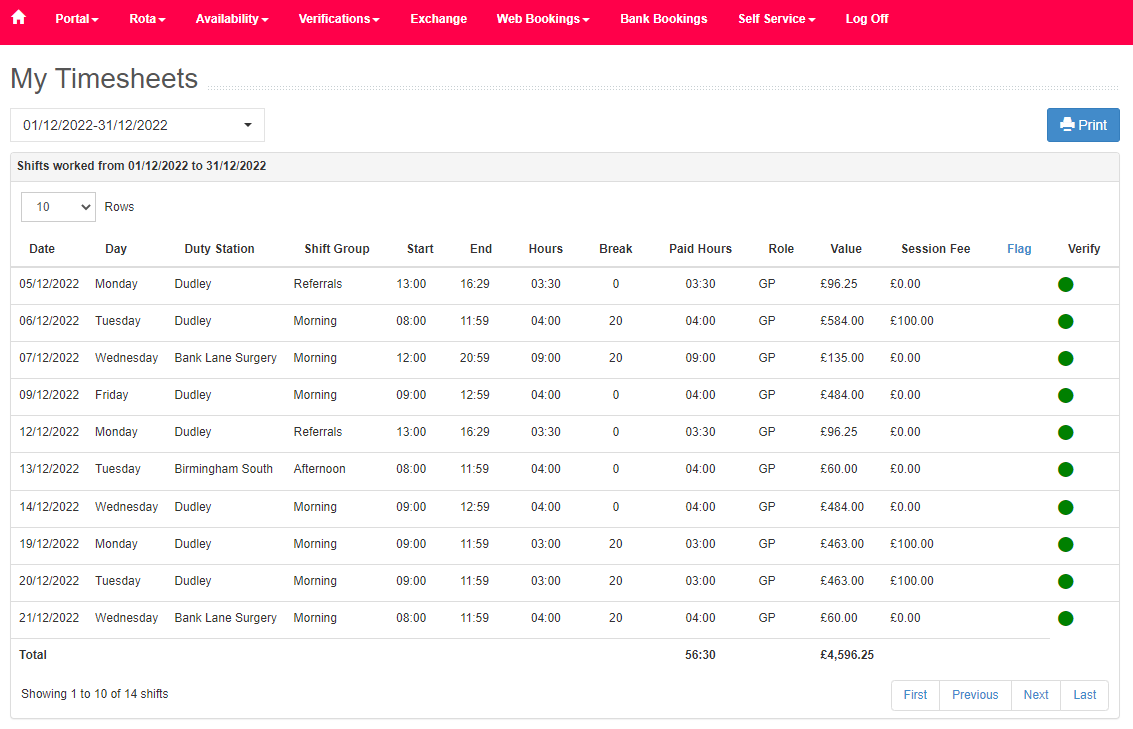
In the Profile section you will be able to see, and in some circumstances change the contact details your service hold for you. This section is divided into three tabs:
Home Address - Here you can view your home address details stored on RotaMaster.
Contact Details - Here you can view your mobile number, home phone number and email address.
Login Details - Here you will be able to see your username, password and document password.
Compliance - Here you will be able to view the expiration dates for your Professional Registration and Professional Indemnity.
Bank Details - Here you will be able to view your Sort Code and Account Number
Emergency Contacts - Here you will be able to view your Emergency Contact details

The Documents section is where your service administrators will download documents such as individual earnings statements for you to view - you will also be able to delete documents using the red delete button.
When a new document is uploaded you will receive an email informing you.
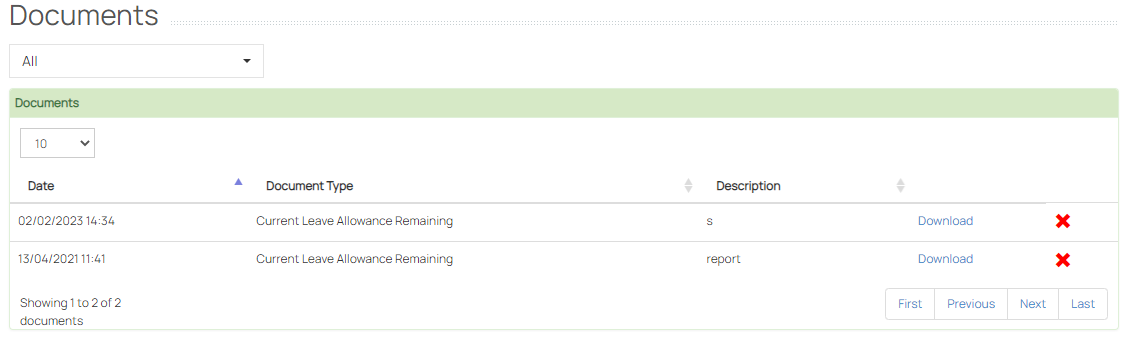
To download a document press "Download". The file will be password protected, you will have been asked to set up a documents password when you logged in for the first time. If you can't remember your password you can change it in the Profile section of the Self Service tab.