Team Rules
Team rules can be set against a Team to restrict members of that Team from working certain shifts. These Rules are set up in Rota>Rules>Team:
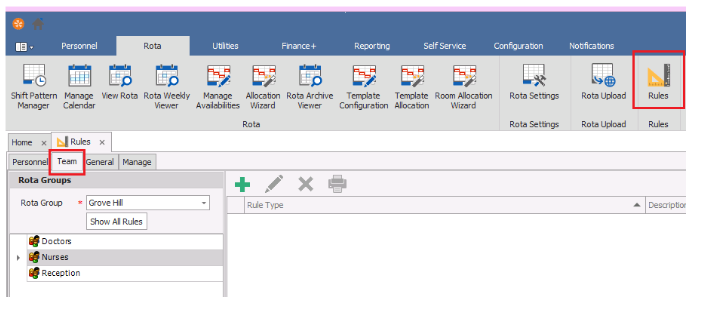
Select the Team you want to set a Rule against and press the green plus button, this will show the following box:
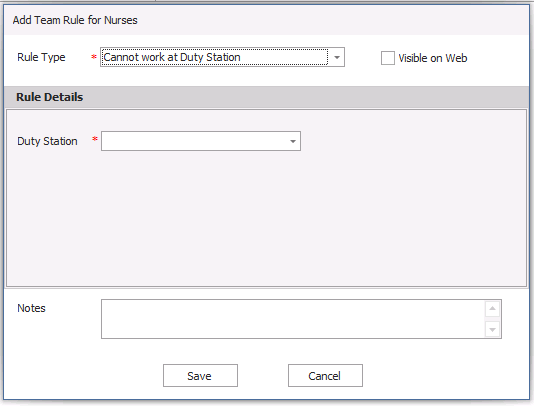
Use the drop down box to select a relevant rule and fill in the rule details, then press Save. This will bring the rule into immediate effect for that Team meaning that staff members will not be able to book into shifts that break these rules.
Rules can be overridden by Administrators if necessary.
Please see below for a list of rules:
Cannot work at Duty Station - This stops a Staff Member from being able to work at a certain Duty Station
Cannot work at Session Code - This stops a Staff Member from working the shift with the specified Session Code
Cannot work date - This will stop a Staff Member from working a specified date e.g. 1st November 2020
Cannot work day - This will stop a Staff Member from working a specified day e.g. Mondays
Cannot work in Zone - This will stop a Staff Member from working in a certain Zone
Cannot work Session Code on Date - This stops a Staff Member from working the shift with the specified Session Code on a specified date.
Cannot work in Shift Group - This will stop a Staff Member from working shifts in a certain Shift Group
Consecutive days worked - This allows you to set a maximum/minimum number of days worked in a row before needing a break
Consecutive weekends worked - This allows you to set the number of weekends on in a row followed by weekends off
Maximum shifts per Allocation for Shift Group - This will only work if you use the Allocation Wizard and stops the Wizard allocating more than the specified shifts in a Shift Group within the Allocation Period