Template Allocation Wizard - Set Up
This article only applies to RotaMaster People+ customers. For more information please speak with your Account Manager.
The template allocation is a new type of allocation that allocates people into pre-configured patterns rather than using the random approach that the Allocation Wizard takes. Patterns must first be set up, and then people can be allocated shifts based on these patterns.
A pattern is based on Shift Categories so you may want to review what categories are assigned to your shifts before setting up patterns.
A pattern should be an acceptable collection of shift categories for someone to work, for instance a pattern may be; Night, Night, Night, Night, Day Off, Day Off, but would probably not be Day, Night, Day, for example.
The template allocation set up is done from the Template Configuration screen on the Rota tab.
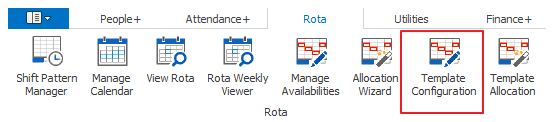
To create a new pattern template, select the Rota Group that you want to create the template for and click the ‘Add a Template’ button:

Next enter a pattern name e.g. Nurses Night Pattern
You can now start setting your pattern up. First you need to enter the sequence of shift categories and days off that you want people to be allocated when using this pattern. For instance 5 ‘Days’ in a row, and then one ‘Day Off’.
To add a category/day off, click the plus button:
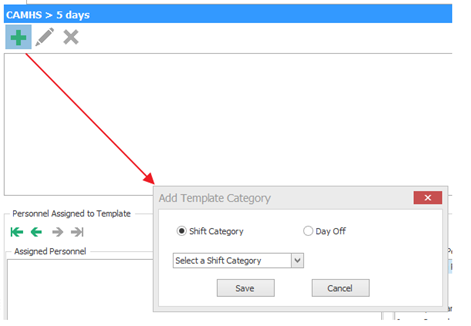
Choose what it is you are adding and press save. Repeat this until your pattern is set up. It should look something like this:

Next you need to tell the system which people can work this pattern. Move the people who can work the pattern from the right hand side of the screen to the left hand side:

Once you are finished press the save button to save your template.
It is recommended you set up several different templates that are a variation on the same pattern, this will enable you to get a higher allocation rate.
For instance you could also set up:
3 days on, 2 days off, 2 days on:

Or 2 days on, 2 days off, 3 days on:

Once you have set up all your possible patterns, you are ready to run the allocation. For help with this please click here.