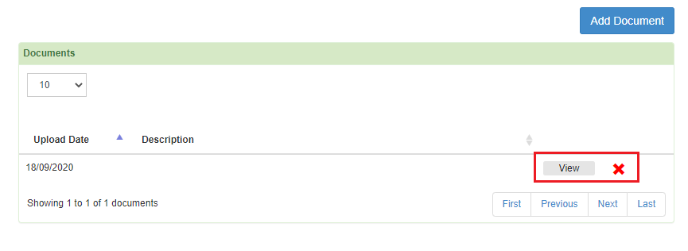Uploading Documents From Staff Hub
A guide showing staff how to upload documents into their Personnel Records from their staff hub
Please note, this guide is only relevant for People+ or Docs+ Customers.
Documents can now be uploaded to your Personnel Profile from the staff hub
To do this go to Self Service>My Uploads:
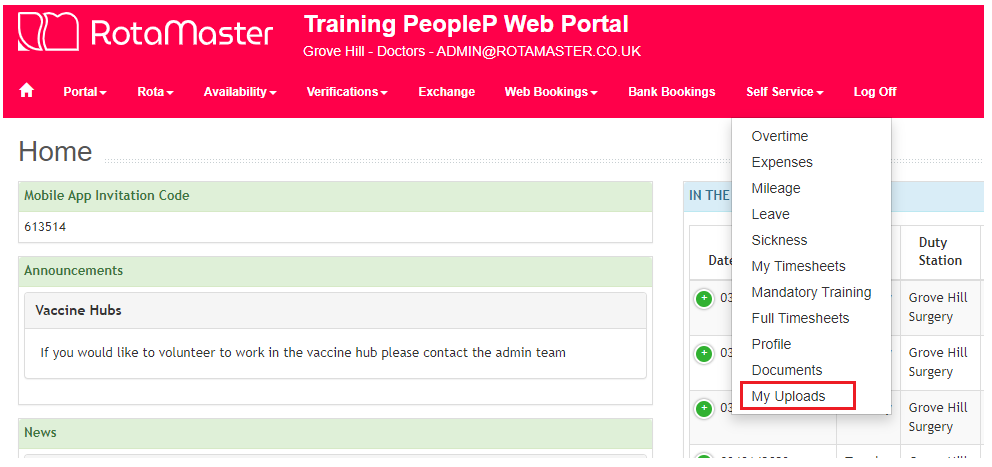
Use the drop down box to choose what type of document you want to upload and press 'Add Document':

This will bring up the Add Document window. Click browse to open your file explorer, find the document you want to upload and press open:
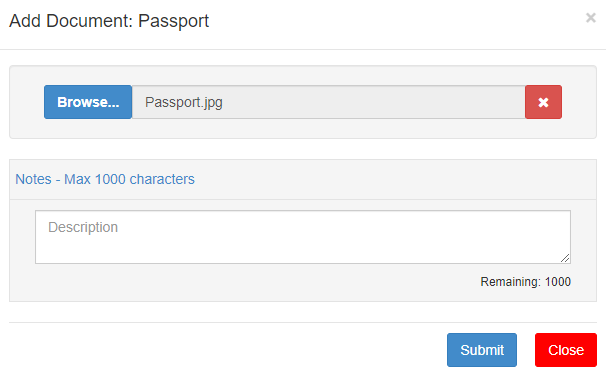
Add a description and press Submit.
Your document will now be uploaded to your Personnel File for your rota admins to view. You can view your own documents at any time by clicking View, and they can be deleted by clicking the red cross: