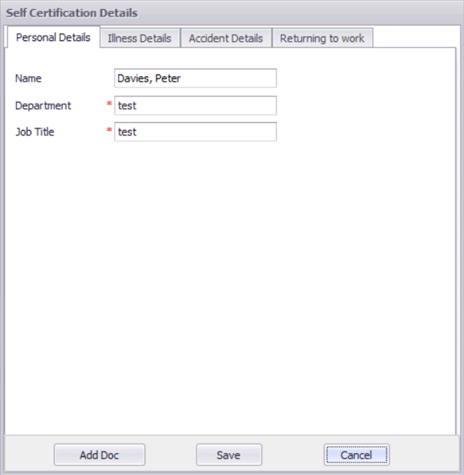View & edit a staff members self-certification for a sickness absence
- Once your staff member has submitted their self-certification, you can find this by navigating to Self Service > Sickness Management:

- Next, filter for the specific date range and individual; rota group or team, for the absence(s) you would like to view and then click Search:

- Double click a sickness record to open the edit sickness screen:

- Click the View/Edit button to the right of the Received date under Self Certification to open the Self Certification Details screen:

Here you will be able to view the information submitted by your member of staff and amend any details, as necessary: