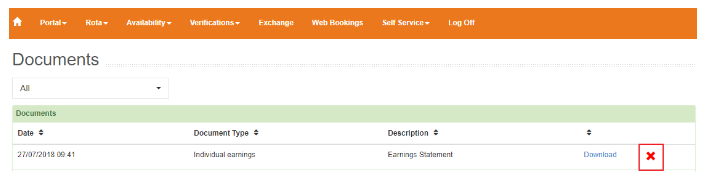Viewing and Removing Documents on the Staff Web Portal
How to view any documents uploaded to the staff web portal
Certain reports can be uploaded to the web portal for your staff members to open and download. If you want to know how to upload a report then click here.
All documents on the web portal are password protected, when a staff member initially logs into the web portal they will be prompted to set up a document password:
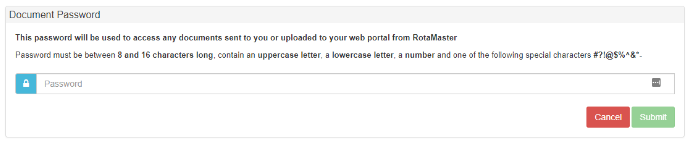
Don't worry if they haven't had this prompt they can check their password, and reset it in Self Service>Profile>Document Password:

To access any uploaded documents your staff members should go to Self Service>Documents:
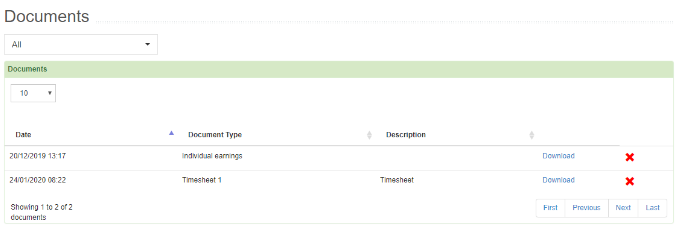
Here they can see any reports that have been uploaded for them. Clicking Download will download a PDF version of the report you have uploaded.
When the download is opened they will have to enter their password
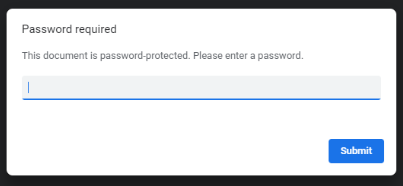
And the document will open
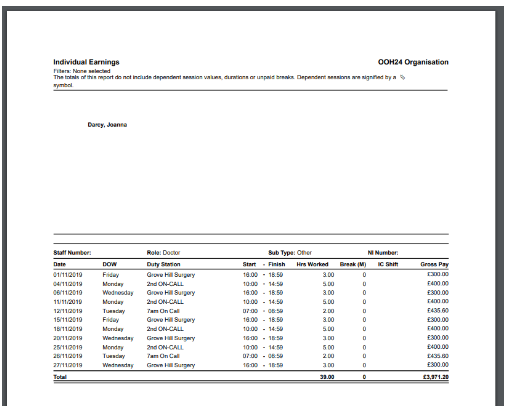
These documents can also be removed at any point by clicking the red 'x' next to the relevant document: