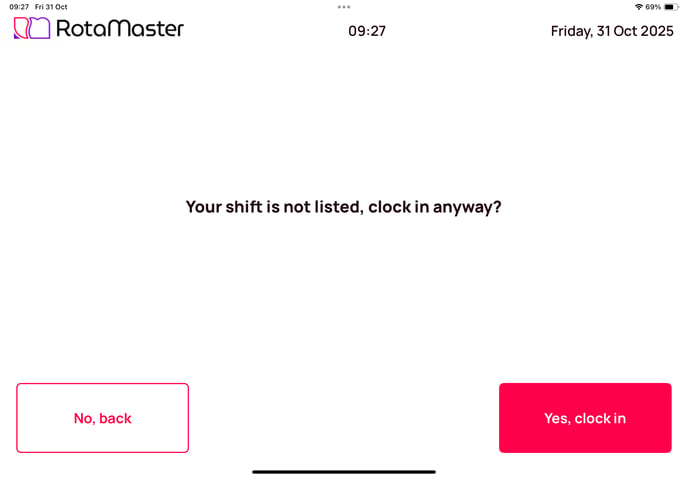Logging in with your PIN and clocking in/out of shifts
How to log in to the attendance+ app with your PIN and clock in/out of shifts
- How to log in with your PIN
- How to clock in and out of your shift
- How to clock in with no shift listed
How to log in with your PIN
Once set up in RotaMaster, you will automatically receive a unique PIN to use when clocking in or out of shifts on the Attendance+ tablet app.
Walking up to the tablet, you will be asked to enter your PIN...
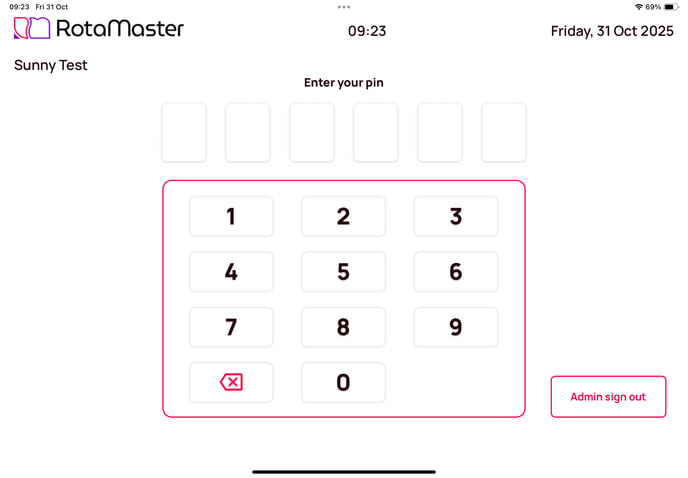
Should you enter your PIN incorrectly, you will see a "PIN not found" message...
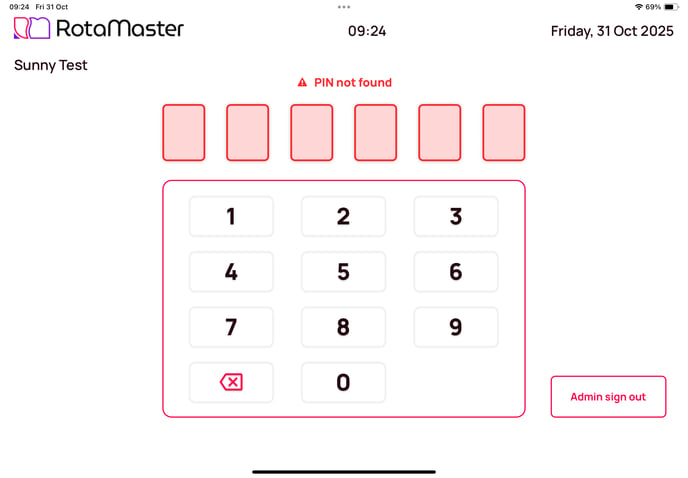
How to clock in and out of your shift
After entering your PIN, you will see the shift you are due to start or finish.
⏰ The shifts displayed are dependent on how your organisation has configured relevance periods.
You will see the details of your shift, including: date; time; break; duty station and zone.
Simply press the clock in or out button as shown on screen...
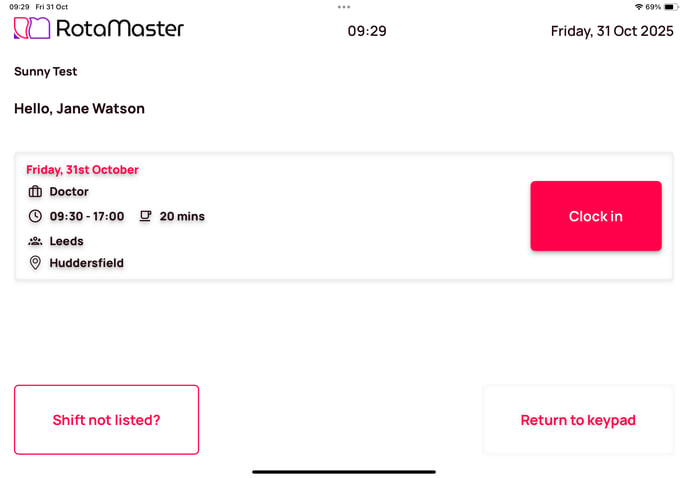
How to clock in with no shift listed
If there is no shift listed when you log in with your PIN, this means that you are either too late or too early for how your organisation has configured RotaMaster.
You can still clock in by selecting the Shift not listed? button in the bottom left corner of the app.
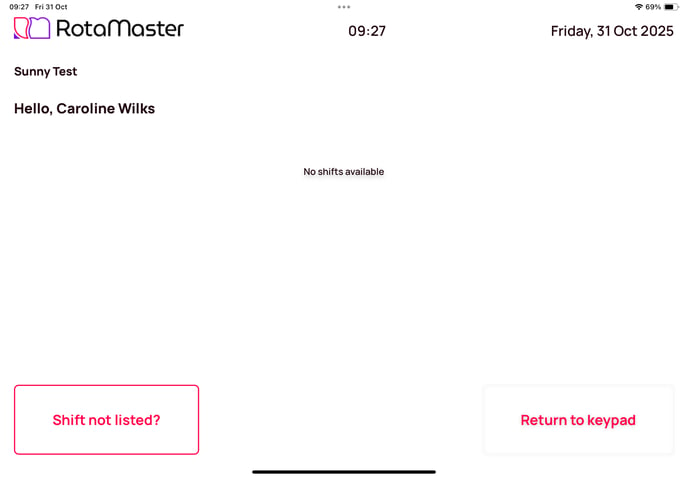
Once selected, you will be asked to confirm that your shift is not listed and if you would like to clock in.