Submitting Self-Certification for a Sickness Absence in the Staff Hub
Once an administrator has created a sickness record & entered the Actual Last Day, the individual member of staff can sign into the Staff Hub and submit their self-certification.
- Sign into your organisations Web Portal:
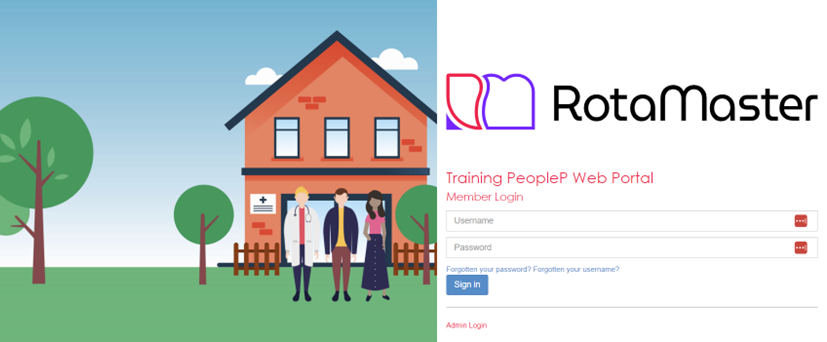
- Navigate to Self Service > Sickness:

- Next, from the drop-down menu, select the calendar month containing the start of the sickness absence:

- In this screen, you will see any sickness records that began in that month, when the absence ended, the category and information that is needed; completed or not due:

Click Please complete to open the Add Self Certification Form: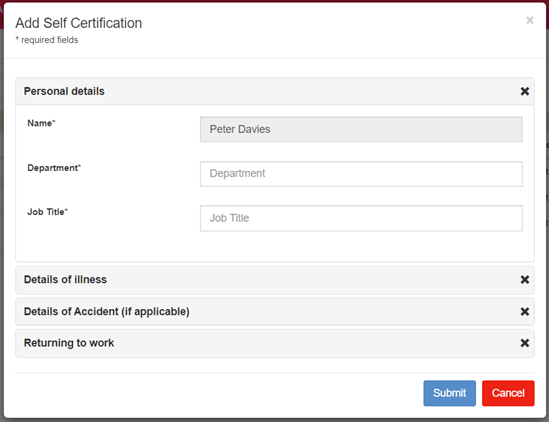
- Complete all the relevant fields in each section (Personal details; Details of illness; Details of Accident (if applicable); Returning to work) and click Submit
You will then see a message confirming that the Self Cert has been saved successfully:
- If you would like to keep a copy of your self-certification for your personal records, simply navigate back to the calendar month when the absence started (Step 3 above) and under the Self-cert column, you will see a link to print:
