Admin Exchange Overview
Exchange (Shift Swap/Deposit)
RotaMaster gives you the functionality to allow your staff members to do two things:
- Swap a shift with another staff member
- Deposit a shift for someone else to pick up as extra
Either way the shift will still be allocated to the original person until an administrator approves the swap or the deposit.
ℹ️ For administrator approvals, you will need to ensure you have 'Approved exchange' enabled.
You can also choose to have 'Direct Exchange' which does allow staff to exchange shifts/make shift deposits without any need for admin approval
Learn more about exchange settings.
In the Admin Staff Hub you can view these swaps/deposits so that you can keep a check and delete if necessary.
You will need to be in RotaMaster to approve these transactions. For guidance around approving exchanges click here.
To view any exchanges you will need to be logged into Admin Staff Hub:
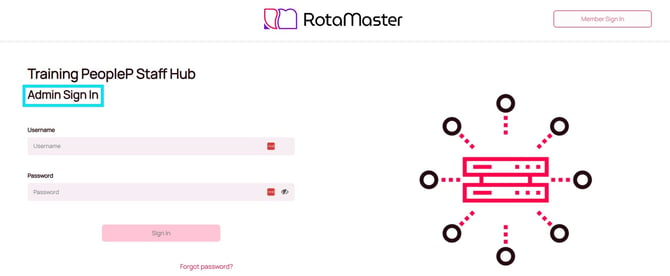
Navigate to Rota > Exchange:

In this screen, you will be able to filter by 'Rota Group', 'Team', 'Person', 'Duty Station' & 'Zone' or you can also leave the filter as All Selected to see all your service and staff exchanges.
In the Date Range field you will need to select the dates you want to see the exchanges for - then click Refresh.

You will then see displayed in the bottom section of the screen any shifts that have been either deposited or put out as a swap:

Date - Date of the shift
Duty Station - Location of the shift
Start - Shift start time
Finish - Shift end time
Duration - Length of the shift
Person - The allocated person
Type - Swap or a Deposit
Remove - Where admins can remove the request, this will also remove the request from the Staff Hub so staff members can no longer take/swap for that particular request.