Exchange
The shift exchange functionality allows staff members to swap shifts and deposit/pick up unwanted shifts.
What is a shift swap/ deposit?
Enabling the exchange functionality
Approving/ declining exchange requests
What is a shift swap/deposit?
A shift swap allows staff to swap one of their confirmed shifts for another shift offered up for a swap by a fellow colleague. This can be a 'Direct exchange' between the two parties, or there can be an extra level of admin approval to this process with the use of 'Approved exchange'.
Shift deposits allows staff to deposit a shift they no longer wish to work for a fellow colleague to pick up, without the need to pick up a replacement shift as a swap. Again, this can be a 'Direct exchange' between the two parties, or there can be an extra level of admin approval to this process with the use of 'Approved exchange'. Please note, unless another staff member offers to pick up the shift deposit, the will remain with the original staff member who will be expected to work it until the shift is covered by another staff member.
Enabling the exchange functionality
To use the 'Exchange', the function needs to be activated on a 'Rota Group' basis.
Navigate to Rota>Rota Settings> and select the Rota Group you wish to enable the 'Exchange' function for.
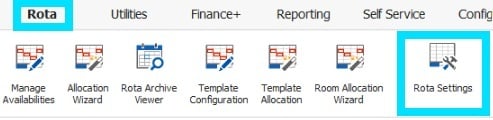
Select your 'Rota Group' and click the 'blue pencil' or double click to edit the 'Rota Group'.
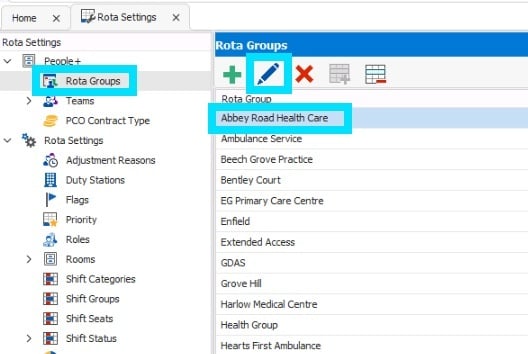
Navigate to the 'Staff Hub Settings' tab, and select 'Show Exchange system'.
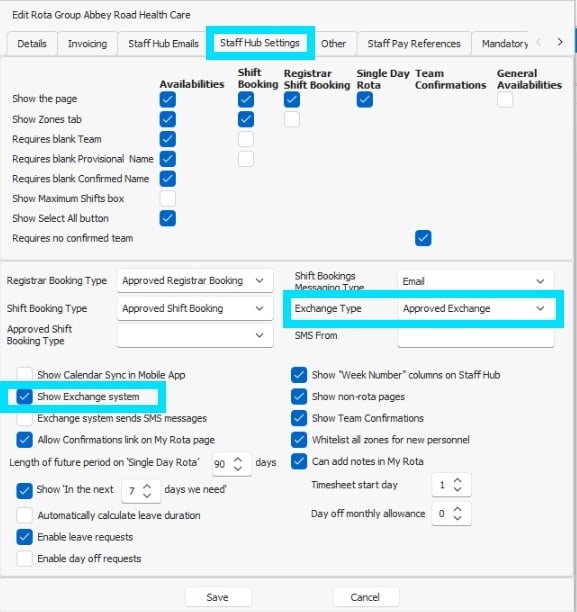
You will also need to choose whether you want shift 'Exchanges' to be 'Approved' or 'Direct'.
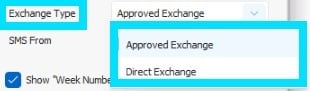
'Direct Exchange' allows staff to exchange shifts between themselves without any need for admin approval.
'Approved Exchange' allows RotaMaster administrators oversight of the potential swaps and allows administrators to approve or decline and exchange requests.
Once the 'Exchange' settings are enabled, staff will see an 'Exchange' button alongside each shift in their 'My Rota' page on Staff Hub, allowing them to swap and deposit shifts on RotaMaster Portal.
Turn off shift deposits
If you do not want your staff members to be able to deposit shifts this functionality can be turned off in Admin Staff Hub.
Navigate to your Admin Staff Hub log in page:
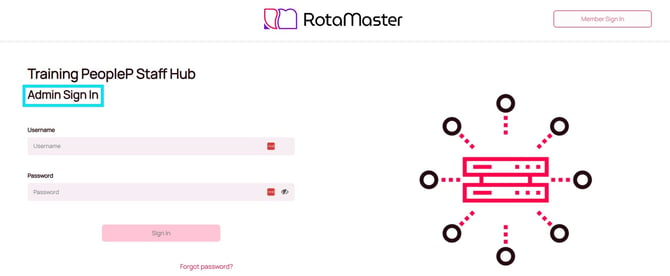
Once logged in, navigate to 'Content Mgt'>Member Settings'.
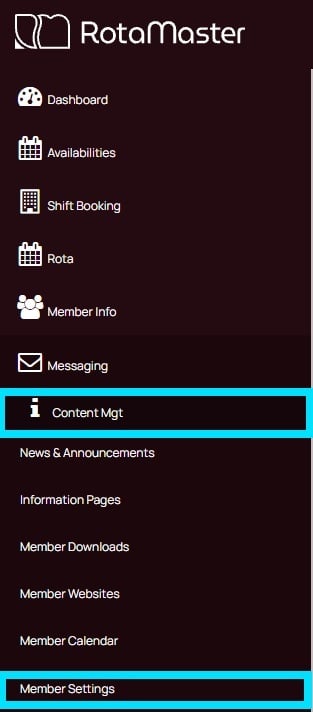
Click 'Rota Settings' then use the toggle to switch the 'Enable shift deposit in the exchange' to 'OFF'.
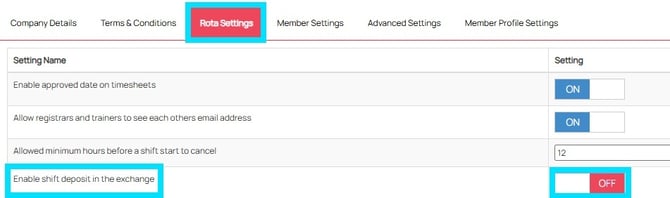
Scroll down the 'Rota Settings' page, and click 'Save'.
![]()
Once turned off, this will mean staff will be unable to deposit shifts, and will only be able to swap shifts within the exchange screen in Staff Hub.
Approving/ declining exchange requests
If you have 'Approved Exchange' setting enabled, once a swap has been agreed between two staff members, or a deposited shift has been picked up, the swap/deposit will be automatically downloaded into the 'Shift Exchange' screen in RotaMaster for approval/decline.

The relevant shift exchanges will then be displayed in the right hand panel.

Shifts with the 'blue arrow' symbol are deposits. This means that the person picking up the shift (offer person) is not offering the current owner a shift in return.
Shifts with the 'green arrows' symbol are swaps. This means that the offer person has offered one of their shifts to the current owner in return for picking up the shift. To see the details of the shift that they have offered in return, click on the plus symbol. This will expand another panel:
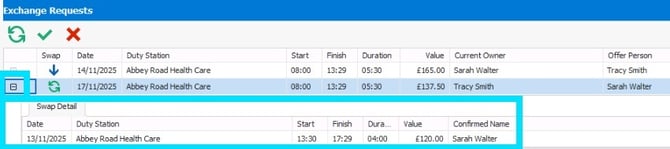
This panel shows the shift that the offer person is exchanging for the current owners shift.
To approve the request, click on the 'green tick' ![]() . This will swap the confirmed names round on the rota. To decline the request, click the 'red cross'
. This will swap the confirmed names round on the rota. To decline the request, click the 'red cross' ![]() .
.
When approving a request you will be prompted with a warning message 'Are you sure you wish to approve this exchange:
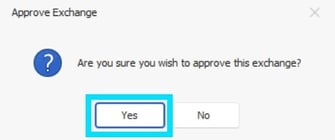
Click 'Yes' and a message to confirm the exchange has been successful will display:
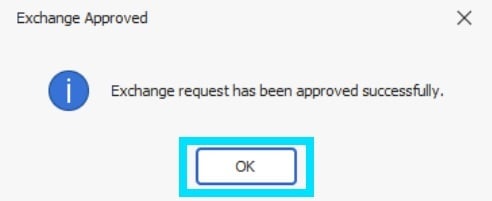
ℹ️ If there is a differing shift value between the staff working the shift, you will be prompted to ask if you want to keep the shift value the same or not. If you do not, the shift card will appear on screen allowing you to change a Pay Rate Group.
When declining a shift swap or deposit, you will be prompted with a warning message, 'Are you sure you wish to decline this exchange'.
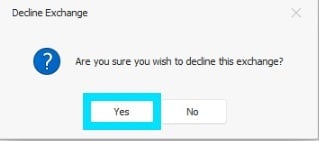
Clicking 'Yes' will allow you to add a comment, before clicking 'Decline' to decline the exchange request and leave the shifts with their original owners.
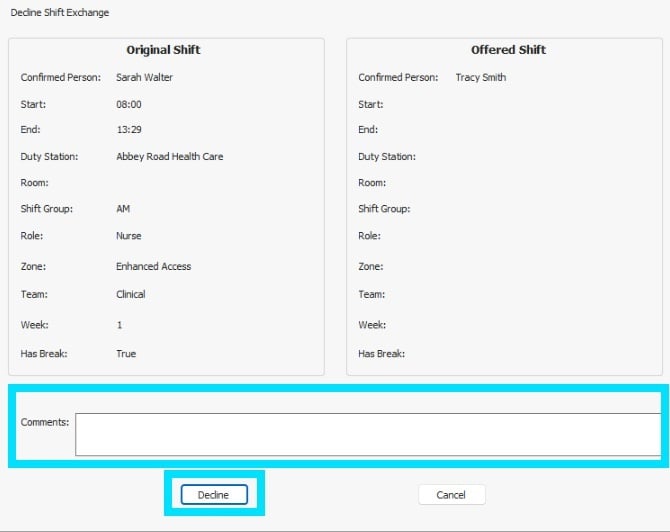
Once declined you will receive a message to confirm the decline and the comments on the declined request will be emailed to both staff member that offered up the deposit/swap.
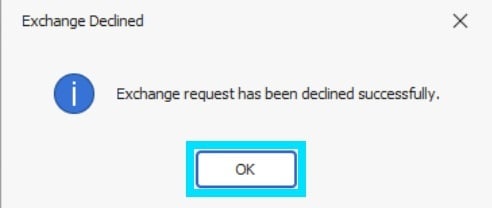
💡For information on how staff members can put a shift up for exchange and how they can view which shifts are available for exchange here.