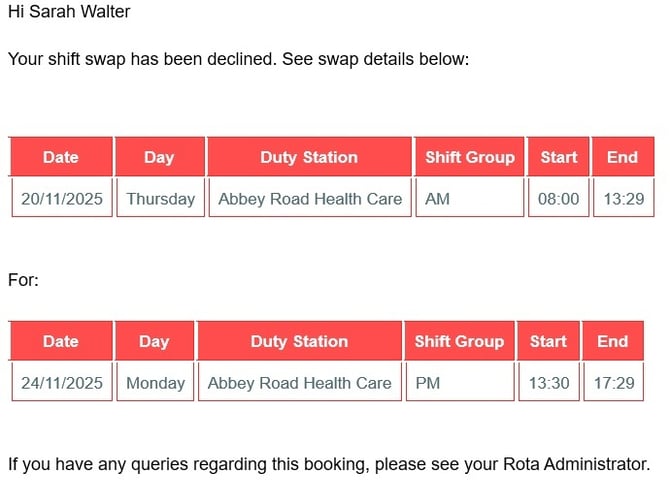Exchanging shifts
⚙️Exchange functionality is switched on for each Rota Group. If your RotaMaster administrator has not enabled this, you may not see the exchange.
Viewing shifts up for exchange
What are exchanges?
RotaMaster gives you the ability to pick up shifts from another staff member. There are 2 types of shifts that can be exchanged:
1. Swap - You can pick up a shift by offering a shift in return
2. Deposit - A shift can be deposited by another staff member and you can pick that shift up as an extra
Exchanging shifts
RotaMaster gives you to ability to swap or deposit shifts using the exchange functionality. This guide will help you to swap or deposit your own shifts. To view and accept offers that another staff member has put up for swap or deposit click here.
❗PLEASE NOTE: Swaps and deposits may need to be authorised by your rota administrator. You will still be responsible for the shift until your are told otherwise.
First you will need to log in to your Staff Hub account:
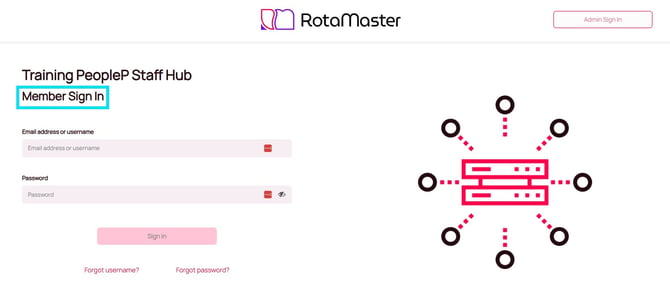
Navigate to Rota>My Rota.
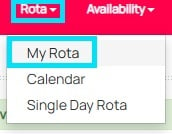
If you have access to the function you will see the green exchange button in when in My Rota view, if you wish to exchange a shift you will need to click the green exchange button.
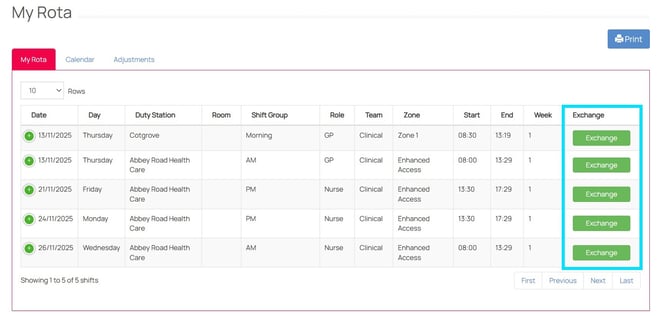
You will then need to decide if you are going to deposit a shift for someone to pick up as extra or swap a shift with another staff member.
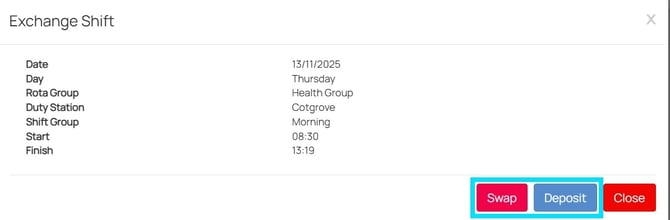
When actioning a swap or a deposit, you will receive a message to confirm the action has been successful. You can click 'OK'.
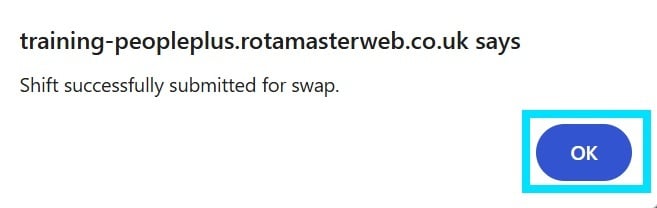
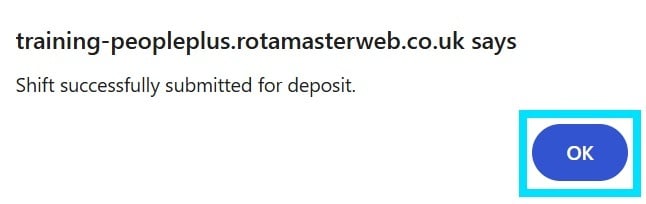
This will change the exchange button to either offers or deposited.
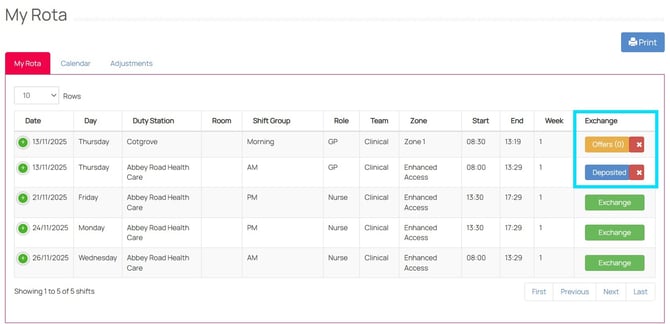
You will be able to see if anyone has offered a swap as the number in the offers button will change and the button will turn green.
![]()
You will also receive an email giving you the details of the offer.
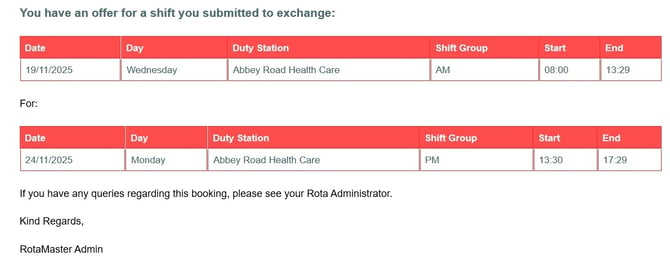
To accept the offer click the green button - this will display the detail of the shift offered.
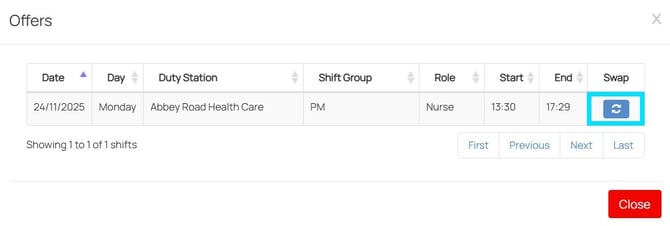
To accept the offer click the swap button 
You will then get notification that the swap has been successful, click 'OK'.
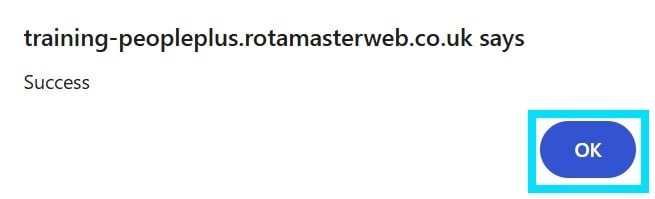
If you Rota Adminstrator has 'Approved Exchange' enabled, the swap will need to be authorised. You will also receive an email telling you the shift has been downloaded to RotaMaster where your Rota Administrator will need to authorise the swap, until then it will display as pending in 'My Rota'.
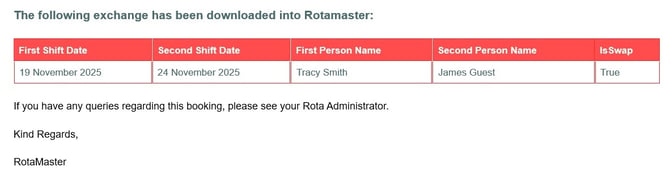
![]()
Once the swap has been authorised by you Rota Administrator, the original shift will disappear and will be replaced by the offered shift - you will also receive an email giving you the details of the swap.
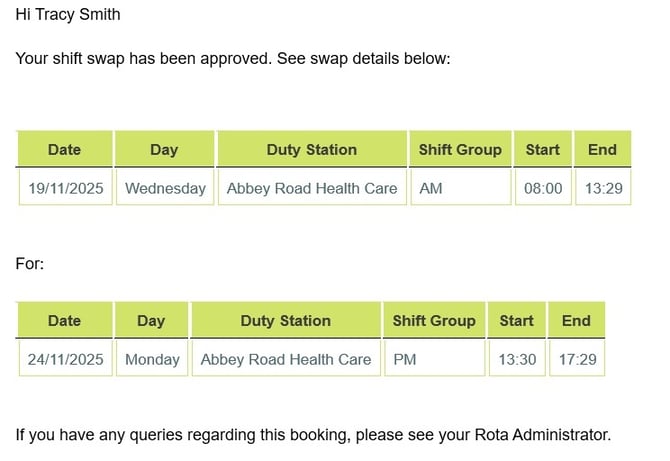
If your shift swap is declined by your Rota Administrator, you will receive an email to confirm as such.
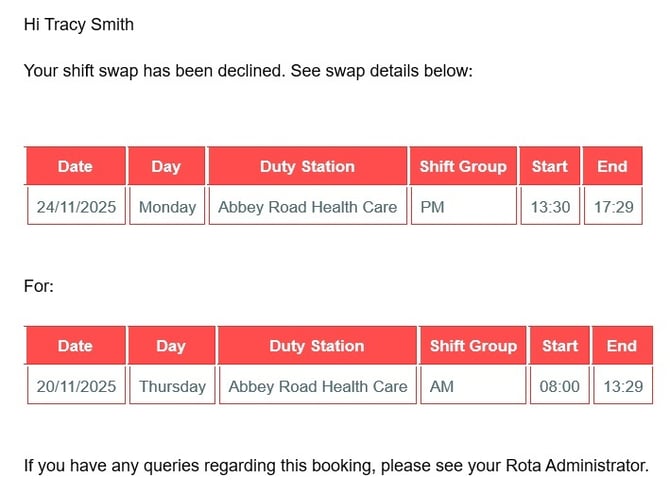
When a colleague offers to take a shift you deposited you will receive an email to confirm as such.
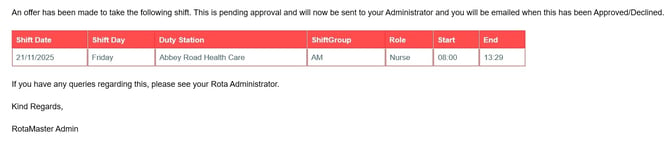
If your Rota Administrator has 'Approved Exchanges' enabled, the taking of the shift will need to be approved by your Rota Administrator before that shift belongs to someone else. Until you receive an email confirming the deposit/exchange has been approved the original shift remains yours. Once approved, the shift will disappear from your rota and be updated on your colleagues rota who offered to take the shift you deposited.
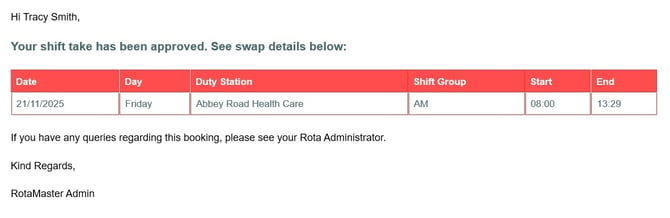
If your shift deposit is declined by your Rota Administrator, you will receive an email to confirm as such. Any comments left by your Administrator will be included in the email as well.
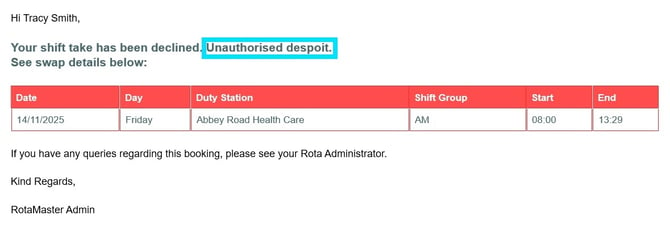
Viewing shifts up for exchange
To check if there have been any any exchanges been put out, log in to your Staff Hub account and click the 'Exchange' tab:
![]()
You will be taken to the exchange page:
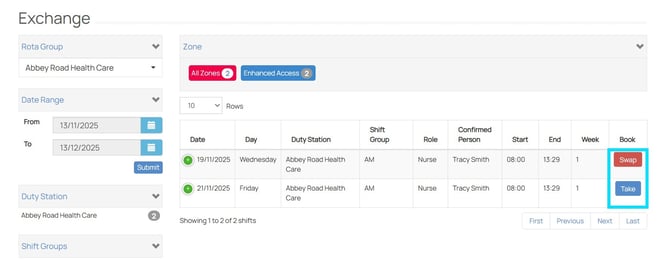
You will now see if there are any swaps or deposits; decide which you want and click the corresponding button.
If you want to take a deposited shift, click 'Take' and this is what you will see:
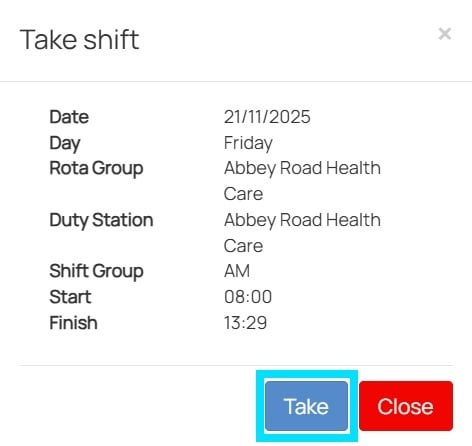
If you still wish to take the shift click 'Take'. You will receive a message on screen to confirm your request to take the shift has been submitted.
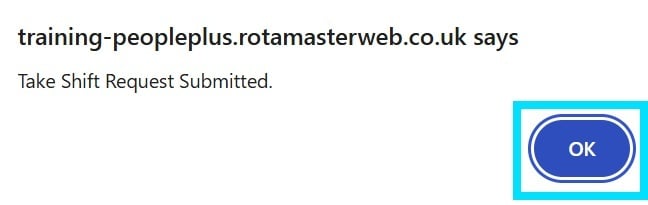
If your Rota Administrator has 'Approved Exchanges' enabled, the taking of the shift will need to be approved by your Rota Administrator before the shift is yours. You will received an email once approved and the shift will then appear in your 'My Rota' section on Staff Hub.
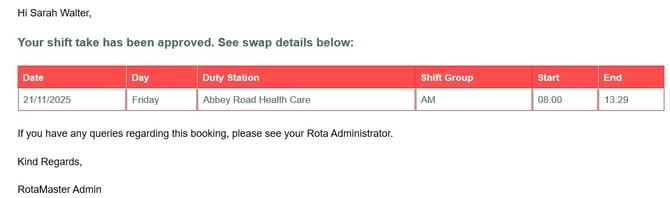
If a Rota Administrator declines the shift take, you will receive an email to confirm as such.
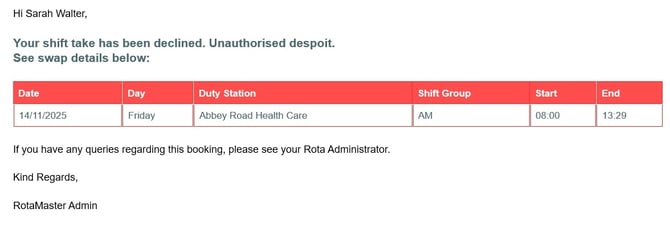
If you wish to swap shifts click 'Swap' - you will be given a list of your own shifts to select from:
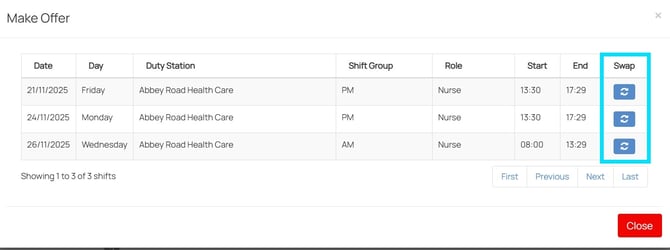
Chose from the list which shift you would like to swap and click the Swap Icon  . You will be warned if the shift you have selected breaks any of the Working Time Regulation rules or if it will overlap with another shift.
. You will be warned if the shift you have selected breaks any of the Working Time Regulation rules or if it will overlap with another shift.
You will also receive a message to confirm when you swap request has been submitted successfully. Click 'OK'.
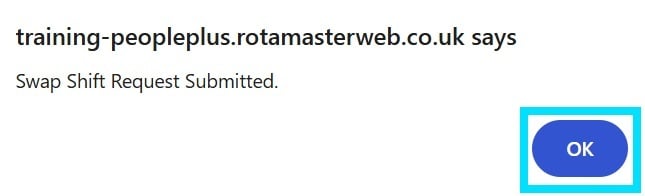
You will receive an email confirming the details of the swap offered:
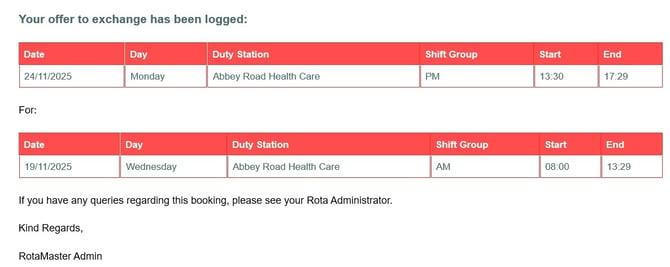
Again, if your Rota Administrator has 'Approved Exchanges' enabled, the swap will need to be approved by your Rota Administrator. You will receive an email once approved and the shift(s) will then update in your 'My Rota' section on Staff Hub.
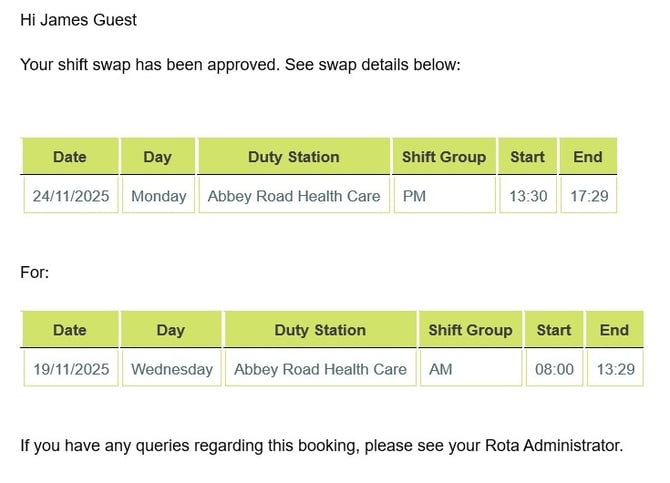
If a Rota Administrator declines the shift swap, you will receive an email to confirm as such: