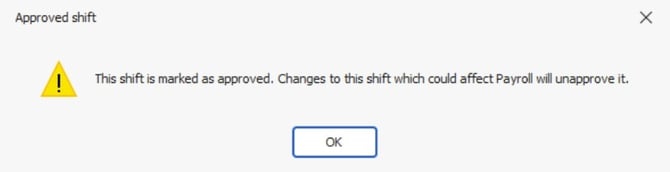Approving Shifts and Adjustments
This guide will show you how to approve Shifts and Adjustments, and highlight the functionality within RotaMaster that used approved Shifts and Adjustments
Purpose of approving shifts/adjustments
Purpose of approving shifts/adjustments
Approving 'Shifts/Adjustments' is a way of authorising shifts/leave for staff members, and is useful for several features within RotaMaster:
- Those with a Staff Pay Group assigned to them need shifts/adjustment approved before the Staff Payroll is run for that period.
- Approving Adjustment/Shifts is also used for organisations that like to run payroll/invoicing based on 'session approved date'.
- Annual Leave accrual for zero hours contracts uses approved shifts to calculate the leave allowances for staff.
⚠️ Please note: if you are a RotaMaster Administrator responsible for approving shifts/adjustments in your organisation, and have your own shifts/adjustments awaiting approval, another RotaMaster Administrator would need to approve these for you as Administrators cannot approve their own shifts/adjustments.
How to approve adjustments
Adjustments are approved from the 'Adjustments & Leave' screen in Personnel > Adjustments & Leave.

Use the filters on the left hand side of the screen to find the adjustments you want to approve:

'Standard Search' allows you to filter on the date range, 'Rota Group' and 'Team', to be able to select the staff member you wish to view adjustments for.
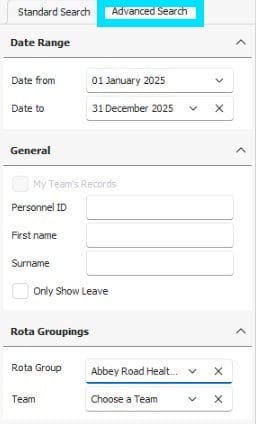
'Advanced Search' allows you to filter on the date range, name, and 'Rota Groupings'; if no name is selected and only a 'Rota Group/Team' and date range are entered, this will show all adjustments for staff within the 'Rota Group/Team' applied to the filter.
Once you have applied your preferred filters, adjustments for the selected staff member(s) within the given date range will show on the right. Unapproved adjustments will show with an exclamation icon ⚠️ in the 'Approved Column':
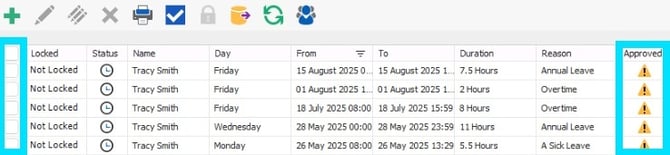
Multiple adjustments can be selected at once by using the tick boxes highlighted above.
You can also select all adjustments on your screen by selecting the tick box at the very top.
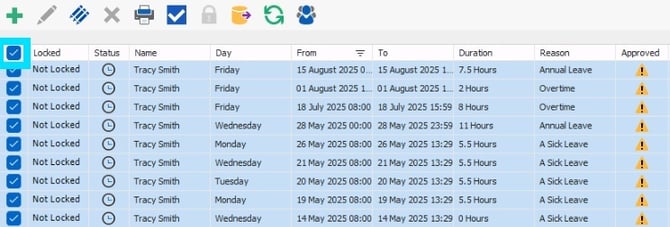
Approve the adjustments by clicking on the 'Staff Pay Functions' button and click 'Approve Adjustments':
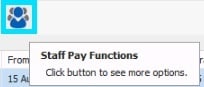
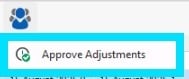
All selected Adjustments will then show a green tick in the 'Approved' column:

⚠️ When editing an 'Adjustment' that has already been approved, it will become unapproved upon saving.

Clicking 'Okay' will allow you to edit the adjustment, and you will then need to re-approve the adjustment using the steps above.
How to approve shifts
Shifts are approved from the Rota > View Rota screen in RotaMaster, or from the Rota Weekly Viewer screen.
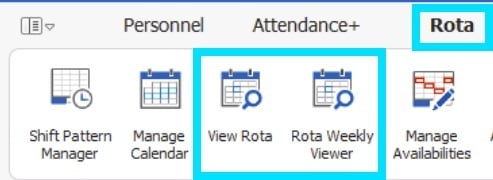
View Rota
To approve shifts from the 'View Rota' screen, go to Rota > View Rota and set the date range filter to the appropriate dates.
Unapproved Shifts will show with an exclamation icon ⚠️in the 'Approved' column.

To Approve Shifts, click on the 'Staff Pay Functions' button, and select 'Approve Shifts'.
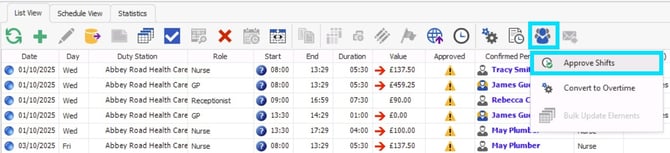
Any selected shifts with a 'Confirmed Person' will be set to approved.
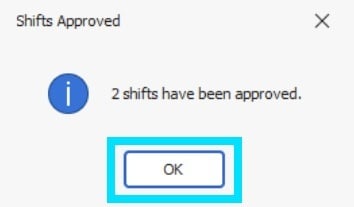
Approved shifts will be shown with a 'green tick', as below:

Rota Weekly Viewer
Shifts can also be approved from the 'Rota Weekly Viewer' screen, accessed via Rota > Rota Weekly Viewer. Select a shift and click the 'Staff Pay Functions', followed by 'Approve Shifts'.
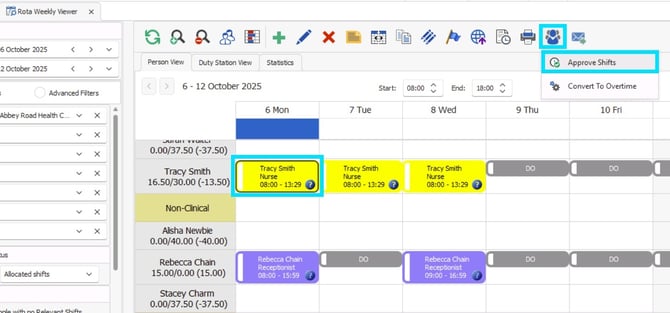
If Approved shifts are edited from either screen, the shift will revert to being unapproved if the changes are saved. You will need to ensure you re-approve any shifts that have been edited to ensure they are included in 'Staff Payroll', 'Session Approved Payroll' and 'Annual Leave Entitlement for zero hours contracts' functionality.