Changing a Person's Primary Post
Changing a Person's Primary Post
Please note that this article only applies to People+ customers. Please speak to your Account Manager about an upgrade.
To read more about Posts, please click here.
To change a staff member's Primary Post, go to their Personnel Record and click on 'Posts'. This will display their Posts.
Click on the Post that is their current Primary Post and click on the yellow star button;
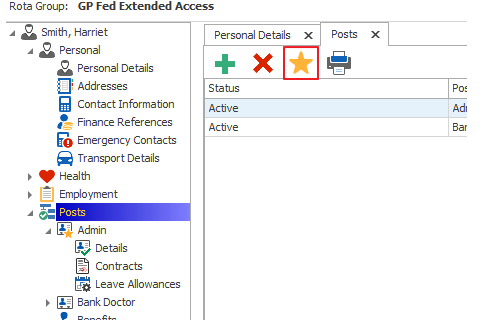
This will opening the following dialogue box;
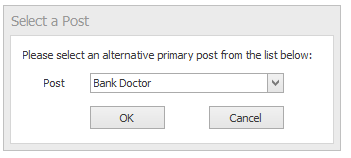
Select the post that should become the Primary Post, and click OK to complete the change.
Future Posts can be marked as Primary within a Personnel Record, or the Post Holders screen within a Post in Post Manager. It will then become Primary on the commence date, and the current Primary Post will become Secondary.
