Configuring Lateness/Earliness Rules
Please note - this article only applies to customers with RotaMaster Attendance+. Speak to your Customer Success Manager for more information.
What are late & early rules?
When using RotaMaster Attendance+ on the Staff Hub Mobile App, users can define when how long the clock-in/clock-out buttons appear before and after a shift using the 'relevance periods'. If using the Attendance+ app on a tablet, the relevance periods control when a shift will appear for you to clock in/out of, and if a staff member is outside of the relevance period they will still be able to clock in, but not against a shift as it will not show - this will create an 'unmatched exception'.
The 'grace periods' are used to control how much leniency is given for staff to clock in/out of their shifts (via the mobile app or tablet)early or late before an exception is created. If a staff member logs during the 'grace periods' it will not impact the rota/payroll.
These rules are configured on a 'Rota Group' basis, so certain services/areas of an organisation can have their own rules, if extra/less flexibility is needed in certain areas of the organisation.
To configure the rules, go to Attendance+ > Configuration:

This will open the 'Configuration' screen on the 'Rules' tab. This will show the existing early/late rules that are configured for each 'Rota Group':
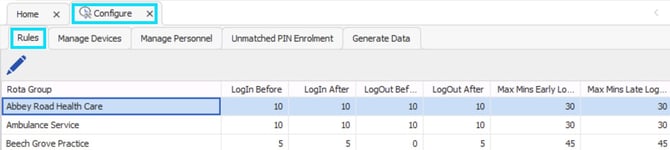
To edit the rules for a 'Rota Group', click on the 'Rota Group' and click the 'blue pencil' icon to edit:
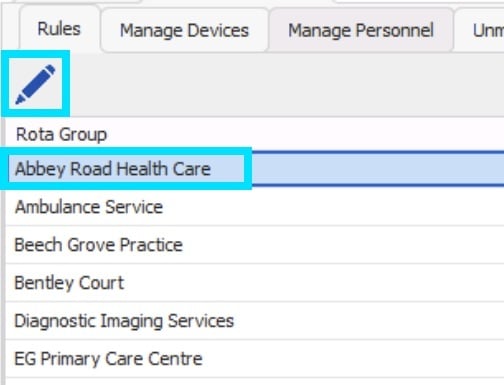
This will open the 'Edit Rules' screen;
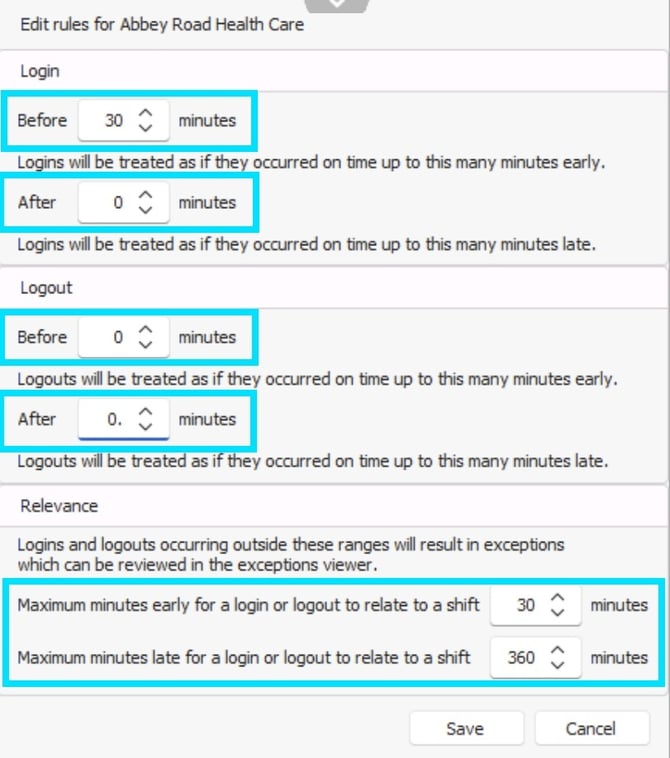
Relevance periods:
These settings determine how long the clock-in/clock-out buttons appears on the Staff Hub Mobile App before and after a shift.
If you are using the Attendance + App on a tablet, the relevance period controls when a shift will appear to be clocked in and out of. If someone clocks in/out inside of relevance period, and outside of grace periods this will create a 'matched exception'. On the tablet if they clock in outside of the relevance period this will create an 'unmatched exception' which will be available for administrators to link to the correct shift.
.jpg?width=670&height=758&name=Screenshot%202025-11-20%20081936%20(2).jpg)
This is your 'relevance period' for how early someone can clock in and clock out of a shift. Using the example above, if this is set to 30, this means the that clock-in and clock-out button will appear 30 minutes before the shift is due to start and end.
For example, if the shift is 9 am – 5 pm, the clock-in button will appear from 8:30 am, and the clock-out button will appear from 4:30 pm.
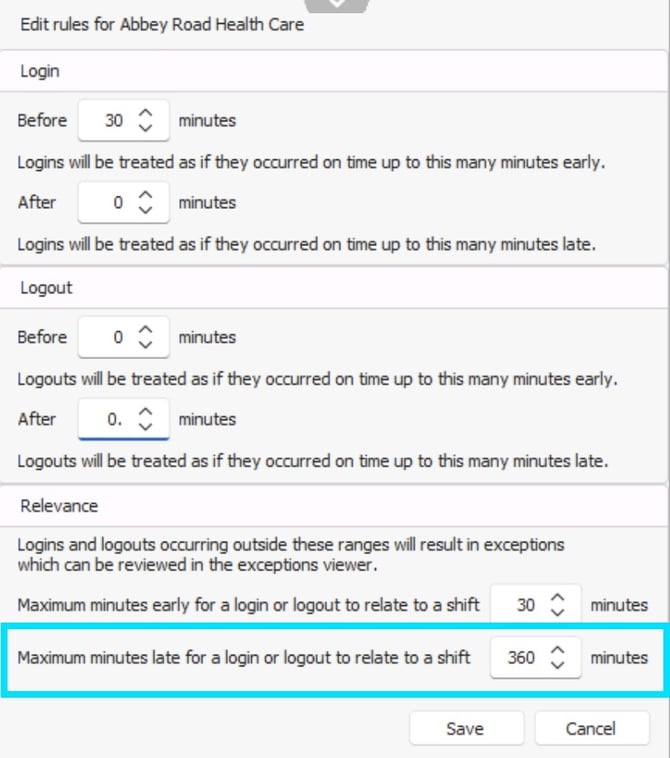
This is your 'relevance period' for how late someone can clock in and clock out of a shift. Using the example above, if this is set to 360, this means that the clock-in and clock-out button will appear 360 minutes after the shift start and end time.
For example, if the shift is 9 am – 5 pm, the clock-in button will appear from 9am to 3pm, and the clock-out button will appear from 5pm to 11pm.
ℹ️ Please note, 360 is the maximum number of minutes you can set.
Grace Periods:
'Grace periods' are used to define what your organisation considers to be on time (and no exception needed) and what is considered too early/late (with an exception needed for further investigation).
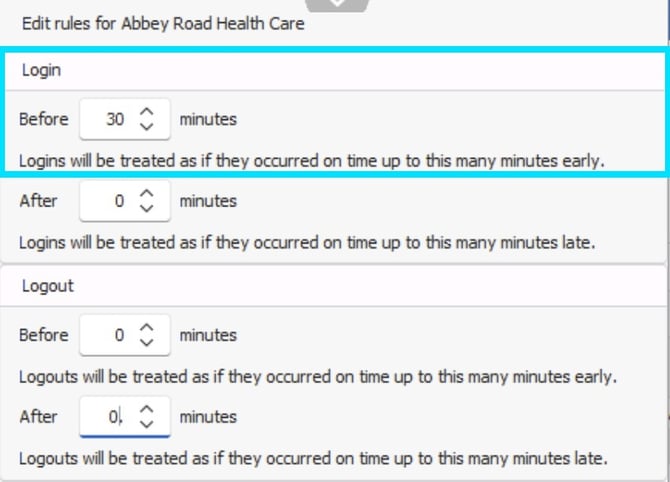
Login before - this is the 'grace period' for clocking into the shift early. Using the above example, if this is set to 30 minutes, it means any shifts that staff clock into within 30 minutes of the start time will not create an exception.
For example, if the shift starts at 9 am, any clock-ins from 8:30 am – 9:00 am will be treated as on time, and no exception will be created, as such, this would not change the start time of the shift, and would not update the value of the shift. If an exception is created, then you will manually review and manage the start time of the shift.

Login after - this is the 'grace' period for clocking into a shift late. Using the above example, if this is set to 0 minutes, it means any shifts that staff clock into immediately after the start time has passed will create an exception. You can then action the exception.
For example, if the shift starts at 9 am any clock-ins after 9 am will create an exception, as this means the staff member is now late for the shift.
⌛You may wish to edit the 'log in after' to 5 minutes, or more, if you allow staff members more 'grace' to be 5 minutes late without an exception being created.
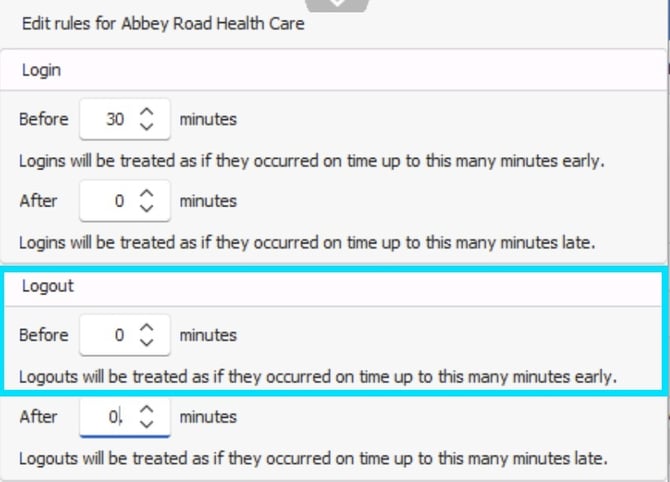
Logout before - this is the 'grace period' for clocking out of the shift early. If this is set to 0 minutes, it means any shifts that staff clock out before the end time will create an exception. You can then action the exception.
For example, if the shift ends at 5 pm any clock-out before 5 pm will create an exception, as this means the staff member is clocking out of the shift before its due to end.
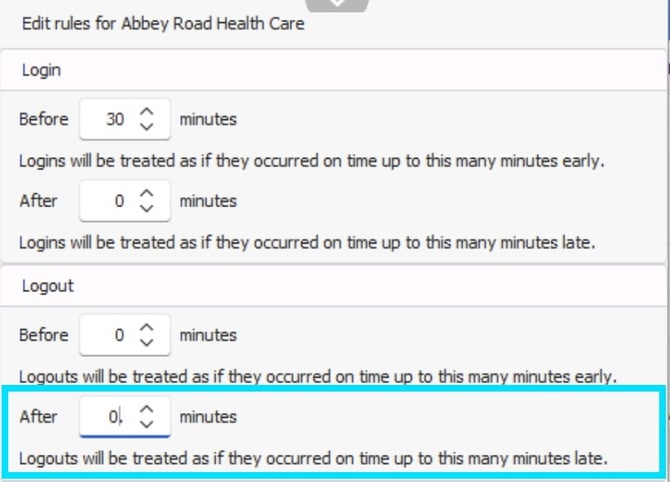
Logout after - this is the 'grace period' for clocking out of the shift late. If this is set to 0 minutes, it means any shifts that staff clock out after the end time will create an exception. You can then action the exception.
For example, if the shift ends at 5 pm any clock-out after 5 pm will create an exception, as this means the staff member is clocking out of the shift after the end time.
⚠️ It is worth noting, if the 'grace period' and 'relevance periods' are ever set up as the same amount of minutes, this will never create an exception.
Using the example in the above screenshots, if the 'grace period' for login before is set to 30 minutes, and the 'relevance' period for maximum minutes early for a login or logout is also set to 30 minutes, the clock in and out button for a 9am shift would only appear between 8:30 and 9am, and for an exception to be created the staff member would need to log in before 8:30am, but the clock in button would not appear at this time to ever allow this, thus no exception would ever be created as the grace period and the relevance period are set the same amount of minutes.
The rules, in order, reflect;
- Login Before/After - if a staff member in this 'Rota Group' logs in within these parameters, the system will automatically match their login to their shift. They will not be recorded as early/late and their shift values (if applicable) will remain unchanged.
- Logout Before/After - same as above, but for logouts.
- Relevance - any logins/logouts that fall between the times specified above and the 'relevance periods' will be marked as Matched Exceptions. This means that the system knows the person attended and which shift they were logging into, but they will be classed as late/early. You will then be able to view the exception and manage the shift times/values accordingly.
- Any logins/logouts that occur before/after the relevance periods will create Unmatched Exceptions. This means that the system cannot match their login/logout to a shift and administrators have to manually match a login/logout to a shift, and will then be able to view shift times/values within the matched shift card, and be able to amend shift times/values accordingly.
🕰️Example: If my shift starts at 09:00am, the 'relevance period' is set to 30 minutes and the log-in before 'grace period' to 15 minutes;
- If I clock-in between 08:30am to 08:44am, this will generate an exception
- If I clock-in between 08:45am to 09:00am, this will not generate an exception because it is inside the grace period .
Configure all grace and relevance periods, per 'Rota Group' inline with the organisation's requirements and click 'Save'. These parameters will then be active in the system.