Unmatched Exceptions
Please note - this article only applies to customers with RotaMaster Attendance+. Speak to your Customer Success Manager for more information.
'Unmatched Exceptions' are created in RotaMaster if you use the Attendance + App on a tablet device; they happen when staff members log in or logs out of a shift outside of the Relevance thresholds set against the Rota Group that they are working in. Administrators can then view and manage these exceptions and match them to the relevant shifts. The shift times/values will be adjusted to represent the early/late login/out.
If you use Attendance + via the Staff Hub Mobile App, you will only ever get 'Matched Exceptions'.
🕰️ Relevance periods outline how early or late somebody can log into or out of a shift before the system is unable to match that staff member to the relevant shift. Learn more about configuring these rules.
To view 'Matched Exceptions', go to 'Attendance+ > Exceptions':
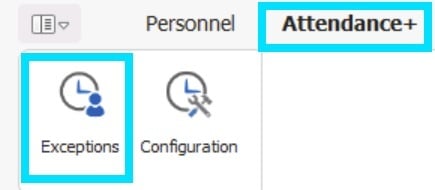
Use the filters on the left-hand side to filter against the appropriate 'Rota Group', 'Team' and 'Exception Type' (all exception types will show as default if exception type is not selected) and choose to show the 'Last X Days':
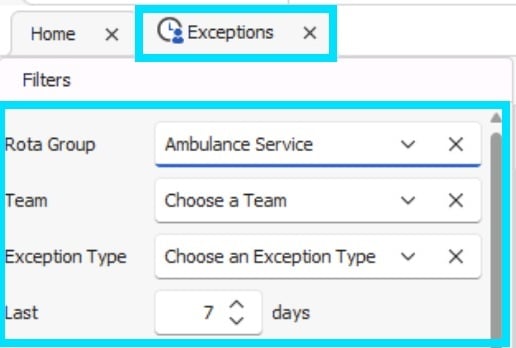
On the right hand side, in the top panel, you will see all clock in/outs that are unmatched, and in the bottom half of the screen you will see a list of shifts 12 hours either side of the clock in/out for you to be able to link the 'unmatched exceptions' to.
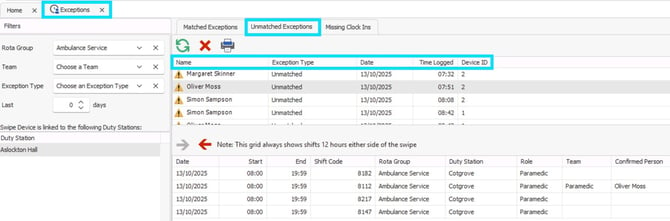
The top half of the screen outlines the following:
Name - Staff member that has clocked in/out
Exception type - Shown as unmatched for all
Date - Date the staff member clocked in/out
Time Logged: The time the staff member clocked in/out
Device ID - Relates to device used when clocking in (biometric devices only)
ℹ️ The Duty Station section on left-hand side under the 'Filters' column will show the Duty Stations linked to any biometric devices.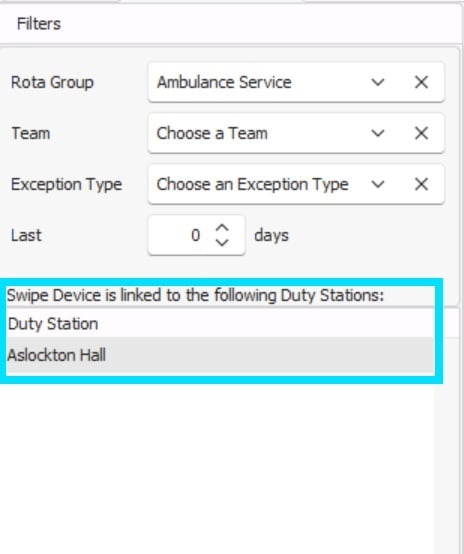
To manage an unmatched exception and link it to a shift, click the staff member from the top section of the screen, and then select the appropriate shift from the bottom half of the screen:
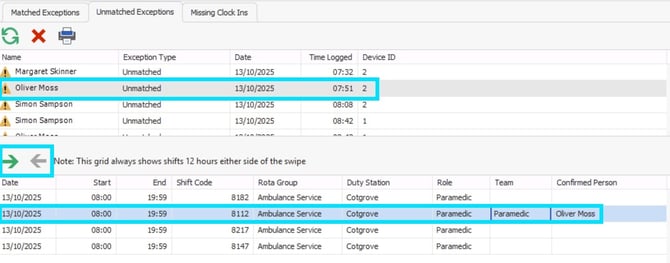
Click the small green right or red left arrow to match the exception to the shift.
ℹ️If a staff member is the 'Confirmed Person' in one of the shifts listed in the bottom section you will see their name listed which makes it easier to link to the shift they were logging in for.
The following warning message will pop up:
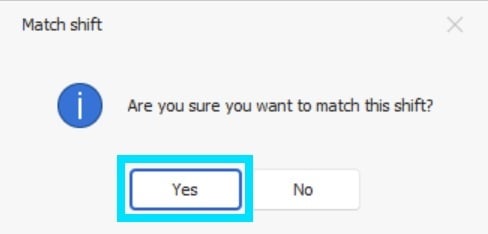
Click 'Yes'.
You will then be asked if you want to keep the shift times.
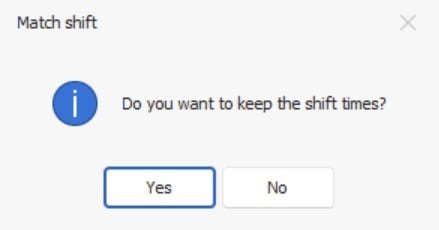
Clicking 'Yes' will keep the original shift times, and the 'Edit Shift' screen will appear with the original shift times in.
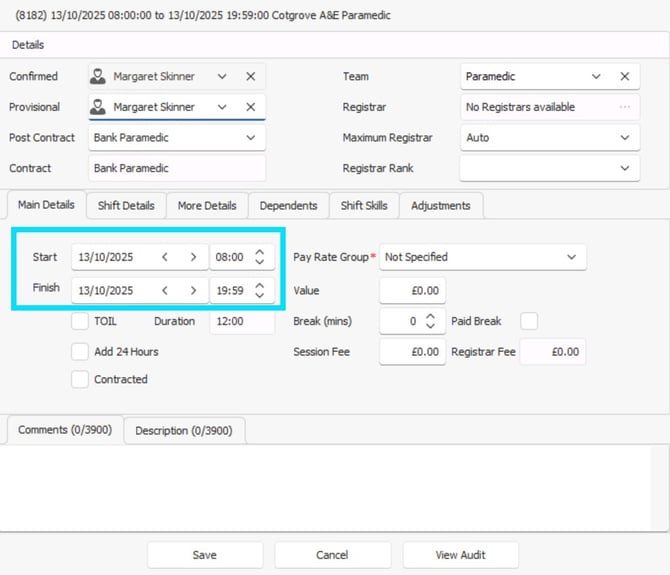
Clicking 'No' will bring up the 'Edit Shift' screen with the Start OR End times altered to reflect the late/early login/logout. (Shown below with the 07.32 Start time, the original shift start time was 8:00am.)
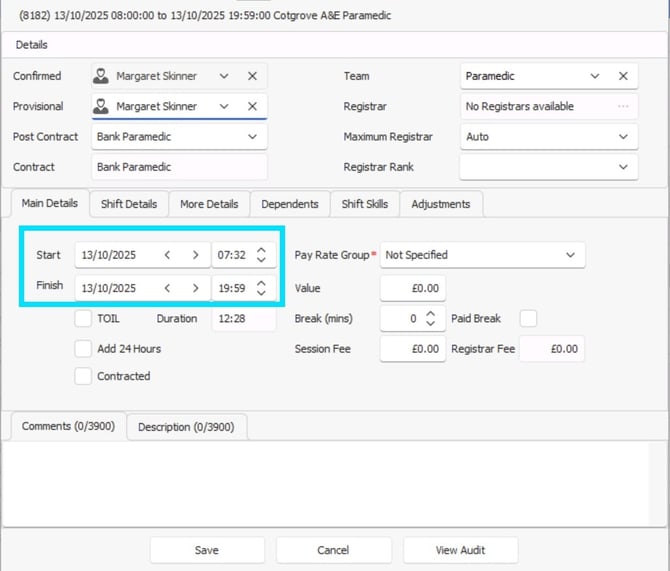
Click 'Save' on the 'Edit Shift' screen to save this shift and the original/altered start time.
You will then receive a 'match complete' notification:
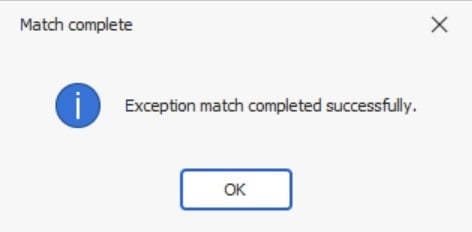
🔂When linking an 'unmatched exception' to a shift, if there is an overlapping shifts in an existing rota a warning message will appear.
Additionally, if linking the shift will cause any any rule breaks a warning message will appear with the details of the rule breaks for you to review - you will need to enter a comment before you can 'accept' and override rules.
The exception will then be removed from the list, and full details of the managed exception will be viewable in the shift audit.
🚫If you are an administrator responsible for managing exceptions within your organisation, and you have any exceptions flags against your own shift(s), another administrator will need to manage you exceptions as administrators cannot manage their own exceptions.
Administrators can delete 'Unmatched Exceptions' from the 'Unmatched Exceptions screen' using the 'red X'  .
.
❗ If exceptions are deleted they will no longer appear in Exception/Lateness reports (Reports 512, 513 and 515) but will show in the Deleted Exceptions Report 516.