Matched Exceptions
Please note - this article only applies to customers with RotaMaster Attendance+. Speak to your Customer Success Manager for more information.
'Matched Exceptions' are created in RotaMaster when a staff members logs in or logs out of a shift inside of the relevance period thresholds set against the 'Rota Group' that they are working in. Administrators can then view and manage these exceptions. The shift times/values will be automatically adjusted to represent the early/late login/out.
🕰️ Relevance periods outline how early or late somebody can log into or out of a shift before the system is unable to match that staff member to the relevant shift. Learn more about configuring these rules.
To view 'Matched Exceptions', go to 'Attendance+ > Exceptions'.
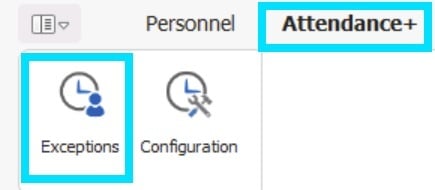
Use the filters on the left-hand side to filter against the appropriate 'Rota Group', 'Team' and 'Exception Type' (all exception types will show as default if exception type is not selected) and choose to show the 'Last X Days':
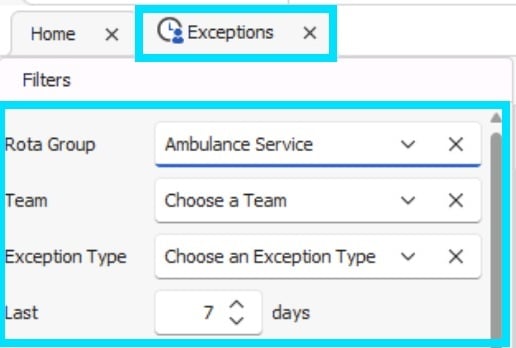
The Matched Exceptions will be shown to the right.
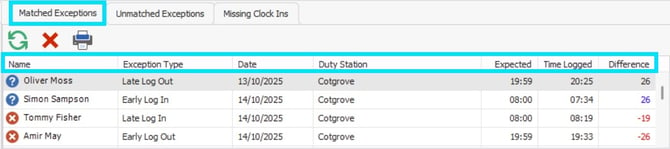
This screen outlines:
- Name - name of the staff member
- Exception Type - early/late login or early/late logout
- Date - date of login/logout
- Duty Station - Duty Station assigned to the shift
- Expected - expected login/logout time
- Time Logged - actual login/logout time
- Difference - between 'Expected' time, and 'Time Logged'
Directly under the list of 'Matched Exceptions' are the options on how you wish to manage the selected exceptions. You can choose to:
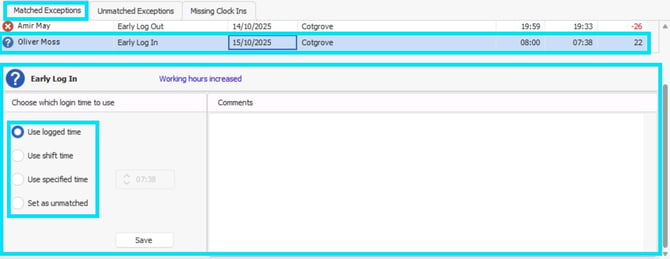
Used logged time - This will use the time specified in the 'Time Logged', this will update the shift card accordingly and will change any relevant shift values (if applicable).
Use shift time - This will use the original shift time, which is published on the rota.
Use specified time- This will allow you to use the toggle to the right, to amend the shift time to your specified shift time(s).
🕰️ Specified time is usually used for those organisation that may round to the nearest 15 minutes for payroll purposes.
Set as unmatched - This will allow you to set this clock/in out as an 'unmatched exception' to allow you to manage in the unmatched exceptions screen.
💡Learn more about 'unmatched exceptions'
When selecting 'use shift time' and 'Set as unmatched', and you click 'Save' you will received the following warning:
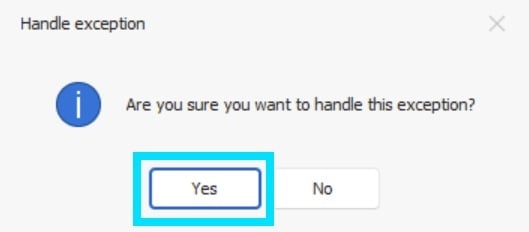
Click 'Yes' to continue managing the exceptions. If you click 'No' you will be taken back to the 'Matched Exceptions' screen to allow you to choose another option.
When clicking 'Yes' if there are any Rule Breaks these will flag for you to review - you will need to enter a comment before you can 'accept' and override rules.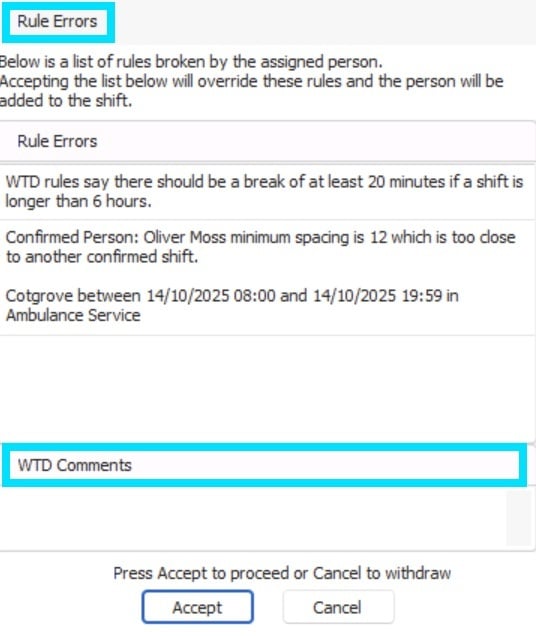
When selecting 'Used logged time' or 'Use specified time', and you click 'Save' the following warning message will show:
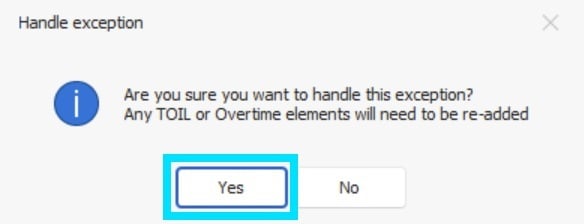
Once you have selected your reason, managed any warnings/rules, you will then get a success message to confirm the exception has been handled.
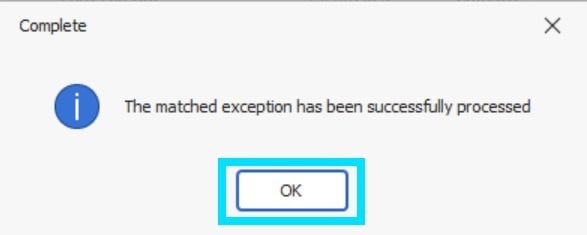
The exception will then be removed from the list, and full details of the managed exception will be viewable in the shift audit.
🚫If you are an administrator responsible for managing exceptions within your organisation, and you have any exceptions flags against your own shift(s), another administrator will need to manage you exceptions as administrators cannot manage their own exceptions.
Administrators can delete 'Matched Exceptions' from the 'Matched Exceptions screen' using the 'red X'  .
.
❗ If exceptions are deleted they will no longer appear in Exception/Lateness reports (Reports 512, 513 and 515) but will show in the Deleted Exceptions Report 516.